Usb media browser, English, Continued – Toshiba BL712 User Manual
Page 34
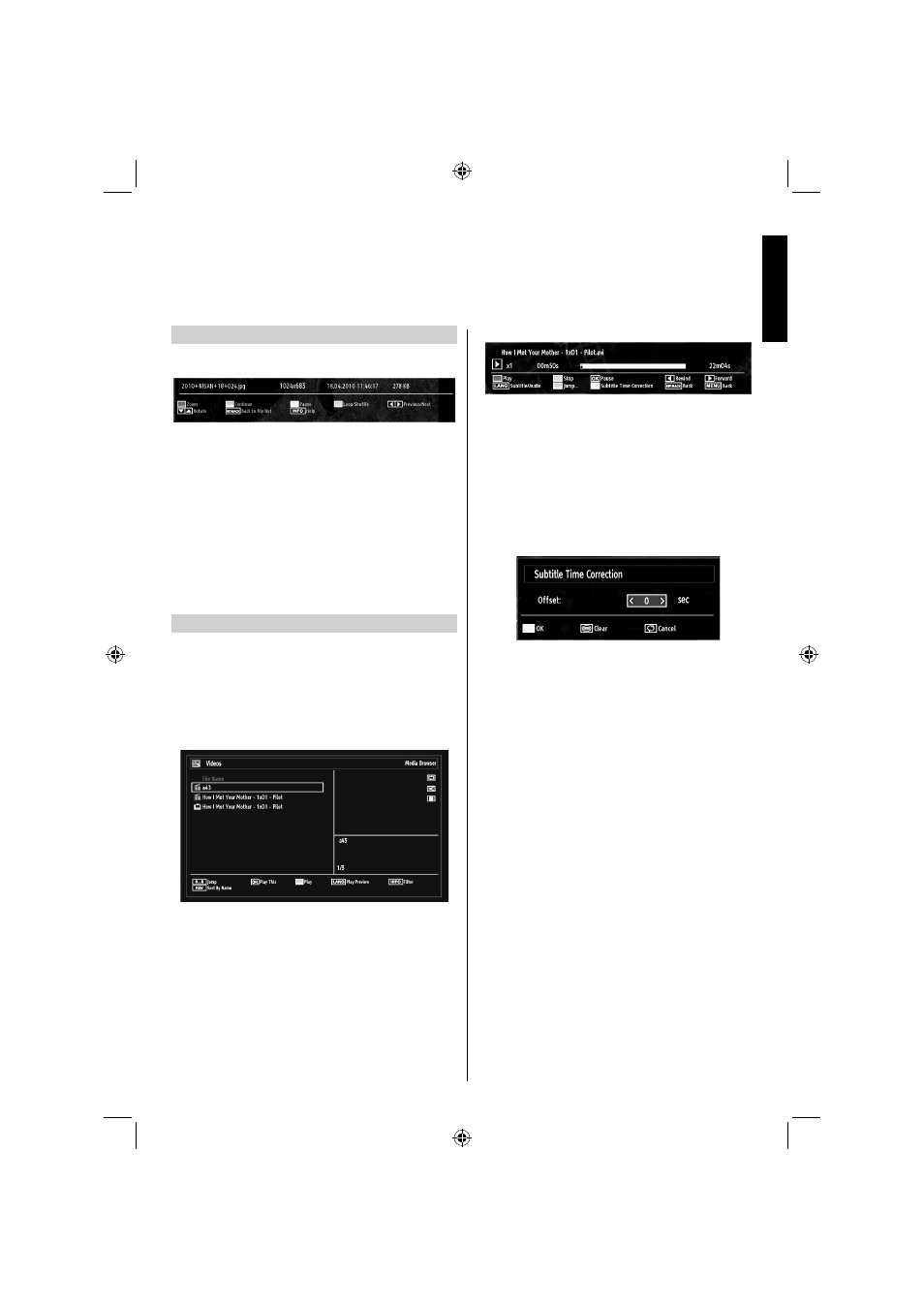
English - 33 -
English
Slideshow Feature
You can use this feature to display photos on your
TV.
Press
•
RED button to zoom.
Press
•
GREEN button to continue with the
slideshow.
Press
•
YELLOW button to pause a playing fi le.
Press
•
BLUE button to activate loop/shuffl e mode.
Press
•
Left or Right button to jump to previous or
next fi le of slideshow.
Use
•
Up or Down button to rotate the picture.
Press
•
INFO button to activate the operations bar.
Press
•
BACK to exit.
Video Playback
When you select Videos from Media Browser,
available video fi les will be fi ltered and listed on this
screen. You can use Up or Down button to select a
video fi le and press OK button to play a video.
Note: If you set View Style from Media Browser
Settings menu as ‘Folder’, media browser main
selection screen will include ALL tab as well.
If you select a subtitle fi le and press OK button, you
can select or deselect that subtitle fi le.
Use
•
Up or Down button to highlight a fi le.
Press OK button to start the video playback and play
the selected fi le. Press GREEN button to play all.
The following menu will be displayed while playing
a video fi le:
Press
•
BLUE button to stop the video playback.
Press
•
OK button to pause the video playback.
Press
•
LEFT button to go backward.
Press
•
RIGHT button to go forward.
Use
•
LANG button to set subtitle/Audio.
Use
•
GREEN button to jump to a time.
Use YELLOW button to Open subtitle time correction
menu
Note:
You can set subtitles by using OK button before
starting the playback or by using LANG button during
the playback. Selected subtitles may not be displayed
correctly in some cases.
In order to display movie subtitles correctly, you should
set a “Movie Subtitle” language. See the section,
“Movie Subtitle” in “Language Settings” for selecting
Movie Subtitle language.
Press BACK button to switch back to previous
menu.
USB Media Browser -
continued
This TV allows you to enjoy photo, music or video fi les stored on a USB memory
01_MB62_[GB]_DVB_TC_(IB_INTERNET)_(22145LED_3910UK)_BRONZE19_10081092_10079982.indd 33
01_MB62_[GB]_DVB_TC_(IB_INTERNET)_(22145LED_3910UK)_BRONZE19_10081092_10079982.indd 33
13.10.2012 14:25:36
13.10.2012 14:25:36
