Changing picture format, English – Toshiba BL712 User Manual
Page 25
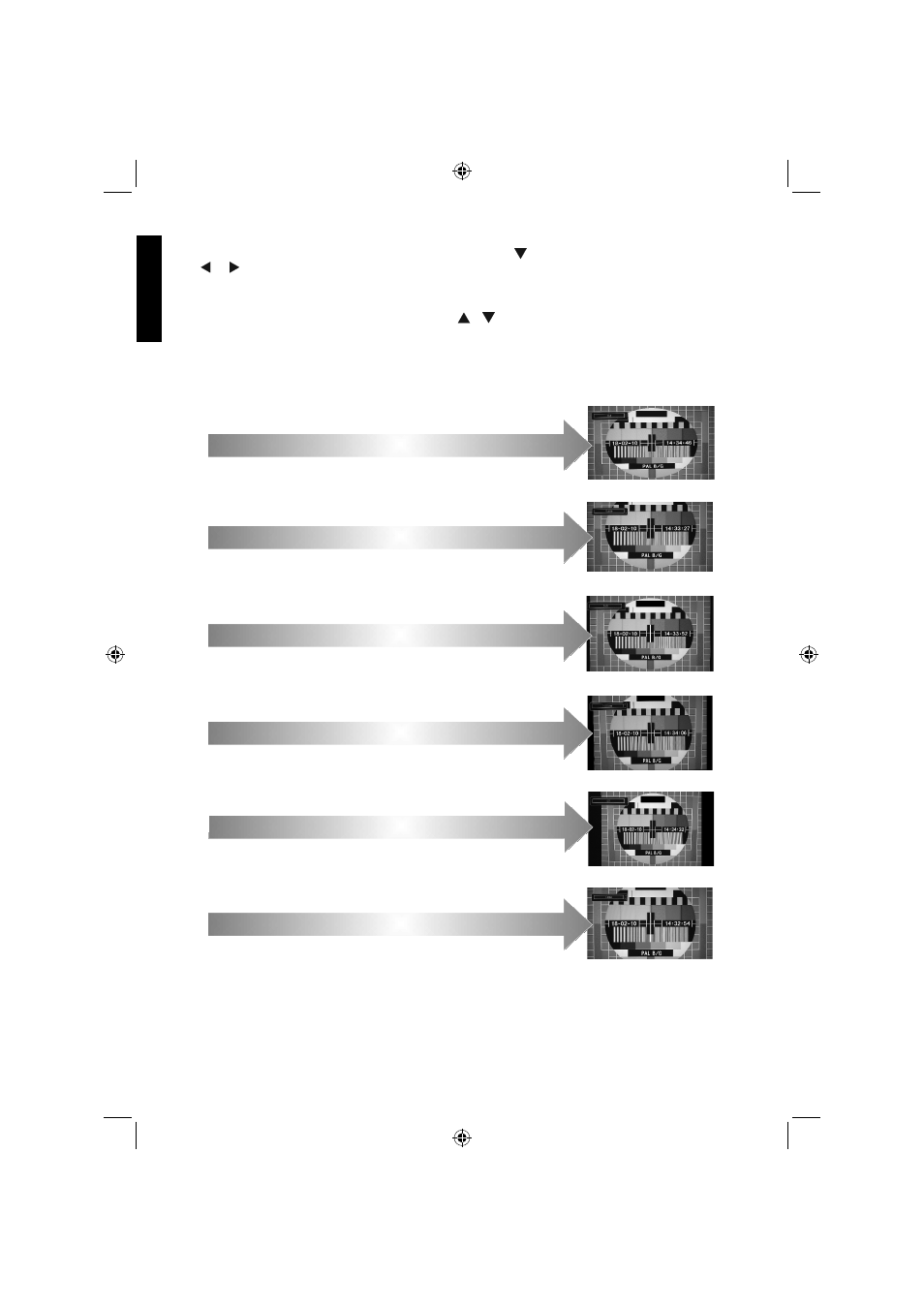
English - 24 -
English
Changing Picture Format
Press SCREEN button repeatedly to open Settings menu, press “ ” button to select Picture Zoom menu then
press “ ” / “ ” buttons to select between Auto(*), 16:9, Subtitle, 14:9, 14:9 Zoom, 4:3 or Cinema.
Note: Using the special functions to change the size of the displayed image (i.e. changing the height/width
ratio) for the purposes of public display or commercial gain may infringe on copyright laws.
Note: You can shift to screen up or down by pressing “ ”/“ ” buttons while picture zoom is selected as 14:9
Zoom, Cinema or Subtitle.
(*) When AUTO is selected, the aspect ratio of the screen is adjusted by the information provided by the
selected source (if available). The format being displayed in AUTO mode is completely independent of WSS
information which could be included in the broadcast signal or the signal from an external device.
Note: Auto mode will only be available in HDMI, YPbPr and DTV.
16:9
Use this setting when watching a
widescreen DVD, widescreen video
tape or a 16:9 broadcast (when
available). Due to the range of
widescreen formats (16:9, 14:9 etc.)
black bars may be visible on the top
and bottom of the screen.
4:3
Use this setting to view a true 4:3
broadcast
.
14:9 Zoom
This option zooms to the 14:9 picture.
Subtitle
When subtitles are included on a
letterbox format broadcast, this
setting will raise the picture to ensure
that all the text is displayed.
14:9
This zooms up the wide picture (14:9
aspect ratio) to the upper and lower
limits of the screen
Cinema
This zooms up the wide picture
(16:9 aspect ratio) to the full
screen.
Note: Picture Zoom feature is not available for Radio channel and teletext screen.
01_MB62_[GB]_DVB_TC_(IB_INTERNET)_(22145LED_3910UK)_BRONZE19_10081092_10079982.indd 24
01_MB62_[GB]_DVB_TC_(IB_INTERNET)_(22145LED_3910UK)_BRONZE19_10081092_10079982.indd 24
13.10.2012 14:25:33
13.10.2012 14:25:33
