Wireless communication switch – Toshiba Satellite L350 User Manual
Page 91
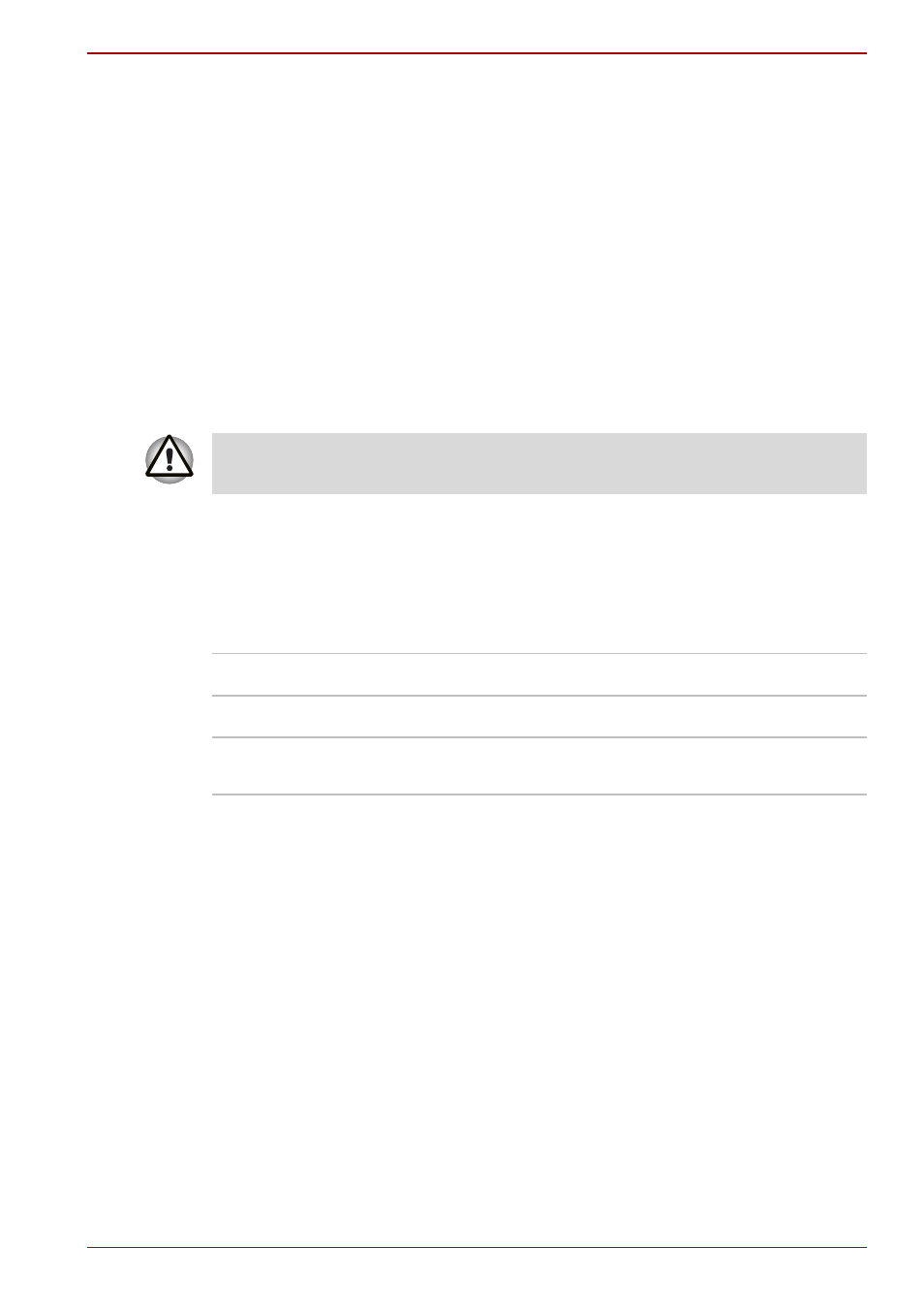
User’s Manual
4-31
L350/L350D
Security
■
Be sure to enable encryption function. Otherwise your computer will
allow the illegal access by an outsider through wireless LAN to cause
illegal instruction, eavesdropping, and loss or destruction of stored data.
TOSHIBA strongly recommends the customer to enable the encryption
function.
■
TOSHIBA is not liable for the eavesdropping of data due to the use of
Wireless LAN and the damage thereof.
Wireless communication switch
You can enable or disable RF transmission(Wireless LAN) functions on and
off, with this switch. No transmissions are sent or received when the switch
is off. Slide the switch toward the right of the computer to turn it on and
toward the left of the computer to turn it off.
Turn the computer off when you enter an airplane and check the carrier’s
regulations before you use a computer on board.
Wireless communication Indicator
The wireless communication indicator indicates the status of the wireless
communication functions.
If you used the Task Bar to disable Wireless LAN, restart the computer or
follow the procedures below to enable the system to recognize Wireless
LAN. Click Start -> Control Panel -> System and Maintenance ->
System -> Device Manager -> Network Adaptors, and right click the
wireless device then choose Enable.
It may not be possible to make a network connection to a specified network
name using the ad hoc network function.
If this occurs, the new network(*) will have to be configured for all
computers connected to the same network in order to re-enable network
connections.
* Please be sure to use new network name.
Set the switch to off in airplanes and hospitals. Check the indicator. It will
stop glowing when the wireless communication function is off.
Indicator status
Indication
Indicator off
Wireless communication switch is set to off.
Indicator glows
Wireless communication switch is on.
Wireless LAN is turned on by an application.
