Adjusting the monitor, A look at the control panel, Hot key mode – BenQ FP567 User Manual
Page 34
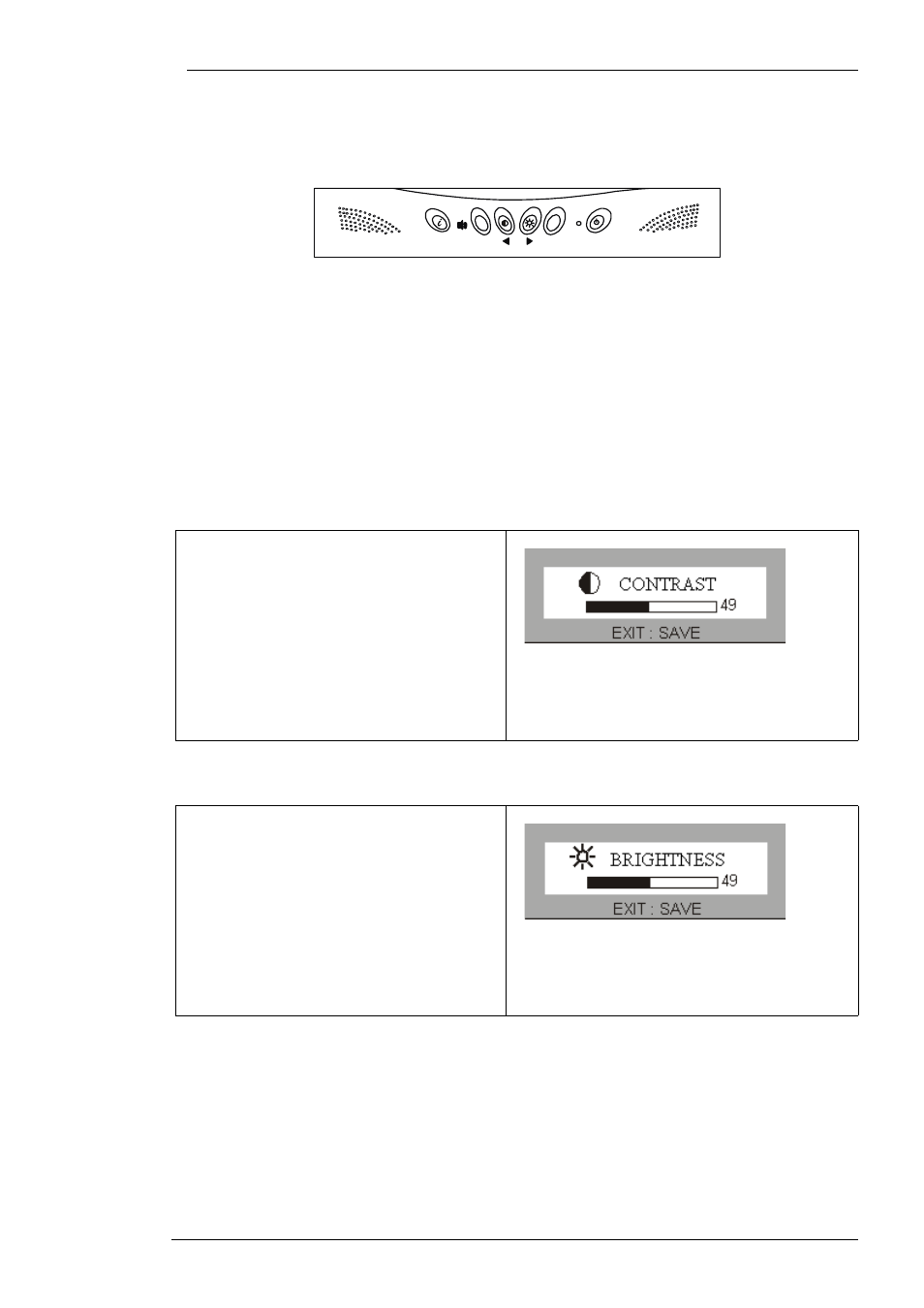
BenQ LCD Color Monitor User's Guide
English 33
Adjusting the Monitor
A Look at the Control Panel
There are 6 keys for user’s control including “iKey”, “Exit”, “Enter”,
“<” and “>”
key and a power
swith.The following descriptions are the introduction of these keys & switch.
1.
“Power”: Turn the power on or off.
2.
“iKey” : Adjust vertical position, phase, horizontal position and pixel clock automatically.
3.
“Exit” key: Back to main menus, save menu or exist OSD menu without saving.
4.
“Enter”
key: Enter sub-menus, select items or save items.
5.
“<”: For Left adjustment. Left key is the hot key for Contrast adjustment.
6.
“>”: For Right adjustment. Right key is the hot key for Brightness adjustment.
Hot Key Mode
Contrast hot-key
Brightness hot-key
1. Press “<” key to enter the Contrast
hot- key mode.
2. Press “<” or “>” key to make adjust
ment. The scale can be adjusted from
maximum (100) to minimum (0).
3. Press the “Exit” to leave OSD
operation. The adjustment can be
auto-saved.
1. Press
“>”
key to enter the Brightness
hot-key mode.
2. Press “<” or “>” key to make adjust-
ment. The scale can be adjusted from
maximum (100) to minimum (0).
3. Press the “Exit” to leave OSD
operation. The adjustment can be
auto-saved.
Exit Enter
