Troubleshooting, Toshiba support, Regulatory information – Toshiba Gaming Mouse X20 User Manual
Page 9: Ce compliance, Working environment
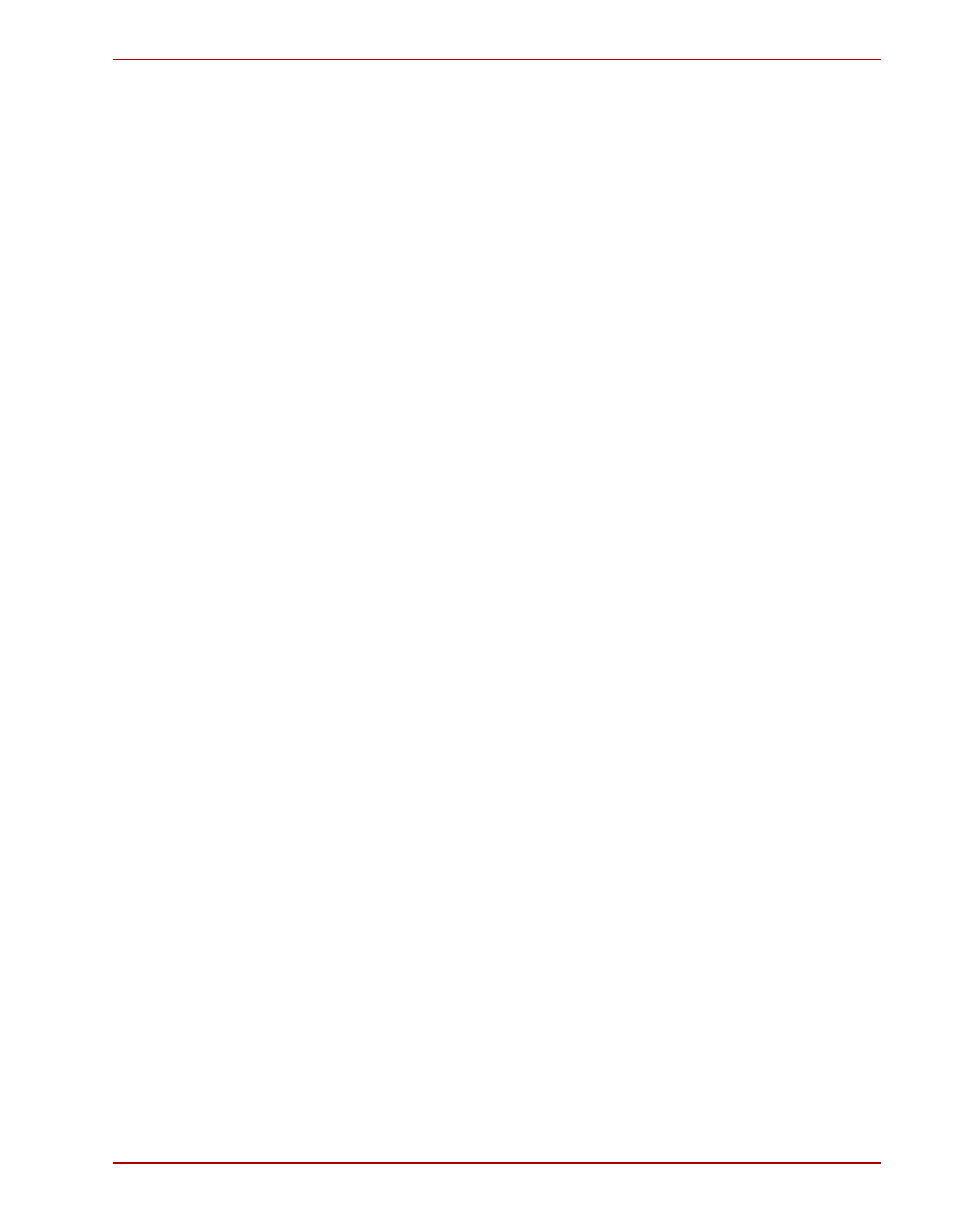
User’s Manual
EN-9
Gaming X20
Troubleshooting
Mouse does not work upon installation.
Try one or more of the following:
n
Make sure you have installed the mouse correctly.
n
Make sure the cable is plugged into the right mouse or USB port.
n
Unplug the mouse and then plug in the mouse again. Make sure that the
mouse has been detected by the operating systems properly.
n
Make sure your mouse port has the proper configuration.
n
Refer to your computer documentation for the correct port configuration.
TOSHIBA Support
Need help?
For the latest driver updates, user manuals & FAQs please have a look at the
TOSHIBA options & services support page:
computers.toshiba.eu/options-support
Please see computers.toshiba.eu/options-warranty
For the TOSHIBA hotline numbers.
Regulatory Information
CE Compliance
Working Environment
The Electromagnetic Compliance (EMC) of this product has been verified
typically for this product category for a so called Residential, Commercial &
Light Industry Environment. Any other working environment has not been
verified by Toshiba and the use of this product in these working environments
is maybe restricted or cannot be recommended. Possible consequences of
the use of this product in non verified working environments can be:
Disturbances of other products or of this product in the nearby surrounding
area with temporarily malfunction or data loss/corruption as result. Example
of non verified working environments and related advices:
