Installing the software, Other connection options, Usb hub – Toshiba Gaming Mouse X20 User Manual
Page 5: Ps/2 connection (windows only)
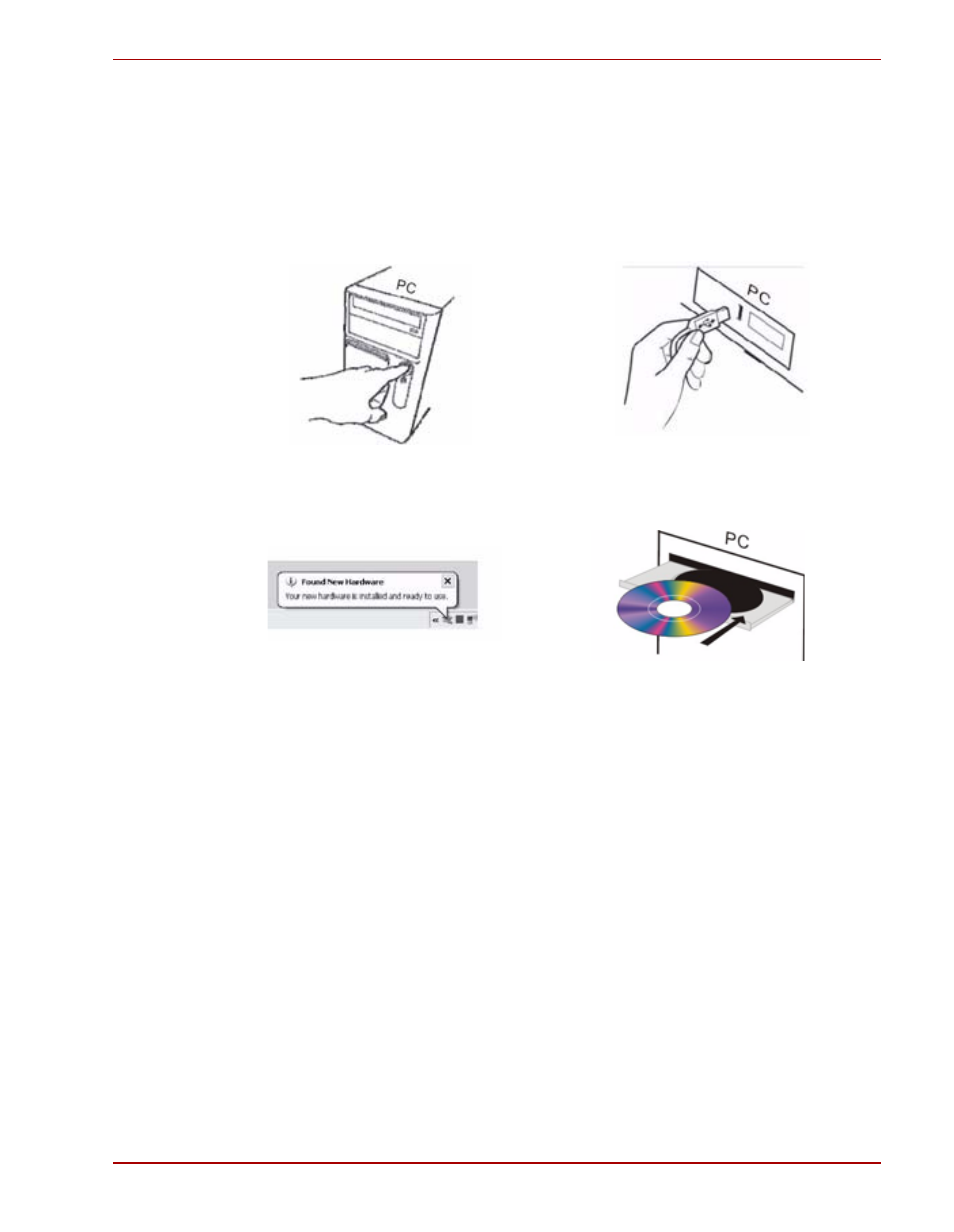
User’s Manual
EN-5
Gaming X20
Installing the Software
You can achieve the function without software under system
Win2000/XP/VISTA.
To take advantage of all the features of your mouse, please install the
software that comes with the product.
Other Connection Options
USB provides simpler plug-and-play connectivity and enhanced
performance. If you don’t have any available USB ports, try following options:
USB hub
If all of your USB ports are in use, consider purchasing a USB hub.
PS/2 connection (Windows only)
Although we recommend connecting using USB, you can use a PS/2
connection option if your product supports PS/2 connectivity.
1. Shut down and turn off the computer.
2. Plug the USB connector into the USB-to-PS/2 adapter, and then plug the
adapter into your computer’s round PS/2 mouse port.
1. Turn on your computer and start
Windows
2. Connect USB port to your PC
3. Find New Hardware
4. Insert the CD driver to your
computer
5. Run SETUP file.
6. Follow the on-screen instructions
