Additional information, Troubleshooting – Pioneer DDJ-S1 User Manual
Page 22
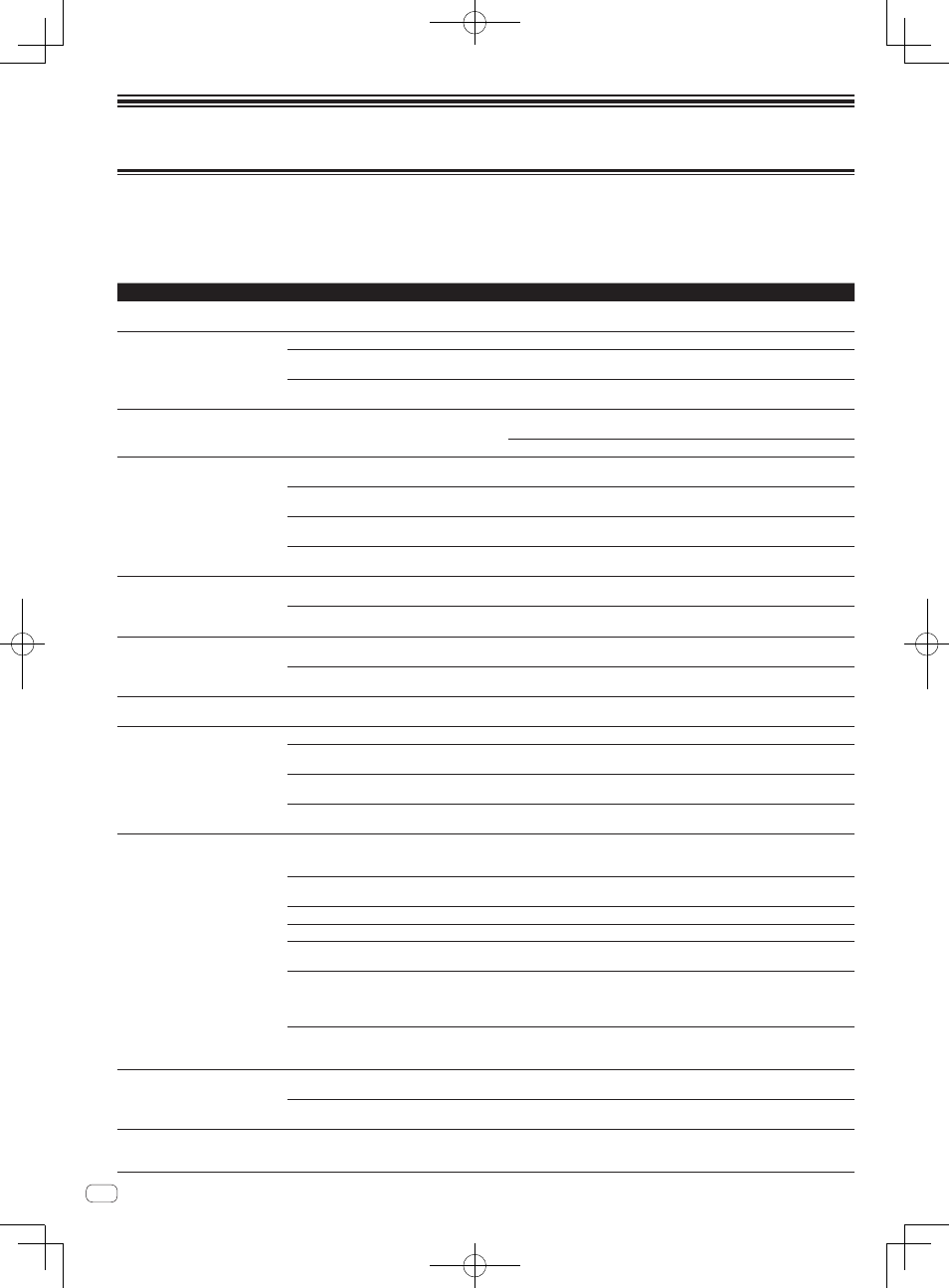
22
En
Additional information
Troubleshooting
! Incorrect operation is often mistaken for trouble or malfunction. If you think that there is something wrong with this component, check the points
below. Sometimes the trouble may lie in another component. Inspect the other components and electrical appliances being used. If the trouble
cannot be rectified after checking the items below, ask your nearest Pioneer authorized service center or your dealer to carry out repair work.
! This unit may not operate properly due to static electricity or other external influences. In this case, proper operation may be restored by turning the
power off, waiting 1 minute, then turning the power back on.
Problem
Check
Remedy
The power is not turned on.
Is the [ON/OFF] switch for power supply set to
[ON]?
Set the [ON/OFF] switch for power supply to [ON].
This unit is not recognized.
Is the included USB cable properly connected?
Connect the included USB cable properly.
Are you using a USB hub?
USB hubs cannot be used. Connect the computer and this unit directly using
the included USB cable.
Is the driver software properly set? (Windows)
Set the driver software properly. (With Mac OS X, no driver software is neces-
sary.) (page 5)
This unit operates on USB bus power
even when the included AC adapter
is used.
Is the included AC adapter properly connected?
Mount the power plug properly on the included AC adapter.
Connect the included AC adapter properly to the power outlet. (page 4)
Connect the included AC adapter’s DC plug properly to this unit. (page 8)
Power does not turn on when operat-
ing on USB bus power.
Is the included USB cable properly connected?
Connect the computer and this unit directly using the included USB cable. USB
hubs cannot be used. (page 8)
The computer’s USB power supply capacity may
be insufficient.
Use the included AC adapter. (page 8)
Are you using a USB hub?
USB hubs cannot be used. Connect the computer and this unit directly using
the included USB cable. (page 8)
Are you using a commercially available USB
cable?
Use the included USB cable.
Tracks are not displayed in the library.
Have music files been imported?
Import the music files properly.
For details on importing music files, see the Serato DJ software manual.
Is a crate or subcrate that does not contain any
tracks selected?
Either select a crate or subcrate that contains any tracks or add tracks to the
crate or subcrate.
iTunes tracks are not displayed in
the library.
Is [Library + Display] at the [Library + Display]
tab in the [SETUP] menu checked?
Check [Library + Display].
For details on importing music files, see the Serato DJ software manual.
Is a crate or subcrate that does not contain any
tracks selected?
Either select a crate or subcrate that contains any tracks or add tracks to the
crate or subcrate.
Music files in the library cannot be
edited (changing track names, etc.).
Is [Protect Library] at the [SETUP] menu’s
[Library + Display] tab enabled?
Disable [Protect Library].
Recording is not possible.
Is the recording level low?
Adjust the gain control on the [REC] panel in the Serato DJ software.
Have you saved the recording after completing it?
Save the recording after completing it.
For detailed instructions on recording, see the Serato DJ software manual.
Is the external device or microphone properly
connected?
Check the connection of the external device or microphone. (page 8)
Is the channel you want to record properly
selected?
Select the channel you want to record properly. (page 21)
No sound or small sound.
Are the [TRIM] control, channel faders, crossfader,
[INPUT SELECT] switch and [MASTER LEVEL]
control set to the proper positions?
Set the [TRIM] control, channel faders, crossfader, [INPUT SELECT] switch and
[MASTER LEVEL] control to the proper positions.
Are the connected powered speakers, etc., prop-
erly set?
Properly set the external input selection, volume, etc., on the powered speakers,
etc.
Are the connection cables properly connected?
Connect the connection cables properly.
Are the terminals and plugs dirty?
Clean the terminals and plugs before making connections.
Is the driver software properly set? (Windows)
Set the driver software properly. (With Mac OS X, no driver software is neces-
sary.) (page 5)
Are you operating on USB bus power?
When operating on USB bus power, the [MASTER OUT 1] volume decreases,
the sound quality decreases, sound may not be output, etc.
To use the unit without these limitations, connect the included AC adapter.
(page 8)
Is the [MIC/AUX THRU] selector switch set to
[ON]?
Set the [MIC/AUX THRU] selector switch to [OFF]. If the [MIC/AUX THRU]
selector switch is set to [ON], only the sound of the microphone or external
device is output. (page 21)
Distorted sound.
Is the [MASTER LEVEL] control set to the proper
position?
Adjust the [MASTER LEVEL] control so that the master level indicator’s orange
indicator lights at the peak level.
Is the [TRIM] control set to the proper position?
Adjust the [TRIM] control so that the channel level indicator’s orange indicator
lights at the peak level.
Volume of device connected to the
[AUX IN] terminals is low and sound
is distorted.
Is the [AUX IN] terminals’ [VOL] control set to the
proper position?
Set the audio level to a suitable level for the connected device. (page 21)
