Remote control, 01 controls and displays – Pioneer HTP-070 User Manual
Page 8
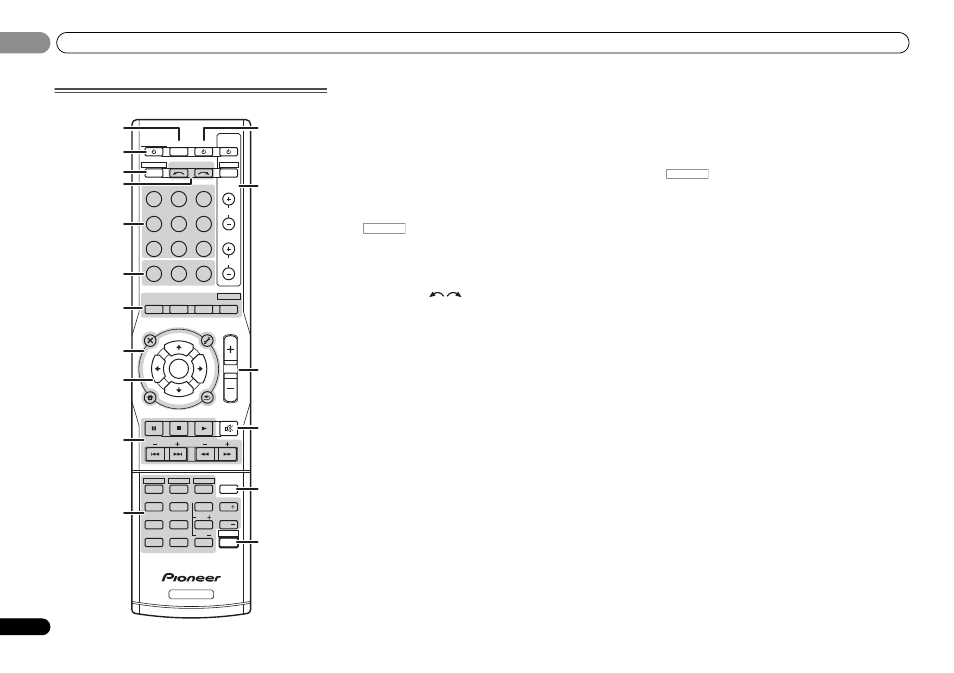
01
01
Controls and displays
8
En
Remote control
As for operating other devices, the remote control codes for
the Pioneer products are preset. The settings cannot be
changed.
1
SLEEP
Press to change the amount of time before the receiver
switches into standby (30 min – 60 min – 90 min – Off). You
can check the remaining sleep time at any time by pressing
SLEEP
once.
2
RECEIVER
Switches the receiver between standby and on.
3
Switches the remote to control the receiver (used to select
the white commands above the number buttons
(MIDNIGHT, etc)). Also use this button to set up surround
sound (page 25) or Audio parameters (page 23).
4
INPUT SELECT
Use to select the input source (page 17).
5
Input function buttons
Use to select the input source to this receiver (page 17). This
will enable you to control other Pioneer components with the
remote control.
• ADAPTER, PORTABLE button is not used with this
receiver.
6
Receiver control buttons
PHASE
– Press to switch on/off Phase Control (page 22).
S.RETRIEVER
– Press to restore CD quality sound to
compressed audio sources (page 22).
SIGNAL SEL
– Press to select the audio input signal of the
component to play back (page 17).
7
Listening mode buttons
AUTO/DIRECT
– Switches between Auto surround mode
(page 21) and Stream Direct playback (page 22).
STEREO
– Press to select stereo playback (page 21).
ALC/STANDARD
– Press for standard decoding and to
switch between the modes of 2 Pro Logic II, 2 Pro
Logic IIx and NEO:6, and the Auto level control stereo
mode (page 21).
ADV SURR
– Switches between the various surround
modes (page 22).
Press BD first to access:
BD MENU
* – Displays the disc menu of Blu-ray Discs.
8
System Setup and component control buttons
The following button controls can be accessed after you have
selected the corresponding input function button (BD, DVD,
etc.).
Press
first to access:
AUDIO PARAMETER
– Use to access the Audio options
(page 23).
SETUP
– Press to access the System Setup menu
(page 25).
RETURN
– Confirm and exit the current menu screen.
Press BD, DVD or DVR/BDR first to access:
TOP MENU
– Displays the disc ‘top’ menu of a Blu-ray
Disc/DVD.
HOME MENU
– Displays the HOME MENU screen.
RETURN
– Confirm and exit the current menu screen.
MENU
– Displays the TOOLS menu of Blu-ray Disc player.
Press TUNER first to access:
TUNER EDIT
– Memorizes stations for recall (page 18),
also used to change the name (page 19).
BAND
– Switches between AM, FM ST (stereo) and FM
MONO radio bands (page 18).
PTY SEARCH
– Use to search for RDS program types
(page 19).
9
/// (TUNE /, PRESET /), ENTER
Use the arrow buttons when setting up your surround sound
system (page 25). Also used to control Blu-ray Disc/DVD
menus/options.
Use TUNE
/ can be used to find radio frequencies and
PRESET
/ can be used to select preset radio stations
(page 19).
10 Component control buttons
The main buttons (, , etc.) are used to control a
component after you have selected it using the input function
buttons.
The controls above these buttons can be accessed after you
have selected the corresponding input function button (BD,
DVD
, DVR/BDR and CD). These buttons also function as
described below.
BD
DVD
INPUT SELECT
SOURCE
SLEEP
TV
CONTROL
DIMMER
TV
INPUT
1
4
7
MIDNIGHT
HDD
CH
RECEIVER
DVR/BDR
CD
CD-R
ADAPTER
TUNER PORTABLE
PHASE
SIGNAL SEL
S.RETRIEVER
BD MENU
ENTER
ADV SURR
AUTO/
DIRECT
VOL
+
10
2
5
8
SPEAKERS
LEV
LEV
SB CH
DISP
CLR
TEST TONE
DVD
3
6
9
0
ENTER
CH
CH
CH SELECT
VCR
SHIFT
MUTE
RETURN
AUDIO
PARAMETER
TUNER EDIT
TOOLS
MASTER
VOLUME
BAND
MENU
HOME
MENU
SETUP
PTY SEARCH
TRE
BASS
TOP
MENU
RECEIVER
TUNE
TUNE
P
R
E
S
E
T
P
R
E
S
E
T
RECEIVER
DTV/TV
ALC/
STANDARD
STEREO
1
2
12
13
14
15
16
3
4
6
5
7
8
9
10
11
17
RECEIVER
RECEIVER
