Basic playback – Pioneer HTP-072 User Manual
Page 5
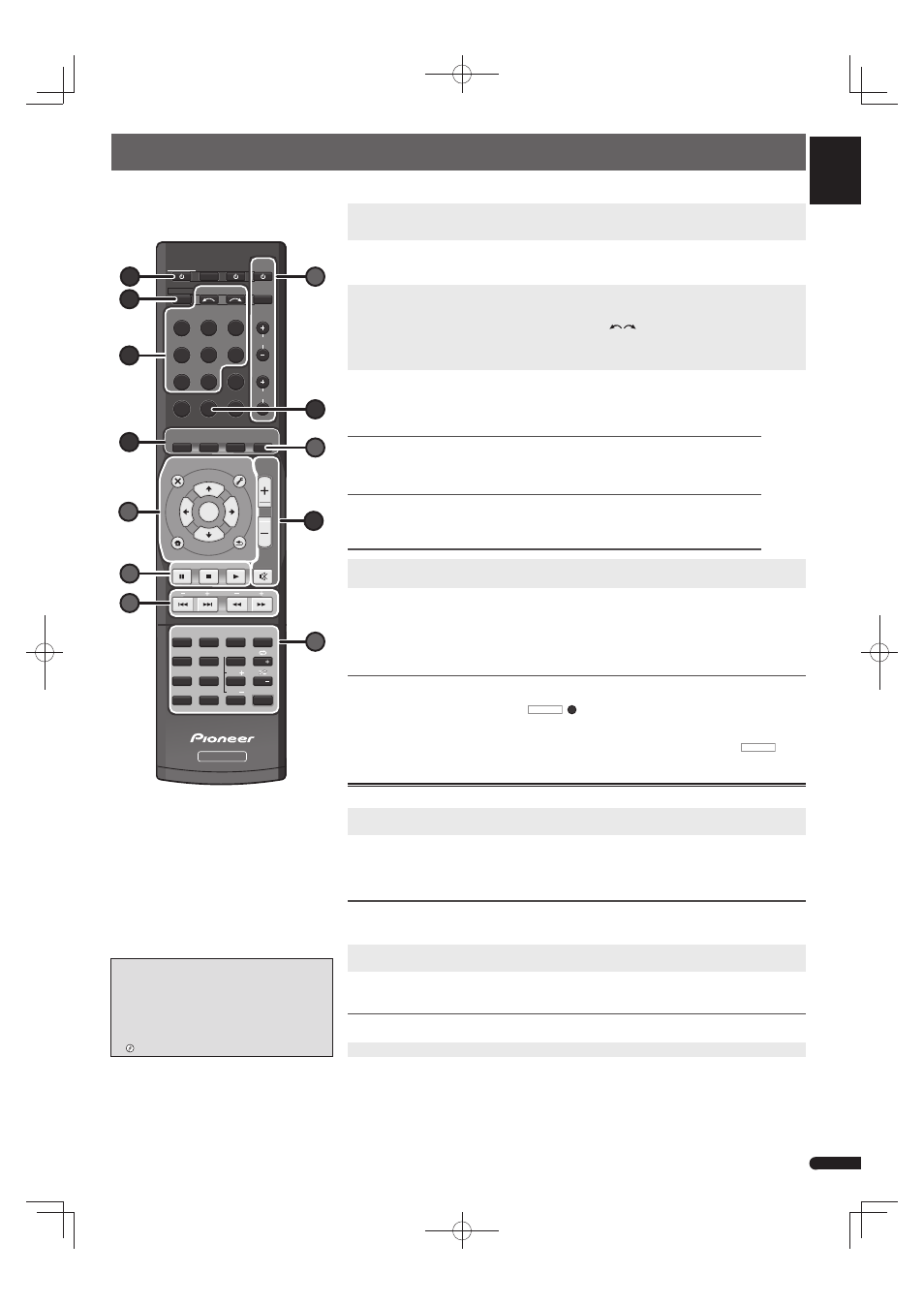
English
Français
Italiano
Español
Nederlands
Deutsch
5
En
Basic playback
Here are the basic instructions for playing a source (such as a Blu-ray Disc) with your home theater system.
1
Switch on your system components and receiver.
Start by switching on the playback component (for example a Blu-ray Disc player), your TV, then the receiver (press
RECEIVER).
2
Switch the TV input to the input that connects this receiver.
For example, if you connected this receiver to the VIDEO jacks on your TV, make sure that the VIDEO input is now
selected.
3
Press input function buttons to select the input function you want to play.
• The input of the receiver will switch over, and you will be able to operate other components using the remote
control.
• The input source can also be selected by using INPUT SELECT
buttons on the remote control, or by using
the front panel INPUT SELECTOR dial. In this case, the remote control won’t switch operational modes.
• Press SIGNAL SEL to select the audio input signal corresponding to the source component (HDMI, digital or
analog).
4
Press AUTO/DIRECT to select ’AUTO SURROUND’ and start playback of the source.
If you’re playing a Dolby Digital or DTS surround sound Blu-ray/DVD disc, with a digital audio connection, you
should hear surround sound. If you’re playing a stereo source or if the connection is an analog audio connection,
you will only hear sound from the front left/right speakers in the default listening mode.
RECEIVER
SOURCE
SLEEP
TV
CONTROL
RECEIVER
RECEIVER
Acous.EQ
PHASE
S.RETRIEVER
CH
VOL
INPUT
MIDNIGHT
+
10
SPEAKERS
LEV
LEV
SB CH
CH SELECT
DIMMER
1
2
DISP
3
4
5
6
CH
7
8
9
CH
CLR
0
ENTER
INPUT SELECT
BD
DVD
CD
TUNER iPod/USB SAT/CBL
GAME
TV
SIGNAL SEL
ADV SURR
AUTO/
DIRECT
ALC/
STANDARD
STEREO
MUTE
RETURN
AUDIO
PARAMETER
TOOLS
MENU
BAND
HOME
MENU
PTY
iPod CTRL
TOP
MENU
TUNE
TUNE
PR
E
SE
T
PR
E
SE
T
ENTER
TRE
BASS
VOLUME
ECO
1
3
4
7
A
A
B
6
B
A
5
A
A
Listening in Standard surround sound
This receiver provide basic surround sound for stereo and multichannel sources.
While listening to a source, press ALC/STANDARD repeatedly to select a listening mode.
Listening in Advanced surround sound
The Advanced surround effects can be used for a variety of additional surround sound effects.
While listening to a source, press ADV SURR repeatedly to select a listening mode.
5
Use VOLUME +/– to adjust the volume level.
• Sound can be switched off by pressing MUTE button.
6
Enjoy a variety of sounds.
Press S.RETRIEVER to switch the Sound Retriever feature ON or OFF.
• When audio data is removed during the compression process, sound quality often suffers from an uneven
sound image. The Sound Retriever feature employs new DSP technology that helps bring CD quality sound
back to compressed 2-channel audio by restoring sound pressure and smoothing jagged artifacts left over after
compression.
Other remote control functions
• The input of the receiver will switch over, and you will be able to operate other components using the remote
control. To operate the receiver, first press
RECEIVER
(
7
), then press the appropriate button to operate.
Use the "A" buttons to adjust the settings of this receiver and operate other devices.
Use the "B" buttons to operate TV. Operations are still possible even after pressing the
RECEIVER
button.
Listening to the radio
1
Press TUNER to select the tuner.
If necessary, press BAND to change the band (FM or AM).
2
Press
TUNE
to tune to a station.
• Press and hold TUNE
for about a second. The receiver will start searching for the next station.
If you’re listening to an FM station but the reception is weak, press BAND to select FM MONO and set the receiver
to the mono reception mode.
Saving station presets
If you often listen to a particular radio station, it’s convenient to have the receiver store the frequency for easy recall
whenever you want to listen to that station.
1
Press TOOLS while receiving a signal from the station you want to store.
The display shows PRESET, then a blinking MEM and station preset.
2
Press PRESET
(or number buttons) to select the station preset you want, then press ENTER.
The preset number stop blinking and the receiver stores the station.
Listening to station presets
You will need to have some presets stored to do this.
Press PRESET (or number buttons) to select the station preset you want.
© 2013 PIONEER CORPORATION.
All rights reserved.
• The following buttons are not used with this receiver:
– Acous.EQ, SB CH
Canceling the Auto Power Down
(European and U.K. models)
When this receiver is not used over a period of
several hours, it will power down automatically. The
automatic power-off timer is set to six hours under
factory settings, and the timing can be changed or
the power-off function switched off altogether.
“The Auto Power Down menu”
