2. effect (fx single mode), Mixer, Others – Pioneer XDJ-AERO User Manual
Page 9
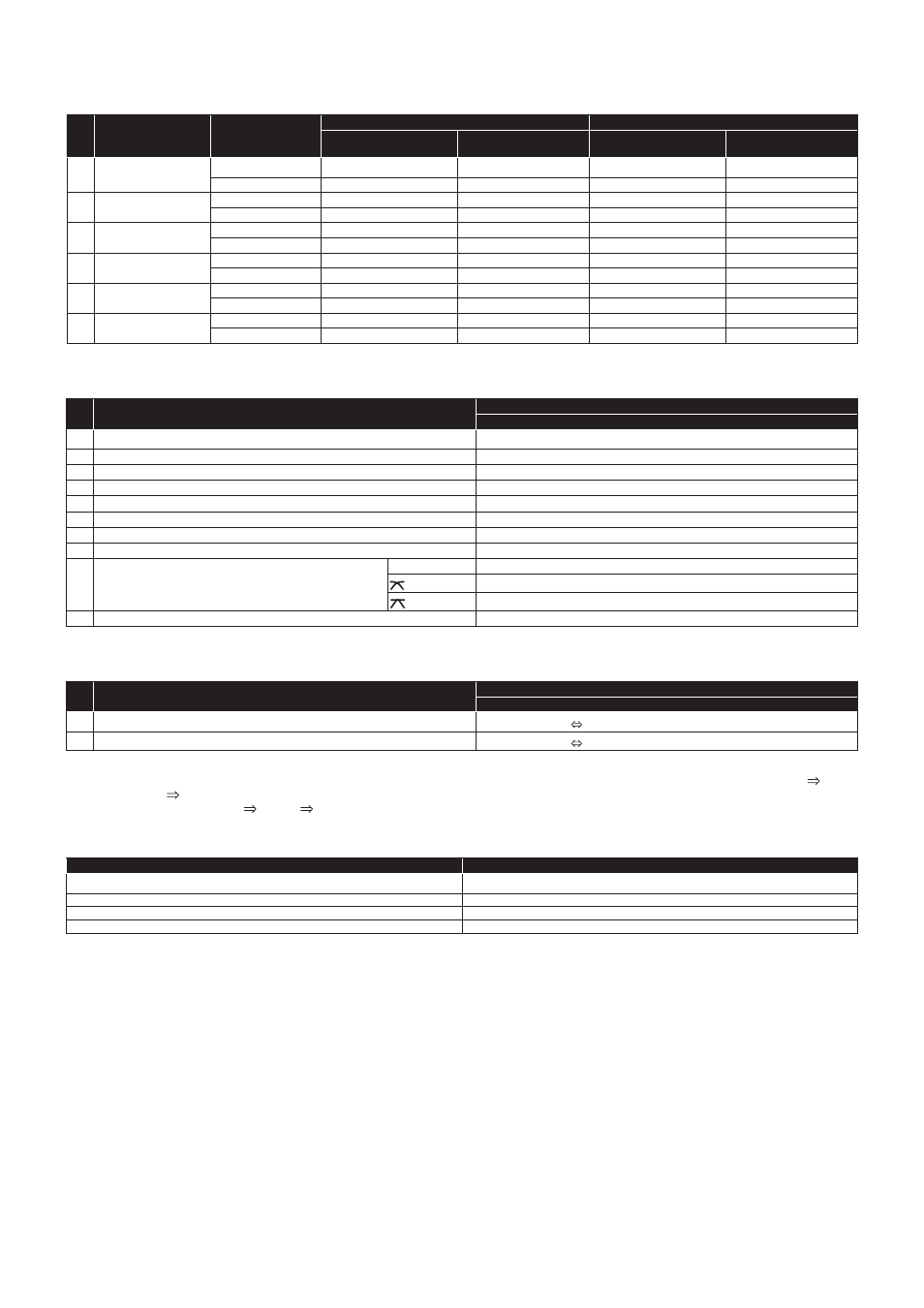
9
2-2. Effect (FX Single Mode)
No XDJ-AERO buttons SAMPLE LAUNCH
indicator status
Track Decks (Decks A and B)
Remix Decks (Decks C and D) *
2
Function
When SHIFT button
is on
Function
When SHIFT button
is on
e
BEAT control
Lit dimly
Dry/Wet Single
Effect Parameter2
Dry/Wet Single
Effect Parameter2
Lit brightly
Dry/Wet Single
Effect Parameter2
Sample Volume Slot1
Sample Volume Slot3
f FX SELECT
(TRANS)
Lit dimly
Effect On/Off
—
Effect On/Off
—
Lit brightly
Hot Cue1
Delete Hot Cue1
Slot1 *
3
Load From List
g FX SELECT
(FLANGER)
Lit dimly
Effect Parameter Reset —
Effect Parameter Reset —
Lit brightly
Hot Cue2
Delete Hot Cue2
Slot2 *
3
Load From List
h FX SELECT
(ECHO)
Lit dimly
Effect Button1
—
Effect Button1
—
Lit brightly
Hot Cue3
Delete Hot Cue3
Slot3 *
3
Load From List
i FX SELECT
(ROLL)
Lit dimly
Effect Button2
—
Effect Button2
—
Lit brightly
Hot Cue4
Delete Hot Cue4
Slot4 *
3
Load From List
j
LEVEL/DEPTH
Lit dimly
Effect Parameter1
Effect Parameter3
Effect Parameter1
Effect Parameter3
Lit brightly
Effect Parameter1
Effect Parameter3
Sample Volume Slot2
Sample Volume Slot4
3. Mixer
No
XDJ-AERO buttons
Mixer
Function
k
TRIM control
Input Gain
l
EQ [HI] control
EQ (Hi)
m
EQ [MID] control
EQ (Mid)
n
EQ [LOW] control
EQ (Low)
o
FILTER control
Filter
p
Channel fader
Channel Fader
q
HEADPHONES CUE *
4
Monitor On/Off
r
Crossfader
Cross Fader
s
Crossfader curve
THRU
Thru
Smooth
Sharp
t
AUTO MIX
Cruise Mode On/Off
4. Others
No
XDJ-AERO buttons
Deck & Mixer
Function
u
INFO/UTILITY
DECK Change A C
o
INFO/UTILITY
DECK Change B D
*2 Operates when the XDJ-AERO’s mixer mode is set to “PC”. When the mixer mode is set to “PC”, deck switching is possible with the
INFO/UTILITY button and the four decks can be operated. To display TRAKTOR decks C and D, check “Show C&D” at “Preferences”
“Decks Layout” “Deck Layout”. To display the TRAKTOR mixer, check each of “EQ + Fader”, “Filter + Key + Gain + Cue + Balance” and
“Crossfader” at “Preferences” “Mixer” “Mixer Layout”.
*3 Operates as shown on the table below according to the slot status.
Slot status
Function
empty
Load From Deck
loaded
Play
playing(One-shot)
Stop
playing(Looped)
Mute/Unmute
*4 When monitoring the sound over headphones, do so with the HEADPHONES MIX knob in TRAKTOR turned all the way to the CUE side.
• The amount of change in the sound and playing speed when such operations as scratching and pitch bending are performed differs
from when operations are performed on the XDJ-AERO alone.
• The various functions of TRAKTOR PRO 2 can be assigned to buttons on the XDJ-AERO by changing the mapping. For details, refer to
the TRAKTOR PRO 2’s operating instructions.
• MIDI channels 1 to 7 are used with this unit’s MIDI mapping file, so when using another CDJ player or a device of a different brand
connected to the computer by USB cable together with this unit, set the other device(s) MIDI channel(s) to “8” or higher.
• For instructions on setting the MIDI channel, see the respective device’s operating instructions.
