Downloading the midi mapping file, Installing the driver software, Xdj-aero settings – Pioneer XDJ-AERO User Manual
Page 4: Set the xdj-aero to the mixer mode
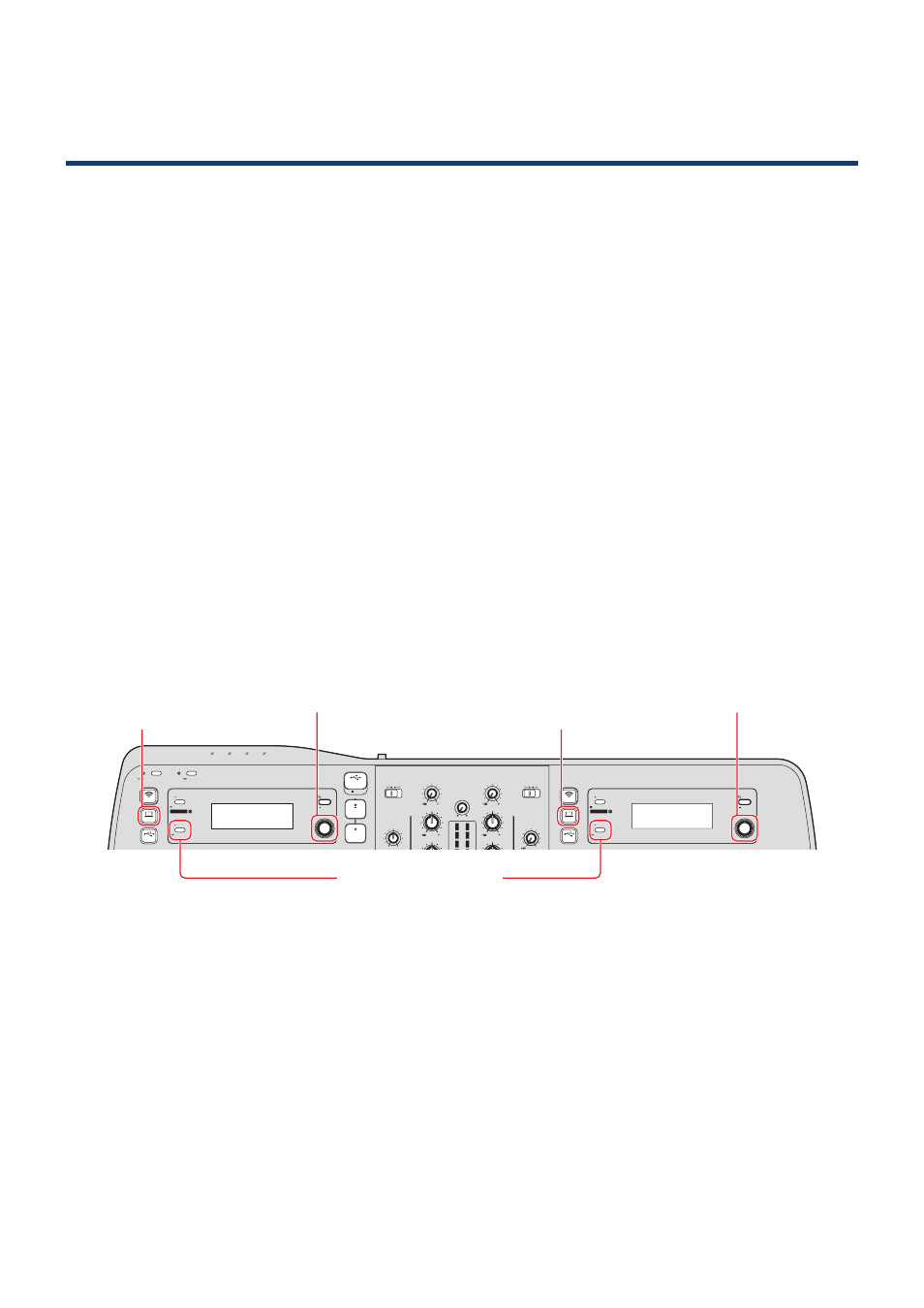
4
Using the XDJ-AERO as the TRAKTOR PRO 2
controller/audio output device
Downloading the MIDI mapping file
Download the MIDI mapping file from the Pioneer website (
http://pioneerdj.com/support/product.
php?lang=ja&p=XDJ-AERO&t=152
). The downloaded file is in zip format, so unzip it before using it.
• For those using Windows
Right-click the downloaded file and select “Extract All”.
• For those using Mac OS
Double-click the downloaded zip file to unzip it.
When the file is unzipped, a file named “PIONEER_XDJ-AERO.tsi” is extracted.
Installing the driver software
Install the XDJ-AERO driver software onto the computer from the CD-ROM included with the XDJ-AERO.
For installation instructions, see “Installing the driver software” in the XDJ-AERO’s operating instructions.
XDJ-AERO settings
9
AUTO CUE
UTILITY
TIME
rekordbox
MIDI
USB
PHONO1/
DECK1
HEADPHONES
MASTER
LEVEL
MIXING
TRIM
HI
MID
CUE
MASTER
LINE1
USB
STOP
MASTER
REC
5V 500mA
TRIM
HI
MID
1
WPS
2
3
4
INFO
TOP
BACK
PHONO2/
DECK2
MIC
LEVEL
LINE2
QUANTIZE
STANDBY/ON
9
9
9
0
AUTO CUE
UTILITY
TIME
rekordbox
MIDI
USB
INFO
BACK
QUANTIZE
DECK 1 [MIDI] button
DECK 2 [MIDI] button
DECK 1 rotary selector
DECK 2 rotary selector
[INFO (UTILITY)] button
1
Set the XDJ-AERO to the mixer mode.
1
Press the XDJ-AERO’s [INFO (UTILITY)] button for over 1 second to open the [UTILITY] screen.
2
Turn the rotary selector to select [MIXER MODE], then press the rotary selector.
3
To use the XDJ-AERO’s mixer section to mix the sound:
Turn the rotary selector to select [XDJ-AERO], then press the rotary selector.
To mix the sound internally in TRAKTOR PRO 2:
Turn the rotary selector to select [PC], then press the rotary selector.
4
Press the [INFO (UTILITY)] button close the [UTILITY] screen.
