Operations, Enjoying the surround function, Listening to sound at nighttime – Pioneer SBX-300 User Manual
Page 12
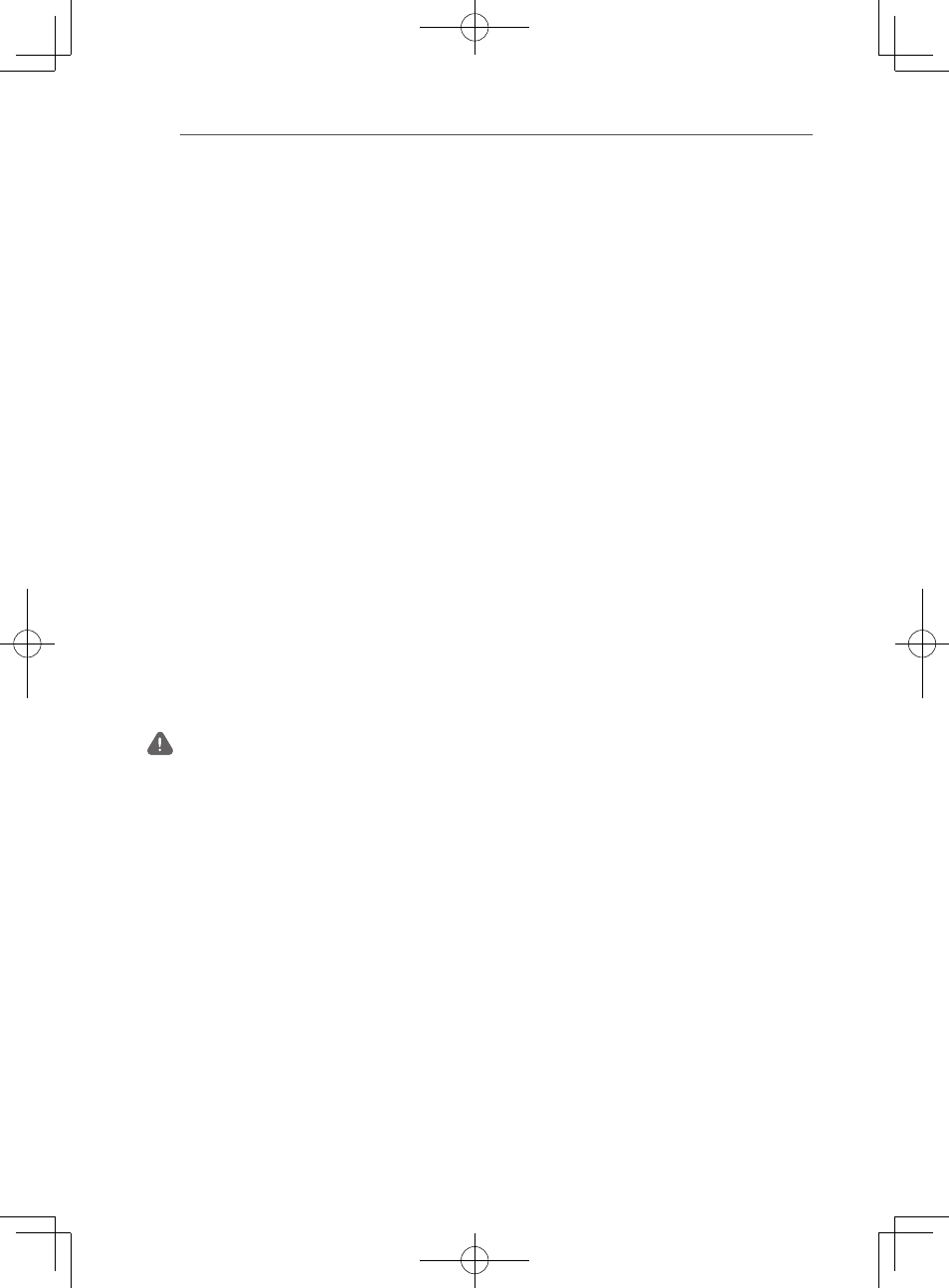
Operations
12
En
Chapter 3
Operations
Outputting the sound
of a device connected to
the unit
The following describes the procedure up until
listening to the sound of a device connected to
the unit.
1 Turn on the power of the connected
device.
2 Press
u
STANDBY/ON or STANDBY/ON on
the remote control to turn on the power
of the unit.
3 Press
INPUT SELECT or an input selection
button on the remote control.
Switch to the input you wish to play and
then start playback on the connected
device.
4 Press the VOLUME to adjust the volume.
To temporarily mute the sound, press the
MUTE. Press the button again or adjust the
volume to cancel mute.
Caution
• When the unit is connected to a TV, set the volume
to the minimum level or mute the sound. Also,
if the TV speaker sound can be turned off in the
settings menu of the TV, set it to OFF.
Enjoying the surround
function
Turn on the surround function to enjoy sound
that has the realism of a live performance.
The default setting is OFF.
1 Press
SURROUND to turn on the surround
function.
When this is turned on, the SURROUND
indicator lights green.
Listening to sound at
nighttime
This mode is suited to enjoying movies and
other content with a low volume level at
nighttime.
The default setting is OFF.
1 Press
NIGHT to turn on the night
function.
When this is turned on, the NIGHT indicator
lights green.
Automatically equalize
volume level differences
during playback
The unit automatically equalizes volume level
differences between tracks when playing music
in stereo from a portable digital audio player
and other sources.
The default setting is OFF.
1 Press
AUTO LEVEL CONTROL to turn on
the auto level control function.
When this is turned on, the AUTO LEVEL
CONTROL indicator lights green.
Making dialog in movies
and vocals in music easy
to hear
This enhances the clarity of dialog in movies
and vocals in music.
The default setting is OFF.
1 Press
DIALOG to turn on the dialog
function.
When this is turned on, the DIALOG
indicator lights green.
