Connections, Connecting with a computer, Connecting with an iphone/ipad – Pioneer DDJ-WeGO2 User Manual
Page 8
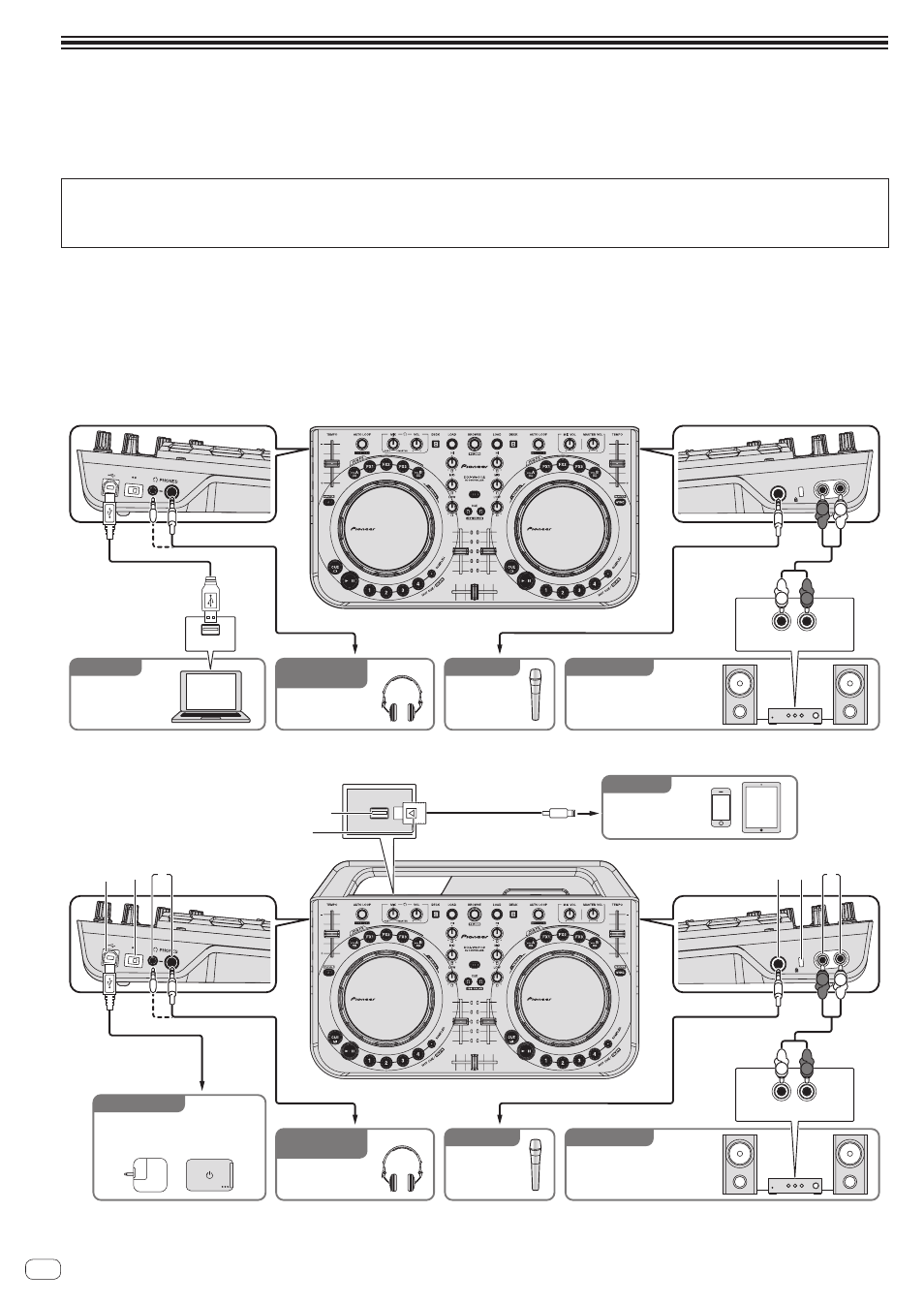
En
8
Connections
Be sure the power is off when connecting equipment and changing connections.
Be sure to use the USB cable included with this product.
Refer to the operating instructions for the component to be connected.
Connecting with a computer
! The iPhone/iPad connection has priority, so do not connect an iPhone/iPad when using a computer.
! VIRTUAL DJ LE for DDJ-WEGO2 is customized to output the audio only from the unit not from the computer. Please connect headphones, an
amplifier or powered speakers as shown in the figure below to hear the output sound.
Audio output from your computer will be available if a paid upgrade to VIRTUALDJ PRO FULL is completed.
With this unit, the power is supplied by USB bus power. The unit can be used simply by connecting it to a computer using the USB cable.
! Connect this unit and the computer directly using the included USB cable.
! Connect the computer to which this unit is to be connected to an AC power supply.
! A USB hub cannot be used.
! In cases like the ones below, the power may be insufficient and this unit may not operate on USB bus power.
— When the computer’s USB power supply capacity is insufficient.
— When other USB devices are connected to the computer.
— When headphones with an impedance of less than 32 W are connected.
— When headphones are simultaneously connected to the stereo phone jack and the stereo mini-phone jack.
— When a monaural jack is connected to the [
PHONES] terminal.
Component, amplifier,
powered speaker, etc.
Microphone
Headphones
DJ software
For checking
the output sound
For audio input
For audio output
Computer
R
L
MIC MASTER OUT
ON OFF
R L
USB
R
L
To headphones
Headphones cord
USB cable
To USB port
To audio input
terminals
Audio cable
Microphone cable
To microphone
R
L
Audio input
Connecting with an iPhone/iPad
iPhone/iPad
Component, amplifier,
powered speaker, etc.
Microphone
Headphones
For checking
the output sound
For audio input
For audio output
USB mobile battery/
USB power adapter
DJ software
For power supply
R
L
MIC MASTER OUT
ON OFF
R L
R
L
R
L
Audio input
To headphones
Headphones cord
USB cable
To audio input
terminals
Audio cable
Microphone cable
To microphone
5
1 2
4
6
3
7
iPhone/iPad connection cable
(Lightning)
iPhone/iPad stand
Connect with the triangle mark
at the top.
! An iPhone/iPad cannot be charged with the iPhone/iPad connection cable (Lightning).
