Pioneer DDJ-SR User Manual
Page 11
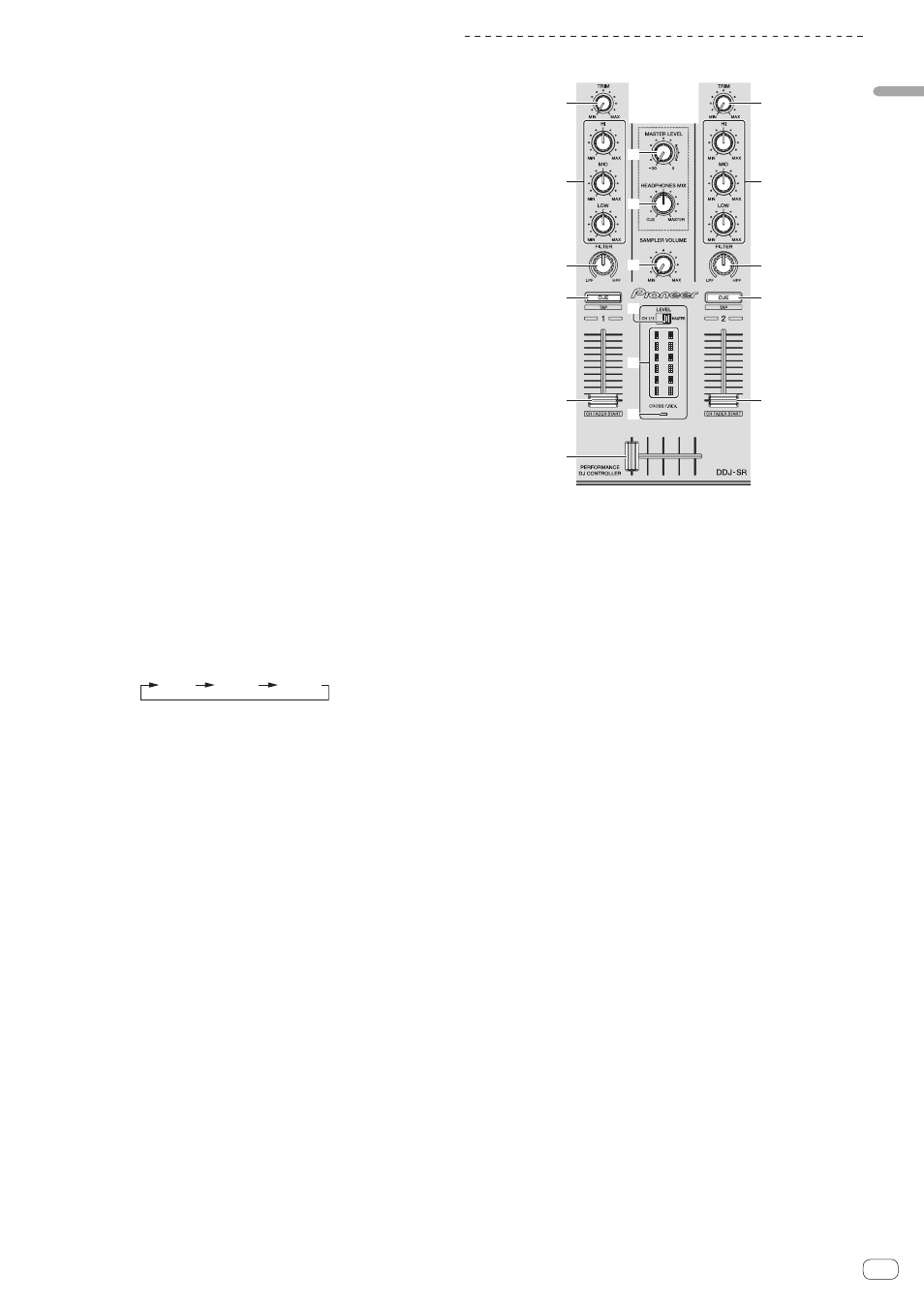
En
11
Connections
and
part
names
i
AUTO LOOP button
Press:
Turns the auto looping mode on and off.
! During loop playback, this operation cancels looping.
[SHIFT] + press:
Switches looping between active and non-active. (Loop Active)
! Even if looping is active, if there is no playback position in that
loop, loop playback is not performed.
! When the playback position enters the active loop, loop playback
starts.
! During loop playback, this operation cancels looping.
j
PAD PLUS ON button
Press:
Turns the Pad Plus mode on or off.
= Using the Pad Plus mode (p.23)
k
PAD PLUS TAP button
Press:
The beats for which the various functions of the Pad Plus mode oper-
ate can be set manually.
When tapped three or more times, the beat is calculated from the
interval at which the button was tapped and that beat is set.
= Switching the Pad Plus mode’s tempo mode (p.25)
[SHIFT] + press:
Turns on the Pad Plus mode’s hold function.
= Using the hold function (p.25)
l
KEY LOCK button
Press:
Turns the key lock function on and off.
When the key lock function is on, the key does not change even when
the playing speed is changed with the [TEMPO] slider.
! The sound is digitally processed, so the sound quality decreases.
[SHIFT] + press:
The [TEMPO] slider’s range of variation switches each time the but-
ton is pressed.
[±8%]
[±16%]
[±50%]
Press for over 1 second:
Sets the tempo (BPM) of the currently playing track back to its origi-
nal tempo.
m
SLIP button
Turns the slip mode on and off.
= Using the slip mode (p.19)
n
TEMPO slider
Use this to adjust the track playing speed.
Mixer section
2
1
3
2
1
3
4
5
4
5
a
b
c
6
7
9
8
1
TRIM control
Adjusts the individual channel output gain.
2
EQ (HI, MID, LOW) controls
Boosts or cuts frequencies for the different channels.
3
FILTER control
Applies the filter effect for the respective channel.
The original sound is output when the control is at the center
position.
Turn counterclockwise: Gradually decreases the low-pass filter’s
cutoff frequency.
Turn clockwise: Gradually increases the high-pass filter’s cutoff
frequency.
4
Headphones CUE/TAP button
Press:
The sound of channels for which the headphones [CUE] button is
pressed is output to the headphones.
! When the headphones [CUE] button is pressed again, monitoring
is canceled.
[SHIFT] + press:
The track’s tempo can be set by tapping the button. (Tap function)
! When the tap function is used, the deck section’s display on the
computer’s screen switches to the [Beatgrid Editor] display. To
switch the deck section’s display back to how it was before, click
[Edit Grid] on the computer’s screen.
! To use the tap function, [SYNC PREFERENCE] in the Serato DJ
[SETUP] menu must be switched to [Smart sync].
5
Channel fader
Move:
Adjusts the level of audio signals output in each channel.
[SHIFT] + move:
Use the channel fader start function.
= Using the channel fader start function (p.22)
6
Level indicator switch
Selects whether the level indicator displays the levels of the respec-
tive channels or the master output level.
