Pioneer DDJ-SR User Manual
Page 10
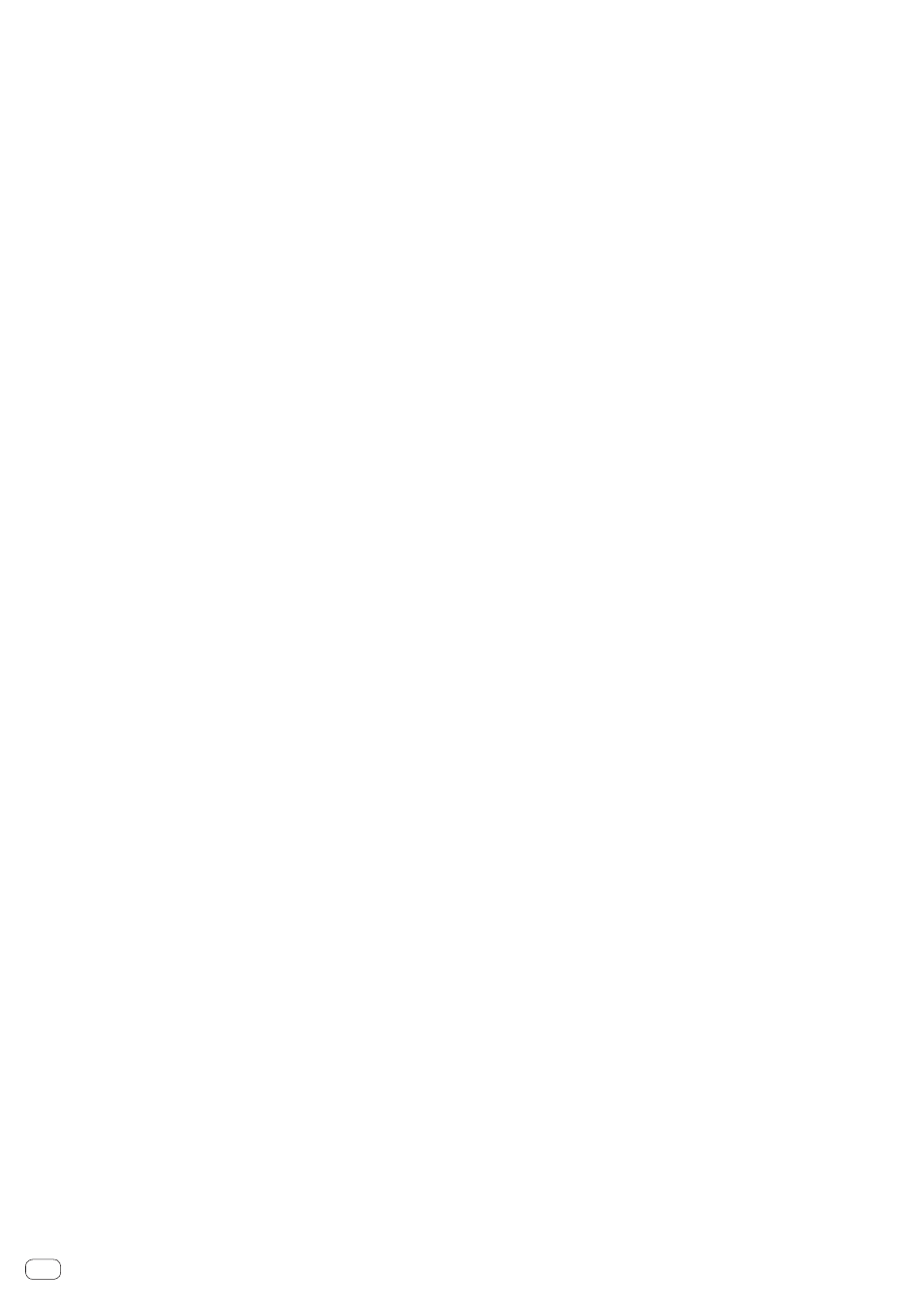
En
10
2
Jog dial
Turn top:
When the vinyl mode is on, the scratch operation is possible.
When the vinyl mode is off, the pitch bend operation (adjustment of
the playing speed) is possible.
Turn outer section:
The pitch bend operation (adjustment of the playing speed) is
possible.
[SHIFT] + Turn top:
The playback position skips in sync with the beat. (Skip mode)
! The skip mode cannot be used with tracks for which no beatgrid
is set. For details on setting beatgrids, see the Serato DJ software
manual.
! To use the skip mode, [SYNC PREFERENCE] in the Serato DJ
[SETUP] menu must be switched to [Smart sync].
3
DECK 1 button
The deck on the right side has a [DECK 2] button.
Switches the deck to be operated.
4
DECK 3 button
The deck on the right side has a [DECK 4] button.
Switches the deck to be operated.
5
SHIFT button
When another button is pressed while pressing the [SHIFT] button, a
different function is called out.
6
SYNC button
Press:
The tempos (pitches) and beat grids of tracks on multiple decks can
be synchronized automatically.
[SHIFT] + press:
Cancels the sync mode.
7
CUE button
Press:
This is used to set, play and call out temporary cue points.
! When the [CUE] button is pressed while pausing, the temporary
cue point is set.
! When the [CUE] button is pressed during playback, the track
returns to the temporary cue point and pauses. (Back Cue)
! When the [CUE] button is pressed and held after the track
returns to the temporary cue point, playback continues as long
as the button is pressed in. (Cue Sampler)
! When the [PLAY/PAUSE f] button is pressed during cue
sampling, playback continues from that point.
[SHIFT] + press:
Loads the previous track in the track list. (Previous Track)
! If the current playback position is not the beginning of a track,
the track returns to the beginning.
8
PLAY/PAUSE f button
Press:
Use this to play/pause tracks.
[SHIFT] + press:
The track returns to the temporary cue point and playback continues
from there. (Stutter)
9
HOT CUE mode button
Press:
Sets the hot cue mode.
[SHIFT] + press:
This will be used with future function enhancements of the Serato
DJ software.
! For function enhancements, see the Pioneer DJ support site
below.
http://pioneerdj.com/support/
a
ROLL mode button
Press:
Sets the roll mode.
[SHIFT] + press:
This will be used with future function enhancements of the Serato
DJ software.
! For function enhancements, see the Pioneer DJ support site
below.
http://pioneerdj.com/support/
b
SLICER mode button
Press:
Sets the slicer mode.
! The mode switches between slicer mode 1 and slicer mode 2
each time the button is pressed.
! To cancel the slicer mode, press one of the [ROLL] mode,
[SAMPLER] mode or [HOT CUE] mode buttons.
[SHIFT] + press:
This will be used with future function enhancements of the Serato
DJ software.
! For function enhancements, see the Pioneer DJ support site
below.
http://pioneerdj.com/support/
c
SAMPLER mode button
Press:
Sets the sampler mode.
Press for over 1 second:
Turns the sampler velocity mode on and off.
= Using the sampler velocity mode (p.25)
[SHIFT] + press:
This will be used with future function enhancements of the Serato
DJ software.
! For function enhancements, see the Pioneer DJ support site
below.
http://pioneerdj.com/support/
d
Performance pads
Various performances can be achieved using the pads.
= Using the performance pads (p.18)
e
PARAMETERc button, PARAMETERd button
These set the various parameters for when using the performance
pads.
= Using the performance pads (p.18)
f
Beat indicator
This indicates the beats whose function is operated in the Pad Plus
mode, the auto loop beats, etc.
The “+” indicator lights when the Pad Plus mode is on.
= Reading the beat indicator (p.12)
g
1/2X (IN) button
Press:
Select the auto loop beat.
During loop playback, the length of loop playback is split in half each
time this button is pressed.
[SHIFT] + press:
Loop In Point is set.
h
2X (OUT) button
Press:
Select the auto loop beat.
During loop playback, the length of loop playback is doubled each
time this button is pressed.
[SHIFT] + press:
The loop out point is set, and loop playback begins.
