Connecting digital audio sources, About the wma9 pro decoder, Connecting your equipment 03 – Pioneer VSX-LX70 User Manual
Page 17: Vsx-lx70, Cd-r, md, dat, etc. 1 2
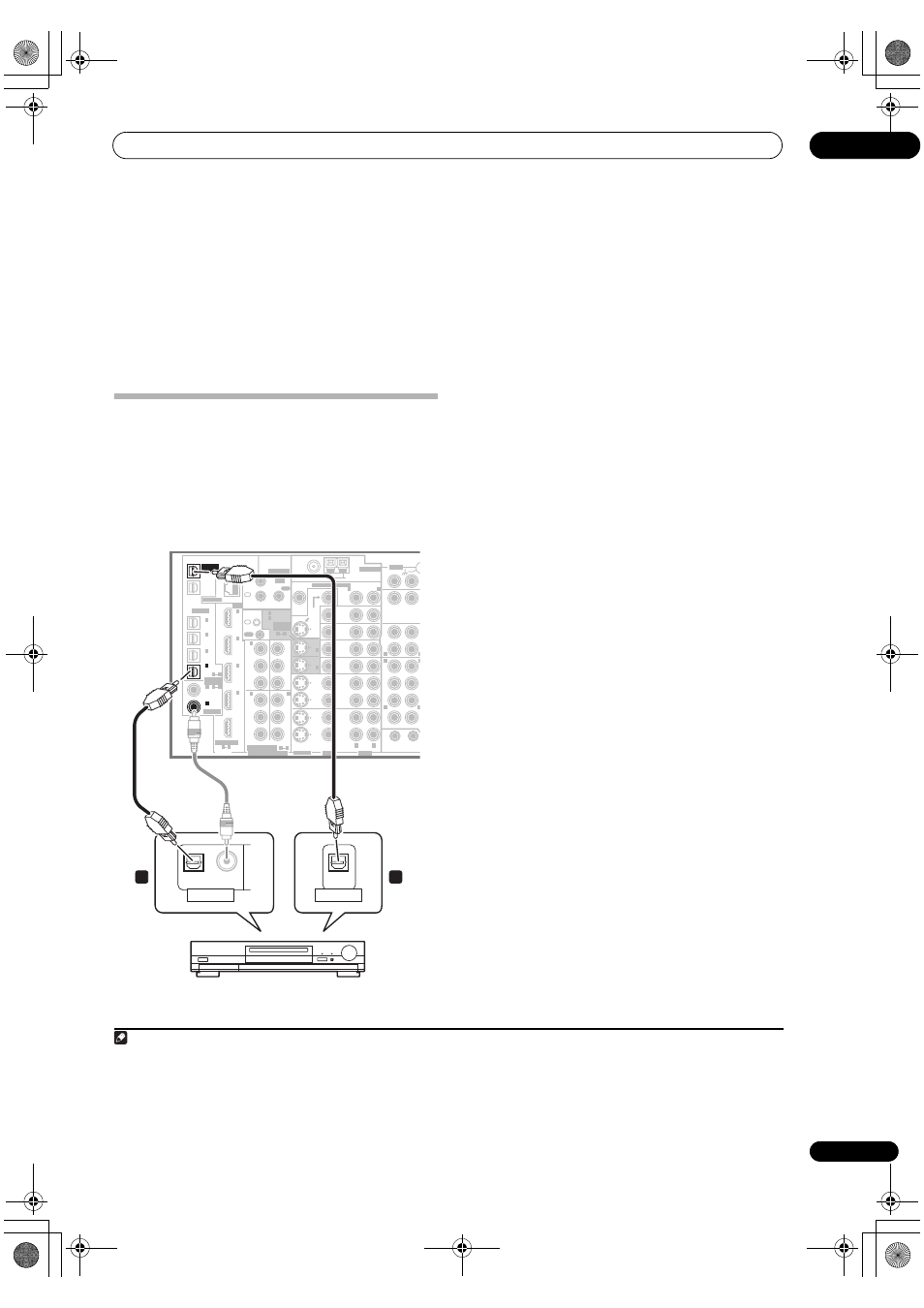
Connecting your equipment
03
17
En
• Since they are assignable, it doesn’t matter which
component video inputs you use for which source.
After connecting everything, you’ll need to assign the
component video inputs—see
The Input Setup menu
on page 66.
2
Connect the COMPONENT VIDEO OUT jacks to the
component video inputs on your TV or monitor.
Use a three-way component video cable.
Connecting digital audio sources
This receiver has both digital inputs and outputs,
allowing you to connect digital audio components for
playback and for making digital recordings.
Most digital components also have analog connections.
See
Connecting analog audio sources on the following
page if you want to connect these too.
1
Connect an optical-type
1
digital audio output on
your digital component to the OPTICAL IN 4 (CD-R)
input.
Use an optical cable for the connection.
2
For recording equipment, connect one of the
optical-type DIGITAL outputs to a digital input on the
recorder.
Use an optical cable to connect to the
DIGITAL OUT1 or
(
VSX-LX70 only)
OUT2 (OUT1 is shown in the
illustration).
2
About the WMA9 Pro decoder
This unit has an on-board Windows Media™ Audio 9
Professional
3
(WMA9 Pro) decoder, so it is possible to
playback WMA9 Pro-encoded audio using a coaxial or
optical digital connection when connected to a WMA9 Pro-
compatible player. However, the connected PC, DVD player,
set-top box, etc. must be able to output WMA9 Pro format
audio signals through a coaxial or optical digital output.
OUT1
ZONE3
OUT2
FM UNBAL 75
Ω
AM LOOP
MONI-
TOR
OUT
MONI-
TOR
OUT
OUT
CD
CD-R/
TAPE/
MD
DVD/LD
BD
TV/SAT
VIDEO /
GAME 1
OUT
DVR/
VCR 1
DVR/
VCR 2
OUT
IN
IN
IN
IN
IN
SUB W.
CENTE
SUR-
ROUND
SURROUND BACK
CONTROL
OUT
PHONO
IN
IN
IN
IN
Y
P
B
P
R
Y
P
B
P
R
Y
P
B
P
R
Y
P
B
P
R
DIGITAL
COMPONENT VIDEO
ASSIGNABLE
ASSIGN-
ABLE
OUT
IN
IN
OUT
ANTENNA
MULTI-ZONE & SOURCE
IN
1
IN
2
1
12 V TRIGGER
2
ZONE2
ZONE2
ZONE2
MAIN
(DC OUT 12V/
TOTAL 50 mA MAX)
OUT
(TV/SAT)
(BD)
(BD)
(VIDEO/GAME 1)
(DVD/
LD)
1
IN
2
(DVR/
VCR 1)
IN
3
(DVD/
LD)
IN
1
(CD)
IN
2
IN
2
IN
OUT
1
IN
1
IN
2
IN
3
IN
4
R
L
HDMI
MULTI-ZONE
& SOURCE
MULTI-ZONE
& SOURCE
/REC SEL
IR
IN
3
(CD-R)
IN
4
4
1
(DVD/LD)
(BD)
IN
1
IN
2
IN
1
IN
2
2
1
3
1
ASSIGNABLE
4
1
R
L
L
L
L
R
R
R
VIDEO
AUDIO
AUDIO
S-VIDEO
OPTICAL
COAXIAL
LAN (10/100)
VSX-LX70
ASSIGN-
ABLE
2
1
OPTICAL
COAXIAL
DIGITAL OUT
OPTICAL
DIGITAL IN
CD-R, MD, DAT, etc.
1
2
Note
1 • If your digital component only has a coaxial digital output, you can connect it to one of the coaxial inputs on this receiver using a coaxial cable. When
you set up the receiver you’ll need to tell the receiver which input you connected the component to (see also
The Input Setup menu on page 66).
• The digital outputs from other components can be connected to any spare digital audio inputs on this receiver. You can assign them when setting up
the receiver (see also
The Input Setup menu on page 66).
2 • You must switch
ZONE 3 ON in Using the MULTI-ZONE controls on page 60 to hear audio from the DIGITAL OUT1.
• In order to record some digital sources, you must make analog connections as explained in
Connecting analog audio sources below.
3
• Windows Media and the Windows logo are trademarks or registered trademarks of Microsoft Corporation in the United States and/or other countries.
• With WMA9 Pro, sound problems may occur depending on your computer system. Note that WMA9 Pro 96 kHz sources will be downsampled to 48 kHz.
VSX_LX60LX70.book Page 17 Wednesday, June 6, 2007 3:13 PM
