Device, Bt standby, Radio wave caution – Pioneer X-SMC11-S User Manual
Page 28: Bluetooth, Audio playback (x-smc22 only)
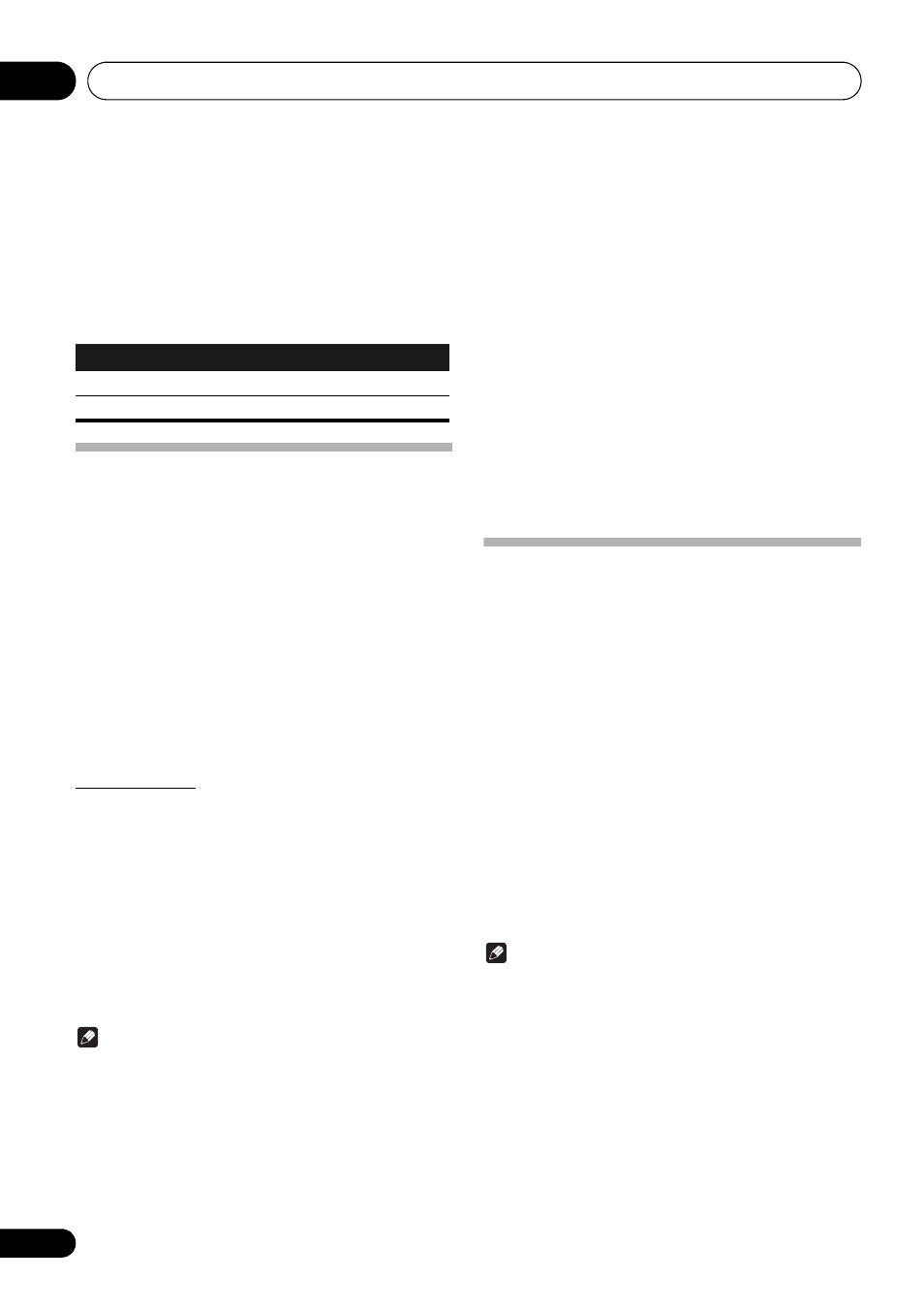
Bluetooth
®
Audio playback (X-SMC22 only)
28
En
10
4
Confirm on the
Bluetooth capable device
that pairing has been completed.
If pairing with the Bluetooth capable device has been
completed correctly, the name of the Bluetooth capable
device will be displayed on the front panel of the unit. (Only
single-byte alphanumeric characters can be displayed. Any
character that cannot be displayed will be indicated by a “*”.)
On BT CONNECT LED display
Listen to music on the unit from a
Bluetooth capable device
1
Press the BT AUDIO.
The unit will switch to BT AUDIO input.
2
A
Bluetooth connection will be created
between the
Bluetooth capable device and the
unit.
Procedures for connecting to the unit should be performed
from the Bluetooth capable device.
• Please refer to the user’s manual for your Bluetooth
capable device for details of the connection procedures.
3
Playback music from the
Bluetooth capable
device.
BT STANDBY
The following can be done when the unit is on standby with
the BT STANDBY switched ON.
By selecting a Bluetooth capable device that already has a
connection history (pairing has already been conducted) with
this unit, this unit will automatically turn on with the BT
AUDIO
function.
BT STANDBY settings
Switch ON/OFF by long pressing the BT AUDIO button
located on the top of the unit for 3 seconds.
The setting operation can only be performed by using the BT
AUDIO
button on the unit. The setting cannot be performed
using the remote control.
Note
• When the BT STANDBY is ON, "BT STANDBY ON" is
displayed on the main display.
• When the BT STANDBY is OFF, "BT STANDBY OFF" is
displayed on the main display.
Connection while in BT STANDBY mode with
Bluetooth capable device
When connection history (pairing has already been
conducted) with a Bluetooth capable device exists for the unit
during BT STANDBY, the unit can receive a connection
request directly from the connection history.
The unit will start using the BT AUDIO function, and connect
with a Bluetooth capable device.
Even devices that have already been paired with this unit will
not connect during BT STANDBY in the following cases.
In such cases, delete pairing history from the Bluetooth
wireless technology device and perform pairing again.
• Up to 8 pairing history can be recorded with this unit. If
connecting to a Bluetooth wireless technology device
over 8 units, the oldest pairing history will be deleted.
• If the settings are reset to the factory setting, all pairing
history will be deleted.
Radio wave caution
This unit uses a 2.4 GHz radio wave frequency, which is a
band used by other wireless systems (see list below). To
prevent noise or interrupted communication, do not use this
unit nearby such devices, or make sure these devices are
switched off during use.
• Cordless phones
• Cordless facsimiles
• Microwave ovens
• Wireless LAN devices (IEEE802.11b/g)
• Wireless AV equipment
• Wireless controllers for game systems
• Microwave-based health aids
• Some baby monitors
Other, less common, equipment that may operate on the
same frequency:
• Anti-theft systems
• Amateur radio stations (HAM)
• Warehouse logistic management systems
• Discrimination systems for train or emergency vehicles
Note
• In the event noise appears in your television image, there
is the possibility that a Bluetooth wireless technology
enabled device or this unit (including products
supported by this unit) are causing signal interference
with the antenna input connector of your television,
video, satellite tuner, etc. In this event, increase the
distance between the antenna input connector and the
Bluetooth wireless technology enabled device or this
unit (including products supported by this unit).
Pairing condition
LED display
Pairing standby
Slow flashing
Pairing completed
Lit up
