Adjust the initial settings, To display and exit the initial, Settings menu – Pioneer DCS-222K User Manual
Page 24: Initial settings menu, Digital audio out settings, Video output settings
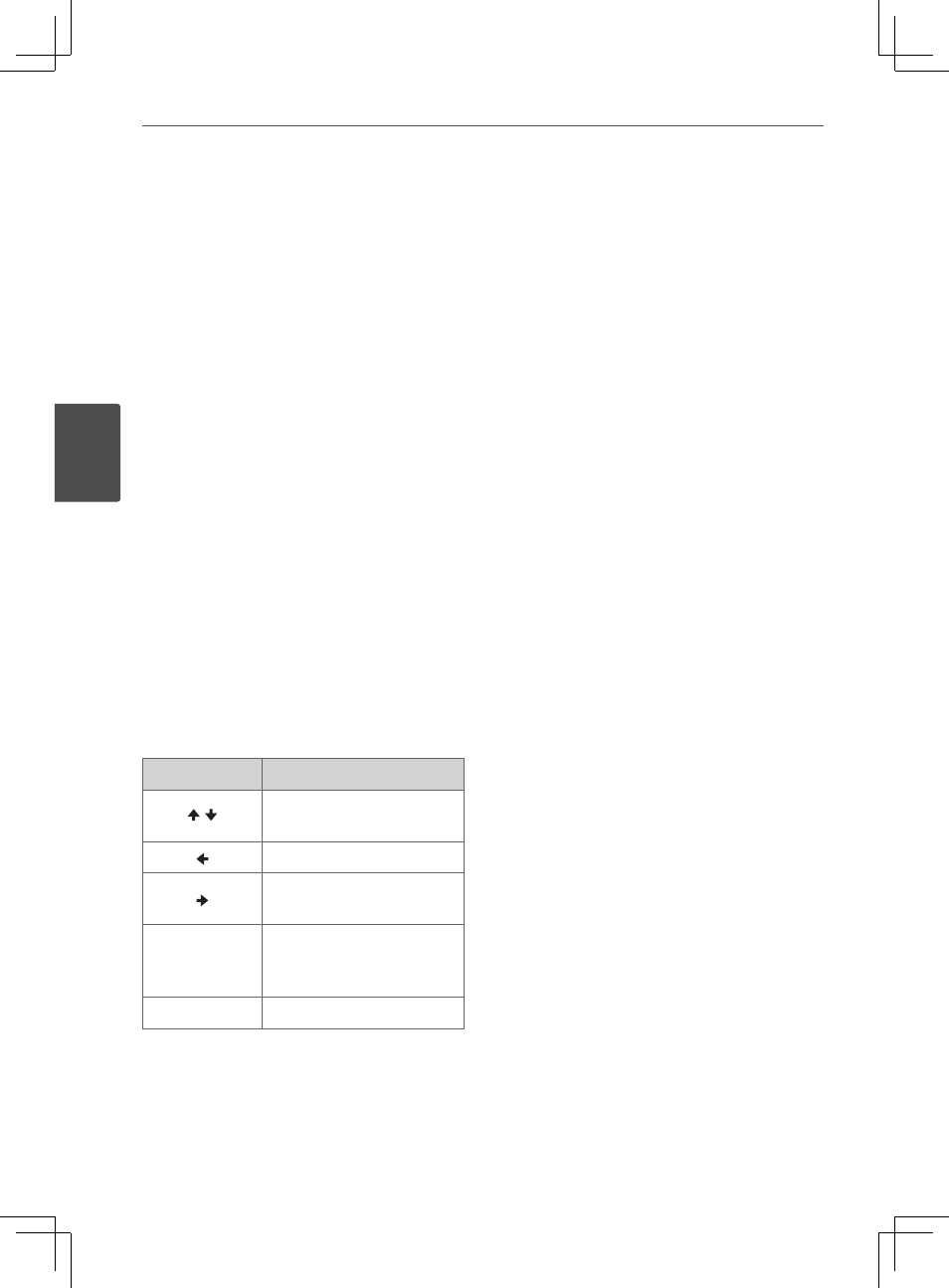
24
Installation
Installa
tion
3
Adjust the Initial
Settings
By using the Initial Settings menu, you can
make various adjustments to items such
as picture and sound.
You can also set a language for the
subtitles and the Initial Settings menu,
among other things. For details on each
Initial Settings menu item, see pages 24 to
25.
To display and exit the Initial
Settings Menu
1. Press DVD/CD or press FUNCTION
several times to select “DVD/CD”
functions.
2. Press HOME MENU to display “HOME
MENU”.
3. Select “Initial Settings”.
About help menu for Setup
Buttons
Operation
/
Moving to another
menu.
Moving to previous level.
Moving to next level or
selecting menu.
HOME MENU
or
RETURN
To exit Initial Settings.
ENTER
To confirm menu.
Initial Settings Menu
The factory default settings are indicated
in italic.
Digital Audio Out settings
HDMI Out
Select the audio signals to be output from
the HDMI OUT terminal (LPCM (2CH)/Auto/
Off) according to the connected HDMI-
compatible device.
Video Output settings
TV Screen
Change the picture’s display format
(4:3 (Letter Box)/4:3 (Pan & Scan)/
16:9 (Wide)/16:9 (Compressed)), according
to the connected TV.
HDMI Resolution
Change the resolution of the video signals
output from the HDMI OUT terminals
(720x480i/720x576i/720x480p/720x576p/
1280x720p/1920x1080i/1920x1080p).
HDMI Color
Change the video signals output from the
HDMI OUT terminal (Full range RGB/RGB/
Component).
Deep Color
Select Auto when the connected TV or
monitor is compatible with Deep Color
(Auto/Off).
