Hdmi, Additional information 12 – Pioneer VSX-818V-K User Manual
Page 69
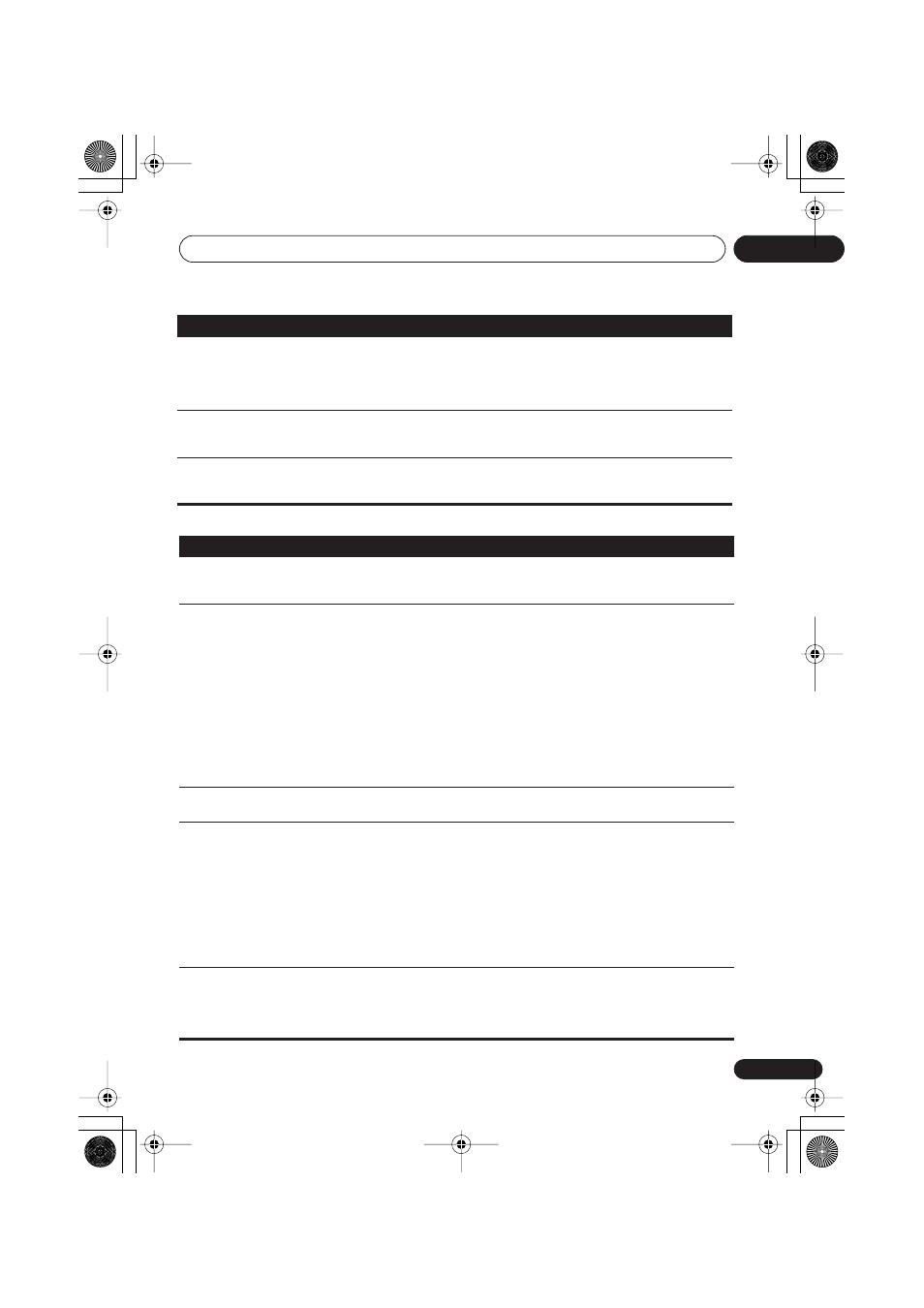
Additional information
12
69
En
English
Français
Deutsch
Nederlands
Italiano
Español
HDMI
USB mass storage device is
not recognized by the receiver.
• Try switching the receiver off, then on again.
• Make sure you have completely inserted the USB connector to this receiver.
• Check that the memory format is FAT16 or FAT32 (FAT12, NTFS and HFS are not
supported).
• USB devices with an internal USB hub are not supported.
USB ERR3
shows in the display
when connecting a USB
device.
• If this message continues to appear after going through all the checks in
Important
on page 61 of
Connecting a USB device
, take the unit to your nearest
Pioneer authorized service center or your dealer for servicing.
Can’t play audio files.
• The WMA or MPEG-4 AAC files were recorded using DRM (digital rights
management), or the bit rate/sampling rate is not compatible (see
Compressed
audio compatibility
on page 61). This is not a malfunction.
Symptom
Remedy
No picture or sound.
• If the problem still persists when connecting your HDMI component directly to
your monitor, please consult the component or monitor manual or contact the
manufacturer for support.
No picture.
• Depending in the output settings of the source component, it may be outputting a
video format that can’t be displayed. Change the output settings of the source, or
connect using the component or composite jacks.
•
VSX-918V model only:
– This receiver is HDCP-compatible. Check that the components you are connecting
are also HDCP-compatible. If they are not, please connect them using the
component or composite video jacks.
– Depending on the connected source component, it’s possible that it will not work
with this receiver (even if it is HDCP-compatible). In this case, connect using the
component or composite video jacks between source and receiver.
– If video images do not appear on your TV or flat screen TV, try adjusting the
resolution, DeepColor or other setting for your component.
– If ‘
NOT SPT
’ (NOT SUPPORT) appears in the receiver’s display, try adjusting the
resolution, DeepColor or other setting for your component.
OSD does not appear.
• The OSD will not appear if you have connected using the HDMI output to your TV.
Use component or composite connections when setting up the system.
No sound, or sound suddenly
ceases.
• If you’ve made separate connections for audio, make sure you have assigned the
analog/digital jack(s) to the corresponding HDMI input for the component. See
Assigning the HDMI inputs
on page 65 to do this.
• Check the audio output settings of the source component.
•
VSX-918V model only:
– Check that the AV Parameter setting is set to
HDMI AMP/THRU
(refer to page 35).
– If the component is a DVI device, use a separate connection for the audio.
•
VSX-818V model only:
Since the HDMI audio signal is sent through this receiver to
your TV, you need to make separate connections for audio if you want to hear your
HDMI component through this system. See
Connecting using HDMI
on page 16 for
VSX-918V model only:
HDCP ERR
shows in the display.
• Check whether or not the connected component is compatible with HDCP. If it is
not compatible with HDCP, reconnect the source device using a different type of
connection (component or composite). Some components that are compatible with
HDCP still cause this message to be displayed, but so long as there is no problem
with displaying video this is not a malfunction.
Problem
Remedy
VSX_918_818_MY.book 69 ページ 2007年12月27日 木曜日 午後4時27分
