Various settings - 27, En-26, X-hm30v_dab_en.fm – Pioneer X-HM30DAB-K User Manual
Page 26: Useful operation (continued), Various settings
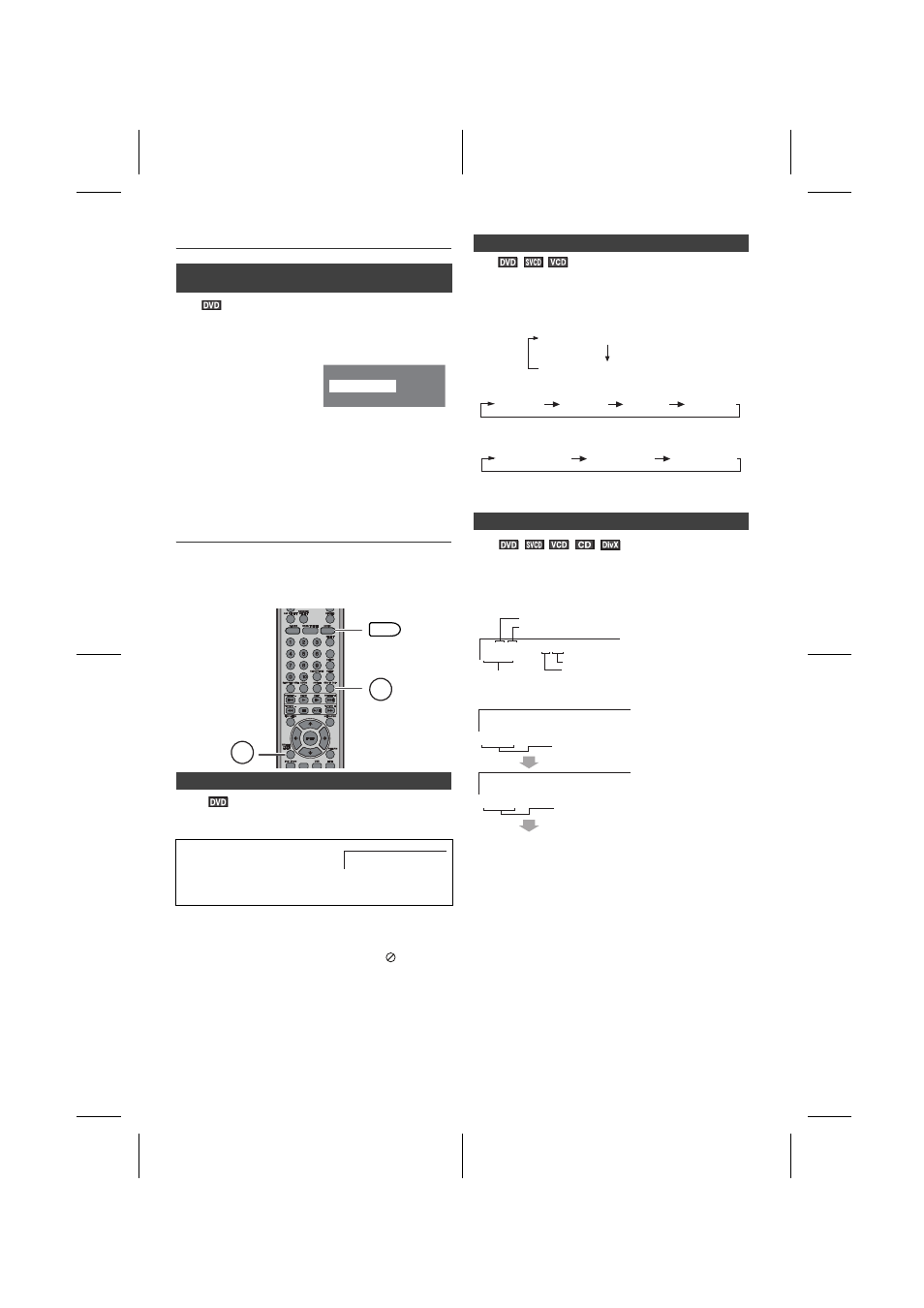
X-HM30V_DAB_En.fm
En-26
2011August 30
8
7
6
5
4
3
2
1
Useful Operation (continued)
You can select the desired subtitle or audio language and
sound system on your DVD if it has a disc menu.
Note:
The procedure shown here provides only general steps.
The actual procedure for using the disc menu depends on
the disc. See the disc jacket for details.
Various settings
The subtitle language, audio language and TV type you
select during playback are reset each time you set this unit
to the stand-by mode or switch the input. To keep your own
settings, set them in the Set up menu (see page 13).
You can change the subtitle language or hide subtitles
during playback.
Notes:
l
On some discs, the subtitle language cannot be
changed.
l
If no subtitles are recorded on the disc, “
” is
displayed.
l
It may take time to switch the subtitle language to the
selected one.
l
Subtitles cannot be hidden on some DVDs.
You can select an audio channel.
Note:
The audio channel may not be changed on some discs.
You can display or hide the operation indicators on the TV
screen.
Whilst a disc is playing, press the OSD/TV OUT
button. (The display is changed at each press.)
n
To select a subtitle or audio language from
the disc menu
1 Whilst in the stop or
playback mode, press the
MENU/PBC button to
display the disc menu.
2 Press the
, , or button to change the setting
and press the ENTER button.
Or use the Numeric buttons for some discs.
n
To change the subtitle language
Whilst a disc is playing, press
the SUBTITLE/DIGEST/
DISPLAY button repeatedly to
select the desired subtitle
language.
1.Highlights
2.Start Movie
Main Menu
1.Hightlights
2.Start Movie
Example
MEMORY/FOLDER
+
DVD/CD
SUBTITLE/
DIGEST/
DISPLAY
OSD/TV OUT
AUDIO
SUBTITLE 01/03 ENGLISH
n
To change the audio channel
Whilst a disc is playing, press the AUDIO button
repeatedly to select the desired audio channel.
E.g.: The audio channel changes as follows on DVD:
The audio channel changes as follows on SVCD:
The audio channel changes as follows on VCD:
n
To change the display on TV screen
DVD:
AUDIO 1/2: AC3 5 CH ENGLISH
AUDIO 2/2: AC3 2 CH ENGLISH
AUDIO 1
AUDIO 2
AUDIO 3
AUDIO 4
MONO
LEFT
MONO
RIGHT
STEREO
TT 01/03
Ch 01/29
0:17:17
Current title number
Current chapter number
Playback time
Total number of chapters
Total number of titles
TT 01/03
Ch 01/29
1:26:54
TITLE REMAIN
TITLE ELAPSED
TT 01/03
Ch 01/29
0:15:01
Elapsed playback time for current title
Remaining playback time for current title
