12 the system setup and other setup menus – Pioneer SC-2023-S User Manual
Page 88
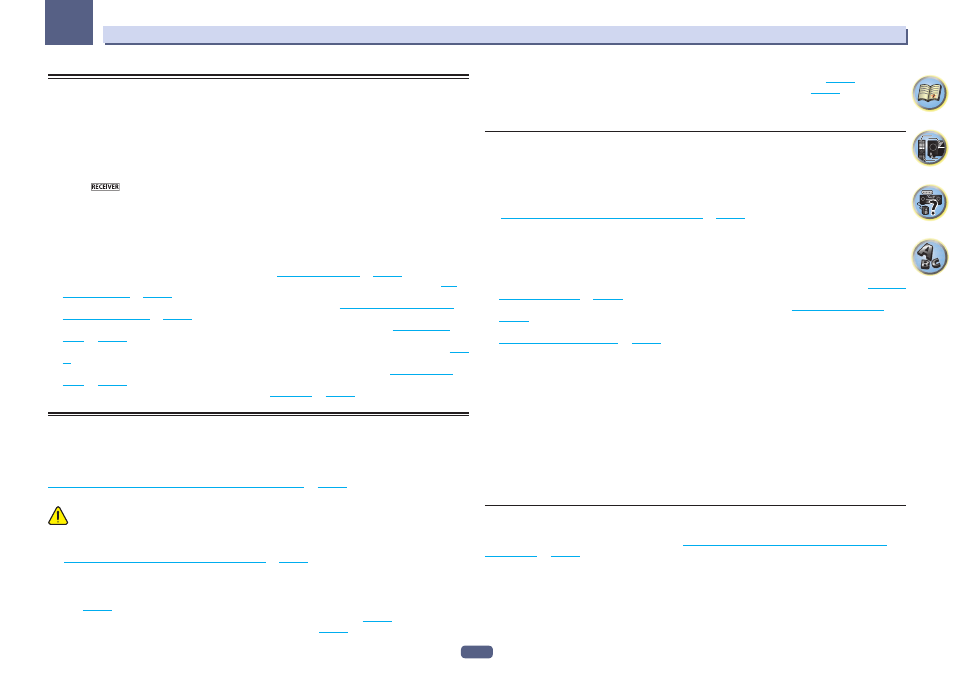
88
12
The System Setup and Other Setup menus
Making receiver settings from the System Setup menu
The following section describes how to change the speaker-related settings manually and make various other
settings (input selection, OSD language selection, etc.).
! The OSD display is only displayed when the receiver’s HDMI OUT 1 terminal and the TV’s HDMI input are
connected with an HDMI cable. If the TV is connected with anything other than an HDMI cable, watch the front
panel display while performing the various operations and making settings.
1 Press
u
STANDBY/ON to switch on the receiver and your TV.
Make sure that the TV’s video input is set to this receiver.
2 Press
on the remote control, then press HOME MENU.
A Graphical User Interface (GUI) screen appears on your TV. Use
i/j/k/l and ENTER to navigate through the
screens and select menu items. Press RETURN to exit the current menu.
! Press HOME MENU at any time to exit the Home Menu.
3 Select ‘System Setup’ from the Home Menu, then press ENTER.
4 Select the setting you want to adjust.
! Manual SP Setup – Sets the type of connection used for surround back terminals and the size, number dis-
tance and overall balance of the connected speakers (see
Manual speaker setup
on
page 88
).
! Input Setup – Specifies what you’ve connected to the digital, HDMI and component video inputs (see
The
Input Setup menu
on
page 39
).
! OSD Language – The GUI screen’s display language can be changed (see
Changing the OSD display lan-
guage (OSD Language)
on
page 41
).
! Network Setup – Conducts the setup necessary to connect this unit to the network (see
Network Setup
menu
on
page 90
).
! HDMI Setup – Synchronizes this receiver with your Pioneer component supporting Control with HDMI (
page
61
).
! Other Setup – Makes customized settings to reflect how you are using the receiver (see
The Other Setup
menu
on
page 91
).
! MHL Setup – Changes the settings related to MHL (see
MHL Setup
on
page 91
).
Manual speaker setup
This receiver allows you to make detailed settings to optimize the surround sound performance. You only need
to make these settings once (unless you change the placement of your current speaker system or add new
speakers).
These settings are designed to customize your system, but if you’re satisfied with the settings made in
Automatically conducting optimum sound tuning (Full Auto MCACC)
on
page 38
, it isn’t necessary to make all of
these settings.
CAUTION
! The test tones used in the Manual SP Setup are output at high volume.
1 Select ‘Manual SP Setup’, then press ENTER.
See
Making receiver settings from the System Setup menu
on
page 88
if you’re not already at this screen.
2 Select the setting you want to adjust.
If you are doing this for the first time, you may want to adjust these settings in order:
! Speaker System – Specifies how you are using your surround back speaker terminals and B speaker termi-
nals (
page 88
).
! Speaker Setting – Specifies the size and number of speakers you’ve connected (
page 88
).
! Channel Level – Adjusts the overall balance of your speaker system (
page 89
).
! Speaker Distance – Specifies the distance of your speakers from the listening position (
page 89
).
! X-Curve – Adjusts the tonal balance of your speaker system for movie soundtracks (
page 89
).
3 Make the adjustments necessary for each setting, pressing RETURN to confirm after each
screen.
Speaker system setting
! Default setting: Normal(SB/FH)
There are several ways you can use the speaker terminals with this receiver. In addition to a normal home theater
setup where they are used for the front height speakers or front wide speakers, they can be used for bi-amping
the front speakers or as an independent speaker system in another room.
1 Select ‘Speaker System’ from the Manual SP Setup menu.
See
Making receiver settings from the System Setup menu
on
page 88
if you’re not already at this screen.
2 Select the speaker system setting.
! Normal(SB/FH) – Select for normal home theater use with front height speakers in your main (speaker sys-
tem A) setup.
! Normal(SB/FW) – Select for normal home theater use with front wide speakers in your main (speaker system
A) setup.
! Speaker B – Select to use the B speaker terminals to listen to stereo playback in another room (see
Switching
the speaker terminals
on
page 70
).
! Front Bi-Amp – Select this setting if you’re bi-amping your front speakers (see
Bi-amping your speakers
on
page 22
).
! ZONE 2 – Select to use the surround back speaker terminals for an independent system in another zone (see
Using the MULTI-ZONE controls
on
page 70
).
3 If you selected Normal(SB/FH), Normal(SB/FW), or Speaker B in Step 2, select the placement
of the surround speakers.
In a 7.1-channel surround system with surround speakers placed directly at the sides of the listening position,
the surround sound of 5.1-channel sources is heard from the side. This function mixes the sound of the surround
speakers with the surround back speakers so that the surround sound is heard from diagonally to the rear as it
should be.
Depending on the positions of the speakers and the sound source, in some cases it may not be possible to
achieve good results. In this case, set the setting to ON SIDE or IN REAR.
! ON SIDE – Select when the surround speakers is positioned right beside you.
! IN REAR – Select when the surround speaker is positioned obliquely behind you.
4 When ‘Setting Change?’ is displayed, select Yes.
If No is selected, the setting is not changed.
You will return to the Manual SP Setup menu.
Speaker Setting
Use this setting to specify your speaker configuration (size, number of speakers and crossover frequency). It
is a good idea to make sure that the settings made in
Automatically conducting optimum sound tuning (Full
Auto MCACC)
on
page 38
are correct. Note that this setting applies to all MCACC presets, and cannot be set
independently.
! If you’re using a THX speaker setup, set all speakers to SMALL.
1 Select ‘Speaker Setting’ from the Manual SP Setup menu.
2 Choose the set of speakers that you want to set, then select a speaker size.
Use
k/l to select the size (and number) of each of the following speakers:
