Additional information, Troubleshooting – Pioneer DDJ-ERGO-K User Manual
Page 30
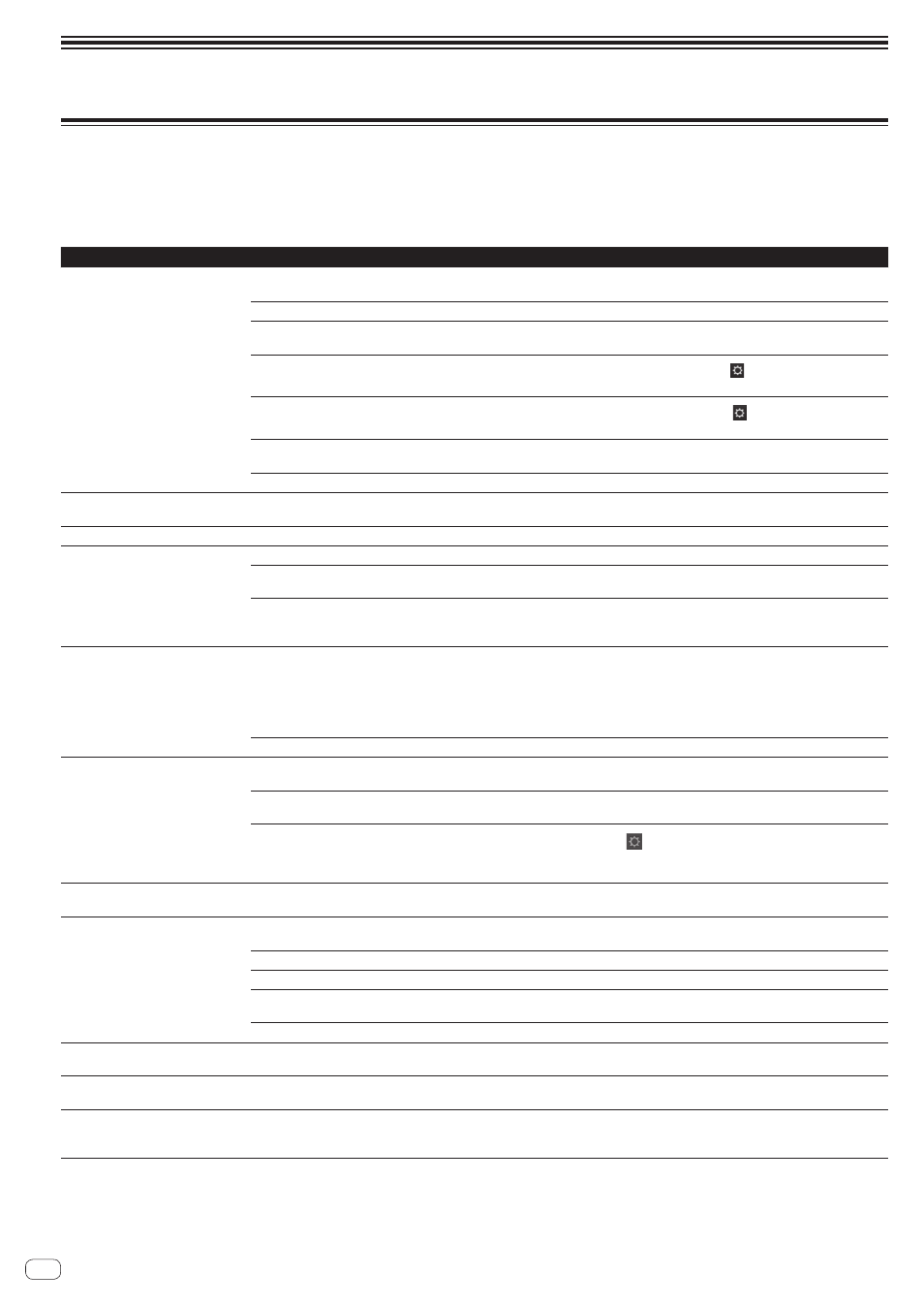
30
En
Additional information
Troubleshooting
! Incorrect operation is often mistaken for trouble or malfunction. If you think that there is something wrong with this component, check the points
below. Sometimes the trouble may lie in another component. Inspect the other components and electrical appliances being used. If the trouble
cannot be rectified after checking the items below, ask your nearest Pioneer authorized service center or your dealer to carry out repair work.
! This unit may not operate properly due to static electricity or other external influences. In this case, proper operation may be restored by turning the
power off, waiting 1 minute, then turning the power back on.
Problem
Check
Remedy
This unit is not recognized.
Is the [ON/OFF] switch for power supply set to
[ON]?
Set the [ON/OFF] switch for power supply to [ON].
Is the included USB cable properly connected?
Connect the included USB cable properly. (page 13)
Are you using a USB hub?
USB hubs cannot be used. Connect the computer and this unit directly using
the included USB cable. (page 13)
—
When using Windows, press the TRAKTOR LE 2
icon ([Preferences] button)
and check that [Pioneer DDJ ASIO] is set at [Audio Setup]. (page 11)
—
When using Mac OS X, press the TRAKTOR LE 2
icon ([Preferences] button)
and check that [PIONEER DDJ-ERGO] is set at [Audio Setup]. (page 11)
Was TRAKTOR LE 2 launched before this unit was
completed started up?
Quit TRAKTOR LE 2 and turn off this unit’s power. Turn this unit’s power back on,
check that the startup illumination has completed, then launch TRAKTOR LE 2.
Is the ASIO driver installed?
When using Windows, the ASIO driver must be installed. (page 6)
Positions of controls and sliders on
this unit and TRAKTOR LE 2 differ.
—
When controls and sliders on this unit are moved, the controls and slides on
TRAKTOR LE 2 are synchronized.
Music files cannot be played.
Are the music files damaged?
Play music files that are not damaged.
Distorted sound.
Is the [GAIN] control set to the proper position?
Adjust the [GAIN] control while watching the level meter in TRAKTOR LE 2.
Is the audio level being input to the [AUX IN] and
[MIC] terminals set to a suitable level?
Set the audio level input to the terminals to a suitable level for the connected
devices.
Are the [MASTER OUT 1] terminals set to unbal-
anced output with a monaural cable?
With an unbalanced output, the sound will be distorted unless the output is set
to a suitable level. Use the [MASTER VOL] control to set the output to a suitable
level.
Sound being played is interrupted
when using DJ software.
Is the computer connected to this unit connected
to an AC power supply?
When using a notebook computer on battery power, the power management
system may set the battery energy saving mode, decreasing the CPU’s clock
frequency. If this happens, noise may be generated and operation may become
slower.
Connect the computer to which this unit is to be connected to an AC power
supply.
Is the driver software’s buffer size appropriate?
Set the driver software’s buffer size appropriately. (page 6)
Sound of an external device or micro-
phone cannot be output.
Is the [AUX, MIC] selector switch set to the proper
position?
Set the [AUX, MIC] selector switch to the proper position for the device whose
sound is to be output. (page 20)
Is this unit’s volume set appropriately?
Set the respective [AUX IN] and [MIC] terminals’ dedicated [VOL] controls
appropriately. (page 20)
Is TRAKTOR 2 properly set?
Press the TRAKTOR LE 2 [
] icon ([Preferences] button) and check that
[DDJ-ERGO AUX/MIC] is set at [Input Aux] on the [Input Routing] screen.
(page 11)
Volume of headphones is low.
Is [DECK] button [A], [B], [C] or [D] flashing?
The unit is operating in the emergency mode (with limited functions). Check your
computer or headphones. (Page 12)
No sound is produced.
Is the included USB cable properly connected?
Connect the computer and this unit directly using the included USB cable. USB
hubs cannot be used. (page 13)
Are terminals or plugs dirty?
Wipe any dirt off terminals and plugs before connecting.
Is the driver software properly set?
Set the driver software properly. (page 6)
Are the connected components and amplifiers
properly set?
Set the external input selection and volume on the components and amplifiers
properly.
Is this unit’s volume set appropriately?
Set the channel faders, crossfader and master volume appropriately. (page 19)
[SYNC] function does not work
properly.
Have the music files been properly analyzed?
If the results of analysis of the music files are not correct, edit the beat grid
manually.
Sound is interrupted when the ASIO
driver is set.
Has the ASIO driver been set with TRAKTOR LE
2 running?
Set the ASIO driver before launching TRAKTOR LE 2. (page 6)
Operation buttons do not work.
Are you using TRAKTOR LE 2? With TRAKTOR LE
2, some buttons cannot be operated.
(page 9)
The buttons can be used when you upgrade to TRAKTOR PRO 2 (for a fee).
