Controls and displays, Remote control, 01 controls and displays – Pioneer VSX-S500-S User Manual
Page 6: Controls and displays 01
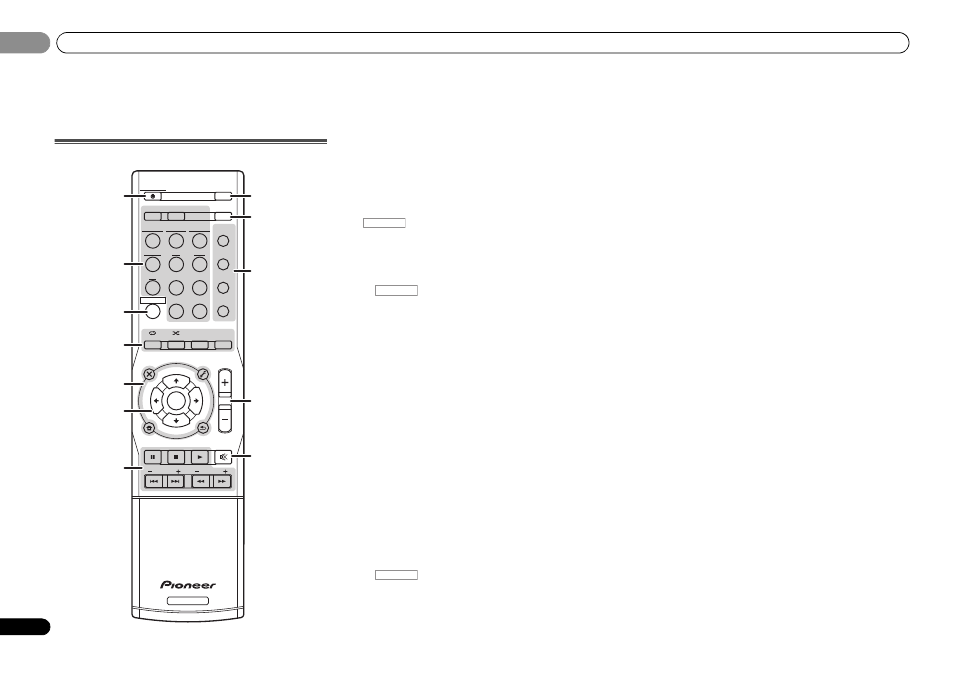
Controls and displays
01
6
En
01
Chapter 1:
Controls and displays
Remote control
1
STANDBY/ON
Switches the receiver between standby and on.
2
Input function buttons
Use to select the input source to this receiver (page 21). This
will enable you to control other Pioneer components with the
remote control.
• Switch to one of the underlined devices to use the remote
control to operate that device. As for operating other
devices, the remote control codes for the Pioneer
products are preset. The settings cannot be changed.
3
Switches the remote to control the receiver. Also use this
button to set up surround sound (page 36) or Audio
parameters (page 33).
4
Receiver control buttons
Press
first to access:
SLEEP – Press to change the amount of time before the
receiver switches into standby (
30 min – 60 min – 90 min
– Off). You can check the remaining sleep time at any
time by pressing
SLEEP once.
SP-AB – See Switching the speaker terminal on page 12.
DIMMER – Dims or brightens the display. The brightness
can be controlled in four steps.
STATUS – Switches the display of this unit.
-
The Pre Out setting and Up Mix function settings can be
checked depending on the input selected.
Press
TUNER first to access:
DISP – Press to display the preset name (page 29).
Press
BD or DVD first to access:
AUDIO – Press to change the audio stream/channel of
Blu-ray Disc/DVD.
DISP – Press to display information of a Blu-ray Disc/DVD.
5
Receiver and component control buttons
The following button controls can be accessed after you have
selected the corresponding input function button (
BD, DVD,
etc.).
Press
first to access:
TOOLS – Use to access the Audio options (page 33).
HOME MENU – Press to access the Home Menu
(page 36).
RETURN – Confirm and exit the current menu screen.
Press
TUNER first to access:
TOOLS – Memorizes stations for recall, also used to
change the name (page 29).
Press
BD or DVD first to access:
TOP MENU – Displays the disc ‘top’ menu of a Blu-ray
Disc/DVD.
HOME MENU – Displays the HOME MENU screen.
RETURN – Confirm and exit the current menu screen.
MENU – Displays the TOOLS menu of Blu-ray Disc player.
Press
iPod USB first to access:
iPod CTRL – Switches between the iPod controls and the
receiver controls (page 22).
6
///, ENTER
Use the arrow buttons when setting up your surround sound
system (page 36). Also used to control Blu-ray Disc/DVD
menus/options.
7
Component control buttons
The main buttons (
, , etc.) are used to control a
component after you have selected it using the input function
buttons.
The controls above these buttons can be accessed after you
have selected the corresponding input function button (
BD,
DVD and CD). These buttons also function as described
below.
Press
TUNER first to access:
PTY – Use to search for RDS program types (page 30).
BAND – Switches between AM, FM ST (stereo) and FM
MONO radio bands (page 29).
TUNE +/– – Use to find radio frequencies.
PRESET +/– – Use to select preset radio stations.
8
ECO
Press to select Ecology mode (page 32).
9
S.RTRV
Press to restore CD quality sound to compressed audio
sources (page 33).
10 Listening mode buttons
AUTO/DIRECT – Switches between Auto surround mode
(page 31) and Stream Direct playback (page 32).
STANDBY/ON
iPod USB NETWORK
AUTO /
DIRECT
ALC /
STANDARD
ADV
SURR
SOUND
WING
AUDIO
DIMMER
TOP
MENU
MENU
TOOLS
VOL
RETURN
PTY
PRESET
BAND
MUTE
HOME MENU
iPod
CTRL
DISP
STATUS
ADAPTER
TUNER
BD
DVD
CD
STB
GAME
TV
PORTABLE
SLEEP
SP-AB
ENTER
TUNE
RECEIVER
RECEIVER
ECO
D AUX
A AUX
S.RTRV
1
8
9
10
11
12
2
3
4
5
6
7
RECEIVER
RECEIVER
RECEIVER
