Pioneer XW-SMA1-W User Manual
Pioneer Home Theater Systems
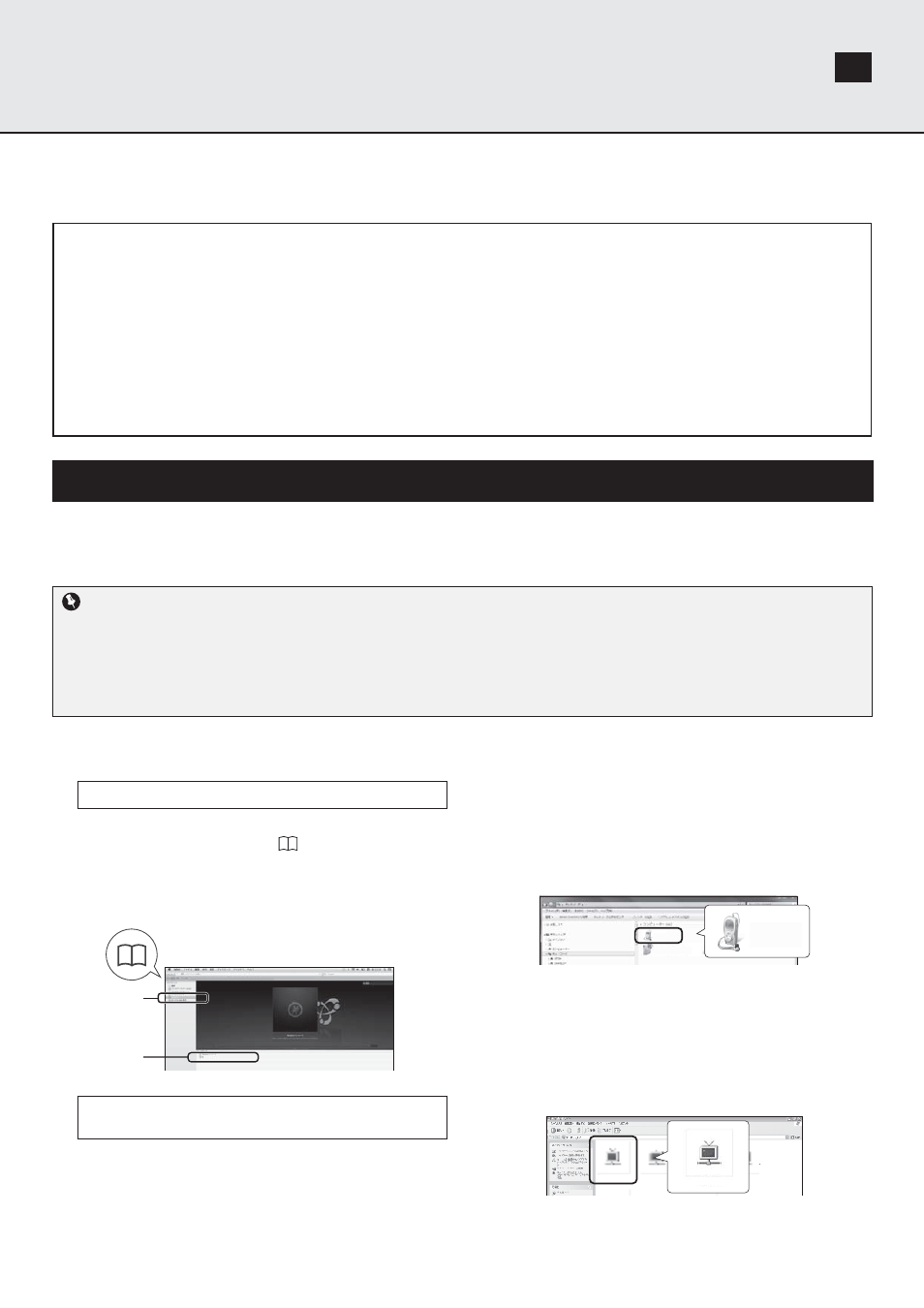
XW-SMA1/XW-SMA3/XW-SMA4
About the addition of the Internet Radio/PUSH PLAYER function
Contents
Updating the unit’s fi rmware ................................................................................................................................. 1
Installing ControlApp ............................................................................................................................................ 2
Using ControlApp ................................................................................................................................................. 2
Operating the CONTROL screen .................................................................................................................................... 3
Play music on Pandora/Internet Radio ............................................................................................................................ 3
Stop playback on Pandora/Internet Radio ....................................................................................................................... 3
If ControlApp is disabled or the connection with this unit is disrupted during audio playback ......................................... 4
Using dedicated Pioneer website to register stations not on the vTuner list ................................................................... 4
Using PUSH PLAYER to play music on a mobile device ................................................................................................ 5
Updating the unit’s fi rmware
First connect this unit and your PC
*1
to the same network.
For more information on network connections, see the section “Connect to network”, parts A to E (page 18 of the Operating Instructions).
*2
*1 Operation has been confi rmed using Internet Explorer versions 8/9 on Windows, and Safari on Mac computers.
*2 Firmware updating cannot be performed using the method described in “F. Wireless Direct Function”.
This wireless speaker has been designed to allow you to enjoy Pandora*/Internet Radio/PUSH PLAYER. In order to play Pandora/Internet
Radio/PUSH PLAYER function, however, it may be necessary to update the unit’s fi rmware and to also install Pioneer ControlApp on your
mobile device.
* As of May 2013, the Pandora service is only offered in the United States, Australia and New Zealand.
Important
• Do not disconnect the AC power adapter during the update process. When using the XW-SMA3, it is necessary to fi rst connect the AC
adapter to the unit (updating cannot be performed when operating the unit using the built-in battery). When updating the unit’s fi rmware,
it is necessary to connect the unit to a network (except method F of “Connect to network”); for more information see page 18 of the
Operating Instructions.
• When this unit’s fi rmware is updated, settings are returned to their factory default values. In that case, it will be necessary to reset the
unit’s network settings.
1. Display the Web Control menu.
Choose the access method appropriate for your device.
Using Safari to access Web Control
1. Start the Safari browser on your computer.
2. Click on the bookmark icon (
) at the upper left of the
screen.
3. Click on Bonjour list (a), and select this unit’s friendly
name (b).
It is necessary to previously set Safari to display Bonjour.
SMA
a
b
Using UPnP function to access Web Control (after
connecting to the network)
This unit supports UPnP. You can access the Web Control
menu from a UPnP-supported device connected to the same
network as this unit. For details, consult your computer’s
operating instructions.
● Using Microsoft Windows 7/Vista
1. Click on “Start”
→ “Documents” → “My Documents”.
2. From the Explorer menu on the left side of the screen,
select “Network”.
This unit will appear as an icon connected to the same
network.
3. Right-click on this unit’s icon and select “View device
webpage”.
You should now be able to access the Web Control menu.
XXXXX
XXXXX
XXXXX
XW-SMA1
XW-SMA1
● Using Windows XP
1. Click on “Start”
→ “My Network”.
2. Click on “Display icons for UPnP devices connected to
the network”.
This unit will appear as an icon connected to the same
network.
3. Double-click on this unit’s icon.
You should now be able to access the Web Control menu.
XW-SMA1
XXXXXX
XXXXXX
XXXXXX
XW-SMA1
1
EN
EN
