Setting the subtitle language 25, Setting the audio language 25, Setting the menu language 25 – Pioneer DVH-3200UB User Manual
Page 25: Setting the on screen display, Language, Setting the subtitle language, Setting the audio language, Setting the menu language, Setting the on screen display language, Operating this unit
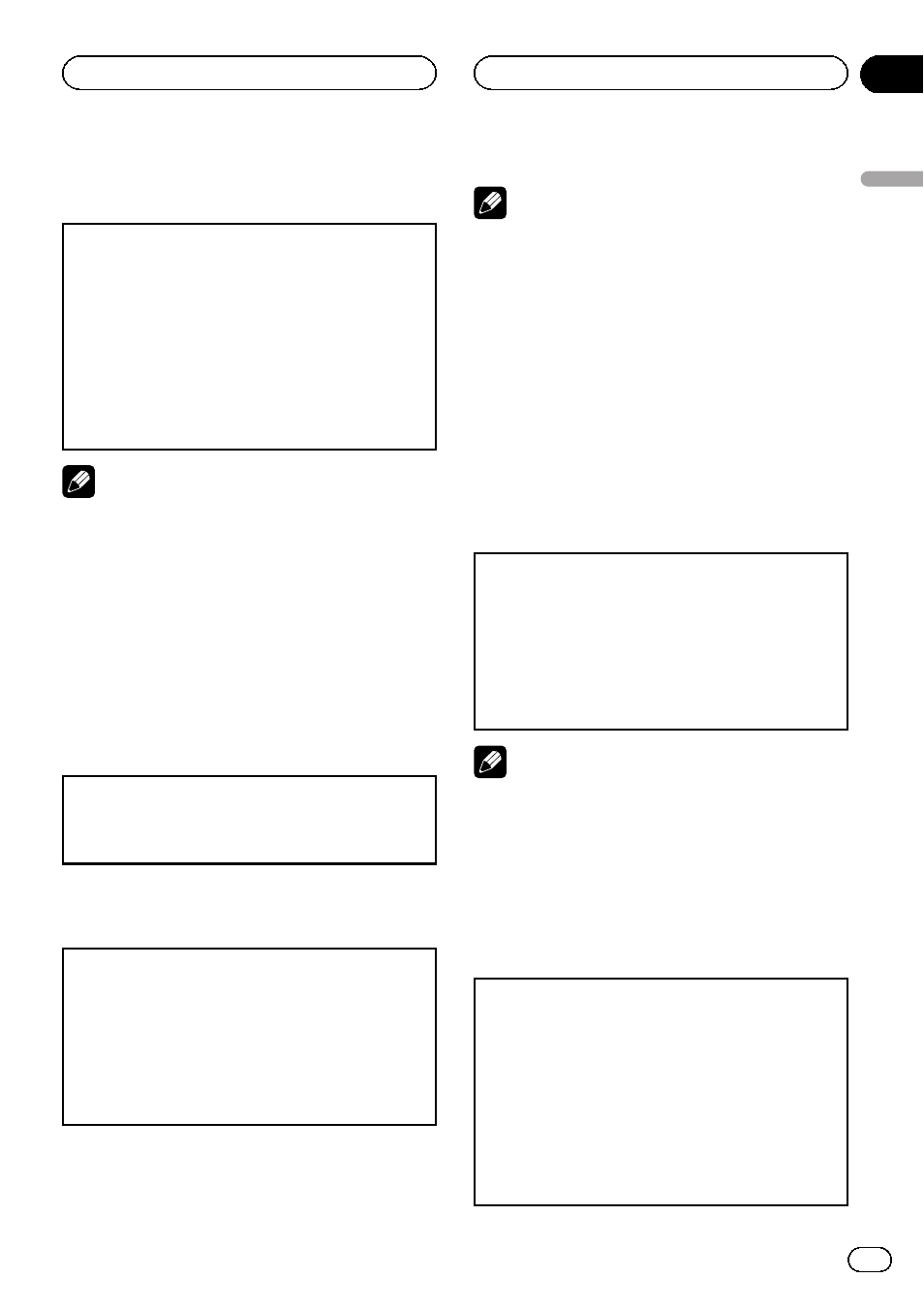
Setting the subtitle language
You can set a desired subtitle language. When avail-
able, the subtitles will be displayed in the selected
language.
1 Move the thumb pad up or down to select SUBTI-
TLE LANG. in LANG.
2 Click the thumb pad
A subtitle language menu is displayed.
3 Move the thumb pad up, down, left or right to se-
lect the desired language.
4 Click the thumb pad.
The subtitle language is set.
Notes
! If the selected language is not available, the
language specified on the disc is displayed.
! You can also switch the subtitle language by
pressing
SUBTITLE during playback. (Refer to
Changing the subtitle language during play-
back (Multi-subtitle) on page 17.)
! The setting made here will not be affected
even if the subtitle language is switched dur-
ing playback using
SUBTITLE.
When you select OTHERS
A language code input display is shown when
OTHERS is selected. Refer to Language code chart for
DVD on page 39.
1 Pressing CLEAR cancels the input numbers.
Setting the audio language
1 Move the thumb pad up or down to select AUDIO
LANG. in LANG.
2 Click the thumb pad
An audio language menu is displayed.
3 Move the thumb pad up, down, left or right to se-
lect the desired audio language.
4 Click the thumb pad.
The audio language is set.
Notes
! If the selected language is not available, the
language specified on the disc is used.
! You can also switch the audio language by
pressing
AUDIO during playback. (Refer to
Changing audio language during playback
(Multi-audio) on page 17.)
! The setting made here will not be affected
even if the subtitle language is switched dur-
ing playback using
AUDIO.
! If you have selected OTHERS, refer to When
Setting the menu language
1 Move the thumb pad up or down to select MENU
LANG. in LANG.
2 Click the thumb pad
A menu language menu is displayed.
3 Move the thumb pad up, down, left or right to se-
lect the desired menu language.
4 Click the thumb pad
The menu language is set.
Notes
! If the selected language is not available, the
language specified on the disc is displayed.
! If you have selected OTHERS, refer to When
Setting the on screen display
language
You can set the preferred language for information
display, DVD setup menu and list display etc.
1 Move the thumb pad up or down to select OSD
LANGUAGE in LANG.
2 Click the thumb pad.
An on screen display language menu is dis-
played.
3 Move the thumb pad up or down to select the de-
sired on screen display language.
4 Click the thumb pad.
The on screen display language is set.
En
25
Section
02
Operating
this
unit
Operating this unit
