Saving the changed parameters on this unit, 2 press the performance pad on the left side, 1 press the rotary selector – Pioneer DDJ-SP1 User Manual
Page 8: 2 press the [back] button
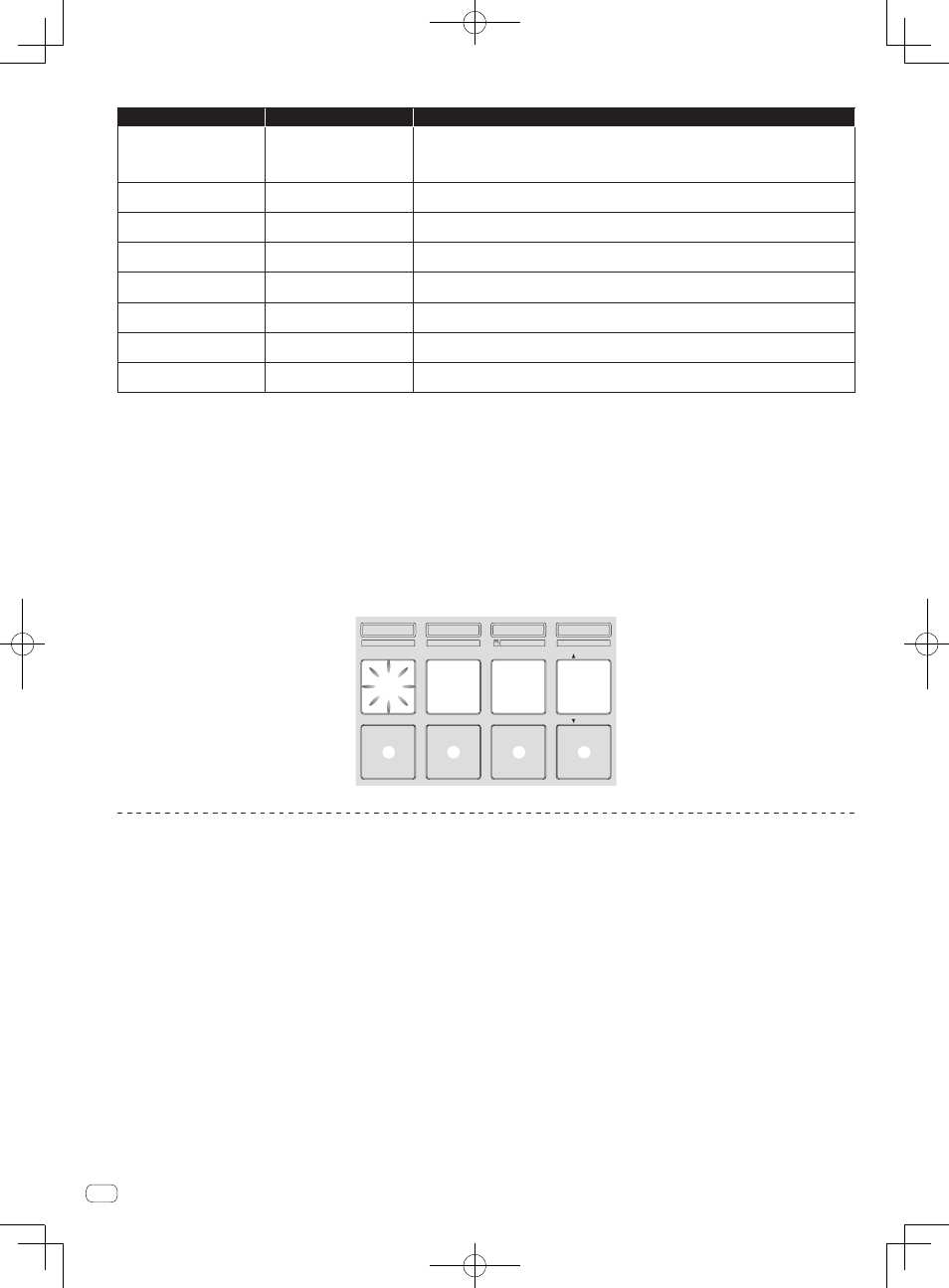
En
8
Setting preferences
Name of selected item
Flashing button
Parameter
Sampler velocity mode velocity
curve selection
1
FX1 effect parameter 1 button
([A] on diagram)
Pad 1: Curve 1*
Pad 2: Curve 2
Pad 3: Curve 3
Pad 4: Curve 4
Sampler velocity mode after-
touch setting
2
FX1 effect parameter 2 button
([B] on diagram)
Pad 1: After-touch disabled*
Pad 2: After-touch enabled
Setting of method to enter
sampler velocity mode
FX1 effect parameter 3 button
([C] on diagram)
Pad 1: Switch to sampler velocity mode when [SHIFT] + [SAMPLER] buttons are pressed*
Pad 2: Switch to sampler velocity mode when [SAMPLER] button is pressed for over 1 second.
Setting of DJ software to be used
FX1 [TAP] button ([D] on
diagram)
Pad 1 lit: Software other than Serato DJ used
Pad 1 off: Serato DJ used*
Demo mode setting
3
FX2 effect parameter 1 button
([E] on diagram)
Pad 1 lit: Turns demo mode on*
Pad 1 off: Turns demo mode off
Setting of slip mode flashing
4
FX2 effect parameter 2 button
([F] on diagram)
Pad 1: Slip mode flashing enabled*
Pad 2: Slip mode flashing disabled
Setting of illumination when
tracks are loaded
FX2 effect parameter 3 button
([G] on diagram)
Pad 1: Illumination type 1*
Pad 2: Illumination type 2
Advanced MIDI settings
5
FX2 [TAP] button ([H] on
diagram)
Pad 1: Advanced MIDI settings disabled*
Pad 2: Advanced MIDI settings enabled
“*” indicates the default setting.
1
For details of the characteristics of the respective velocity curves, see this unit’s Operating Instructions (Advanced Edition).
2
When after-touch is enabled, the sampler volume changes while the performance pad is being pressed according to the strength with which the pad is pressed.
3
The demo mode is a function by which a demonstration using this unit’s illumination is conducted if no operation is performed for 10 minutes under normal usage
conditions.
4
When slip mode flashing is enabled, the buttons and controls that can be operated in the slip mode (the [AUTO LOOP] control, [HOT CUE] mode button, etc.) flash when
the [SLIP] button is pressed.
For the slip functions that can be operated with this unit, see this unit’s Operating Instructions (Advanced Edition).
5
For details about the advanced MIDI settings, see this unit’s Operating Instructions (Advanced Edition).
— To control Serato Video, disable the advanced MIDI settings.
2 Press the performance pad on the left side.
This selects the parameter or turns the parameter on and off.
! When this turns the parameter on and off, the parameter turns on and off each time pad 1 is pressed. When on, pad 1 is lit.
! To select a parameter from among multiple parameters, select and press one of the lit pads. The pad that was pressed flashes.
HOT CUE
HOT LOOP
ROLL
AUTO LOOP
SLICER
MANUAL LOOP
SAMPLER
VELOCITY
IN
OUT
LOOP
ACTIVE
RELOOP / EXIT
SAVE
SLOT
SLOT
1
2
3
4
5
6
7
8
Example: Setting items for which 1 parameter is selected
Saving the changed parameters on this unit
1 Press the rotary selector.
This saves the parameters that have been set in this unit’s memory.
While the parameters are being saved, the eight buttons in the effect section flash. Do not disconnect the USB cable from this unit during this time.
2 Press the [BACK] button.
This unit switches from the utilities mode back to normal operation.
