Selecting the source, About the corner icons, Basic operation – Pioneer AVD-W6000 User Manual
Page 10
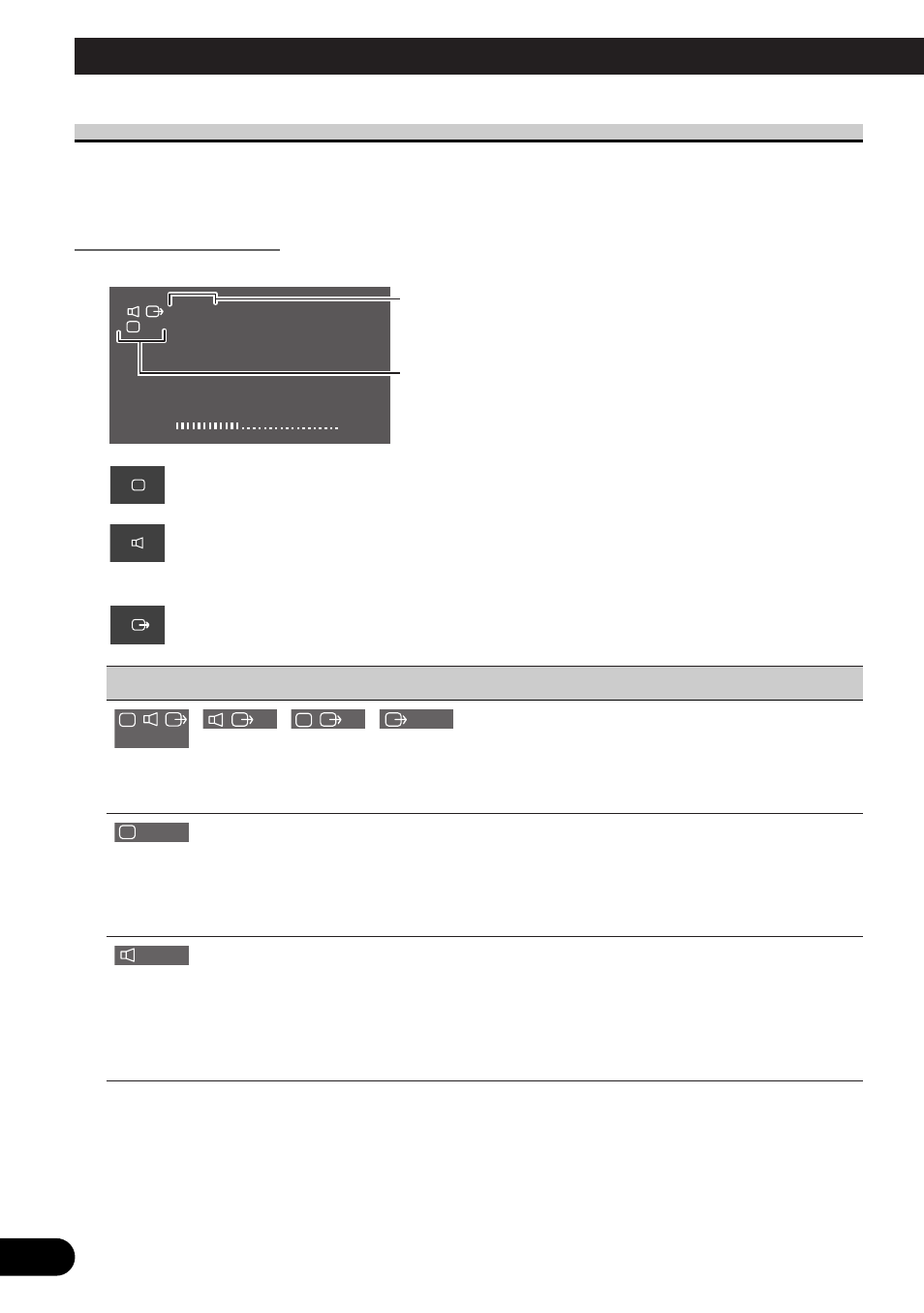
9
Selecting the Source
You can switch the selected sources of three icons simultaneously, or switch them sepa-
rately.
About the Corner Icons
The following icons are displayed in the upper left corner of the Screen.
Display icon:
Indicates the video on the display.
Built-in speaker
icon:
Indicates the audio output from the built-in speaker of this unit.
(When you switch MIXING ON, this icon is turned red.) (Refer to page 18.)
RCA output icon:
Indicates the video and audio output from the RCA output jack of the hide-away unit.
Icons condition
Button for source change
SEL/POWER button
For RCA output, you can only switch the source with the
SEL/POWER button.
V.SEL button
Press the V.SEL button for 2 seconds to switch only the dis-
play out of three sources; display, built-in speaker and RCA
output. To return to the setting for selecting all source at the
same time, press the V.SEL button again for 2 seconds.
SP.SEL button
Press the SP.SEL button for 2 seconds to switch only the
built-in speaker audio out of three sources: display, built-in
speaker and RCA output. To return to the setting for selecting
all source at the same time, press SP.SEL button again for 2
seconds.
Note:
• After selecting the source with the V.SEL button or the SP.SEL button, you won’t be able to switch
the display or built-in speaker’s audio with the SEL/POWER button until each mode is canceled.
Icons indicate the selected sources.
The upper icons are selected with the SEL/POWER button.
The lower icons are selected independently.
VO L
1 2
VCR 1
VCR 1
Basic Operation
