Digital signal processor, Menu operations, Introduction of dsp adjustments – Pioneer AVH-P3400DVD User Manual
Page 47: Using the position selector, Using fader/balance adjustment
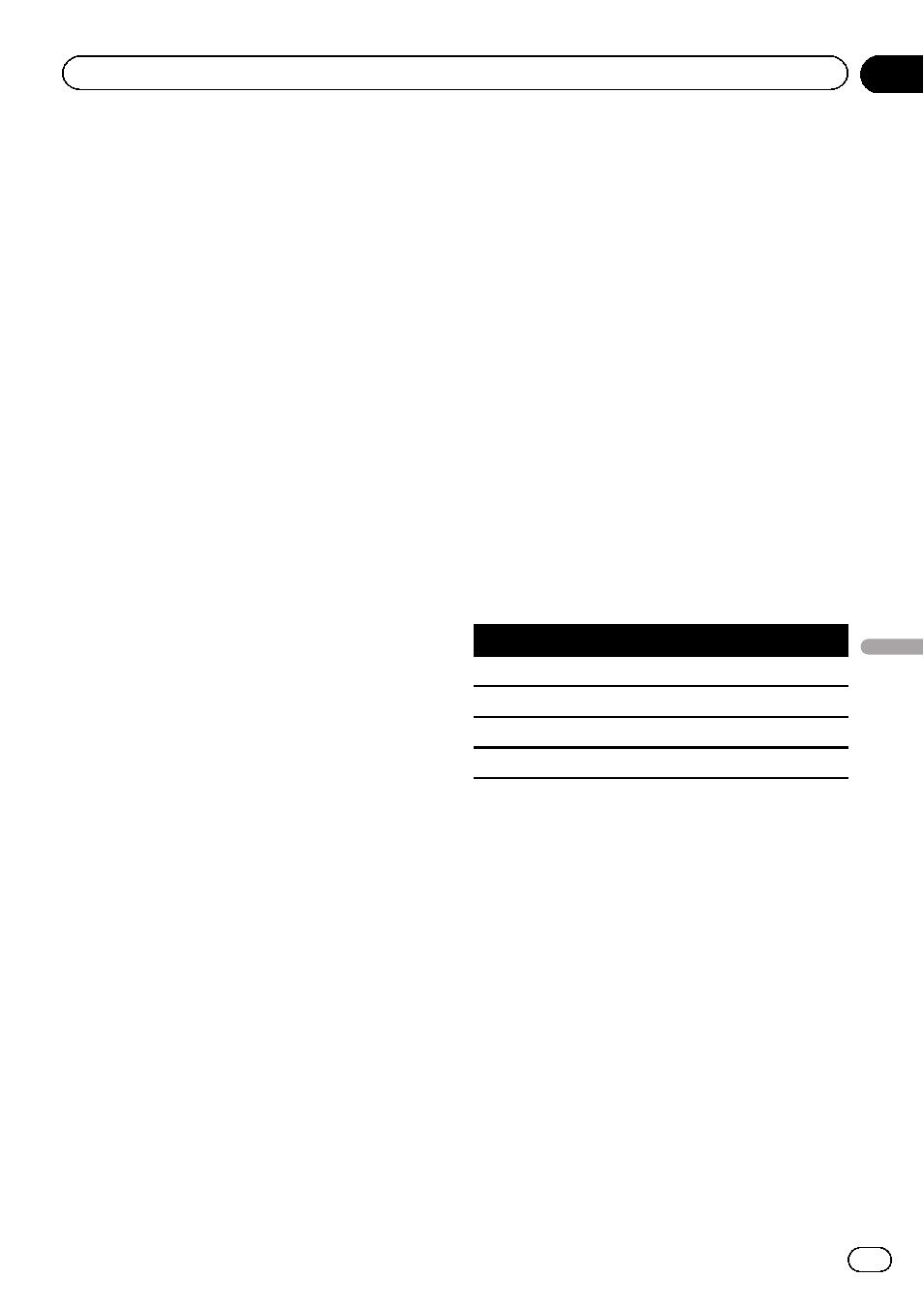
Digital Signal Processor
(Function of AVH-P3400DVD)
Introduction of DSP adjustments
You can use this unit to control a DEQ-P6600
multi-channel processor (sold separately).
By carrying out the following settings/adjust-
ments in the order shown, you can effortlessly
create a finely-tuned sound field.
1
2
3
Auto TA and EQ (auto-time alignment and auto-
equalizing)
4
5
Adjusting the speaker output levels using a
test tone
6
Selecting a cross-over frequency
7
Adjusting the speaker output levels
8
Adjusting the 3-band parametric equalizer
Notes
! You cannot use the audio functions when
playing discs recorded at a sampling fre-
quency higher than 96 kHz. The equalizer
curve setting,
Position, Auto EQ and
Auto TA will also be canceled.
! Sound is only emitted from front speakers
when playing discs recorded at a sampling
frequency higher than 96 kHz.
! When selecting FM as the source, you cannot
switch to
Source Level Adjuster.
! You can only switch to
Dynamic Range Control when you are play-
ing DVD discs.
! You can only switch to Time Alignment when
either
Front-L or Front-R is selected in
Position.
! When the speaker setting for both the center
and rear speakers are set to OFF, you cannot
switch to
Dolby Pro Logic II.
! When the multi-channel processor (DEQ-
P6600) is connected to this unit, you cannot
use
MUTE function.
Using the position selector
One way to assure a more natural sound is to
optimize the stereo image and place you right
in the center of the sound field. With the posi-
tion selector function, you can automatically
adjust the speaker output levels and insert a
delay time to match the number and position
of the occupied seats. When used in conjunc-
tion with the SFC, this feature will make the
sound image more natural and offer a panora-
mic sound that envelops you.
1
Display the DSP function menu.
Refer to Introduction of menu operations on
page 43.
2
Touch Position on the DSP function
menu.
3
Touch c/d/a/b to select a listening po-
sition.
Key
Display
Position
c
Front-L
Left front seat
d
Front-R
Right front seat
a
Front
Front seats
b
All
All seats
# To cancel the selected position, touch the
same key again.
Note
When adjustments are made to the listening po-
sition, the speaker outputs are automatically set
to the appropriate levels. To tailor the levels more
precisely, refer to Adjusting the speaker output le-
vels using a test tone on page 52 or Adjusting the
speaker output levels on page 51.
Using fader/balance adjustment
You can change the fader/balance setting to
provide an ideal listening environment for all
of the occupied seats.
En
47
Section
12
Menu
operations
Menu operations
