Fx screen, Display screen on a tablet device – Pioneer XDJ-R1 User Manual
Page 9
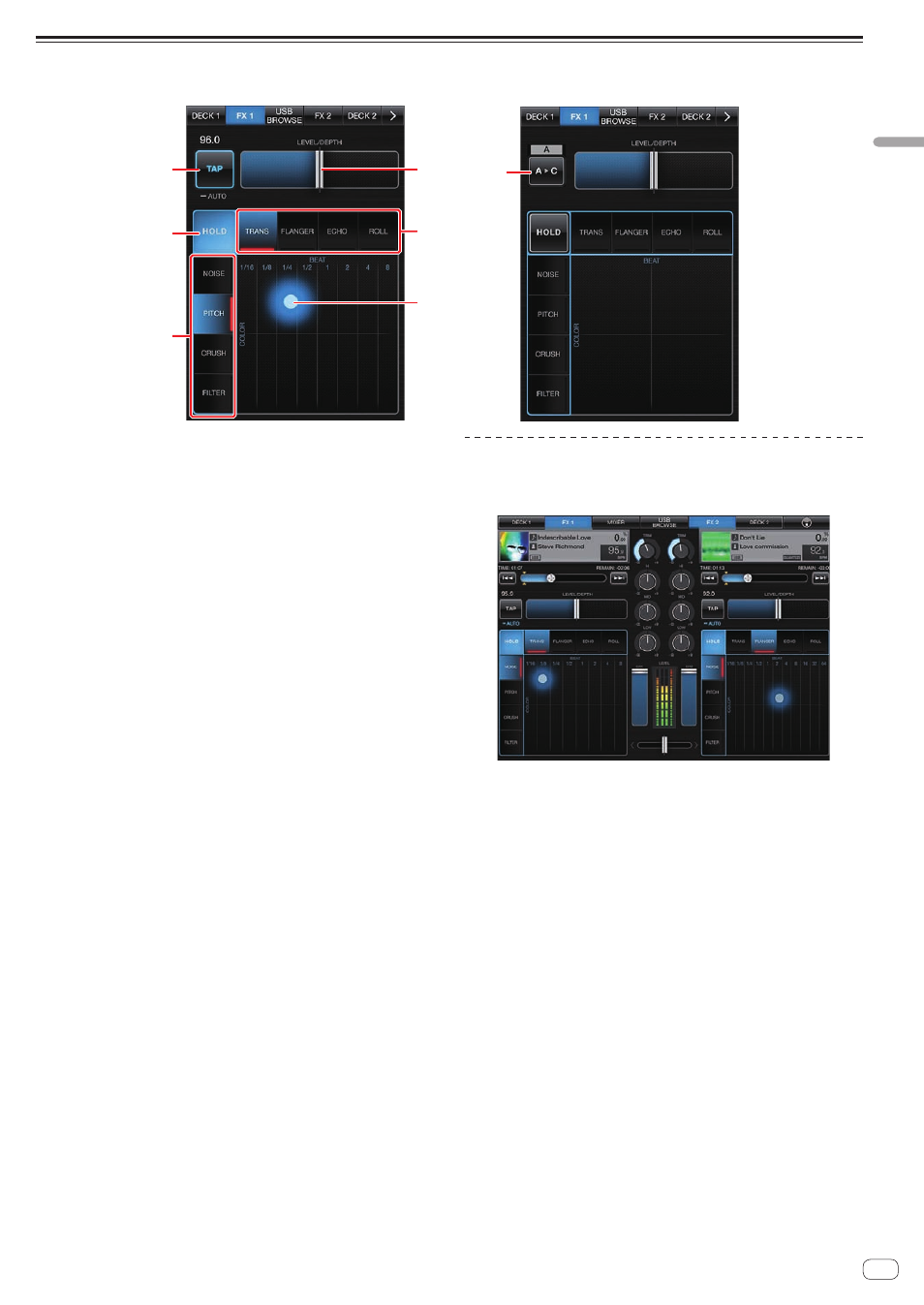
9
En
Control
screens
FX screen
(CD/USB mode)
(MIDI mode)
5
1
2
4
1
3
3
1
TAP button/Channel switching button
! In the CD/USB mode
These works in the same way as the [TAP (AUTO)] button on the
XDJ-R1.
! In the MIDI mode
The channel switches each time the button is tapped.
2
HOLD button
Holds the effect. When the [HOLD] button is on and the X-Y pad is
touched then released, the effect remains on.
3
COLOR FX SELECT (NOISE, PITCH, CRUSH, FILTER)
button, BEAT FX SELECT (TRANS, FLANGER, ECHO, ROLL)
button
Switches the beat effect (BEAT FX) and color effect (COLOR FX) type.
4
LEVEL/DEPTH fader
Adjusts the quantitative parameter of the BEAT FX function.
! When double-tapped, the [LEVEL/DEPTH] fader returns to its
default position.
5
X-Y pad
The parameters of two selected effects can be operated with the X-Y
pad.
The amount of the color effect (COLOR FX) can be adjusted in
the vertical direction, the size of the beat effect (BEAT FX) can be
adjusted in the horizontal direction.
The effect is on while the X-Y pad is being touched, and turns off
when the pad is released.
Display screen on a tablet device
The horizontal display screen on a tablet device is displayed as shown
below.
