Copying voice file to the cd – Olympus DM-550 User Manual
Page 101
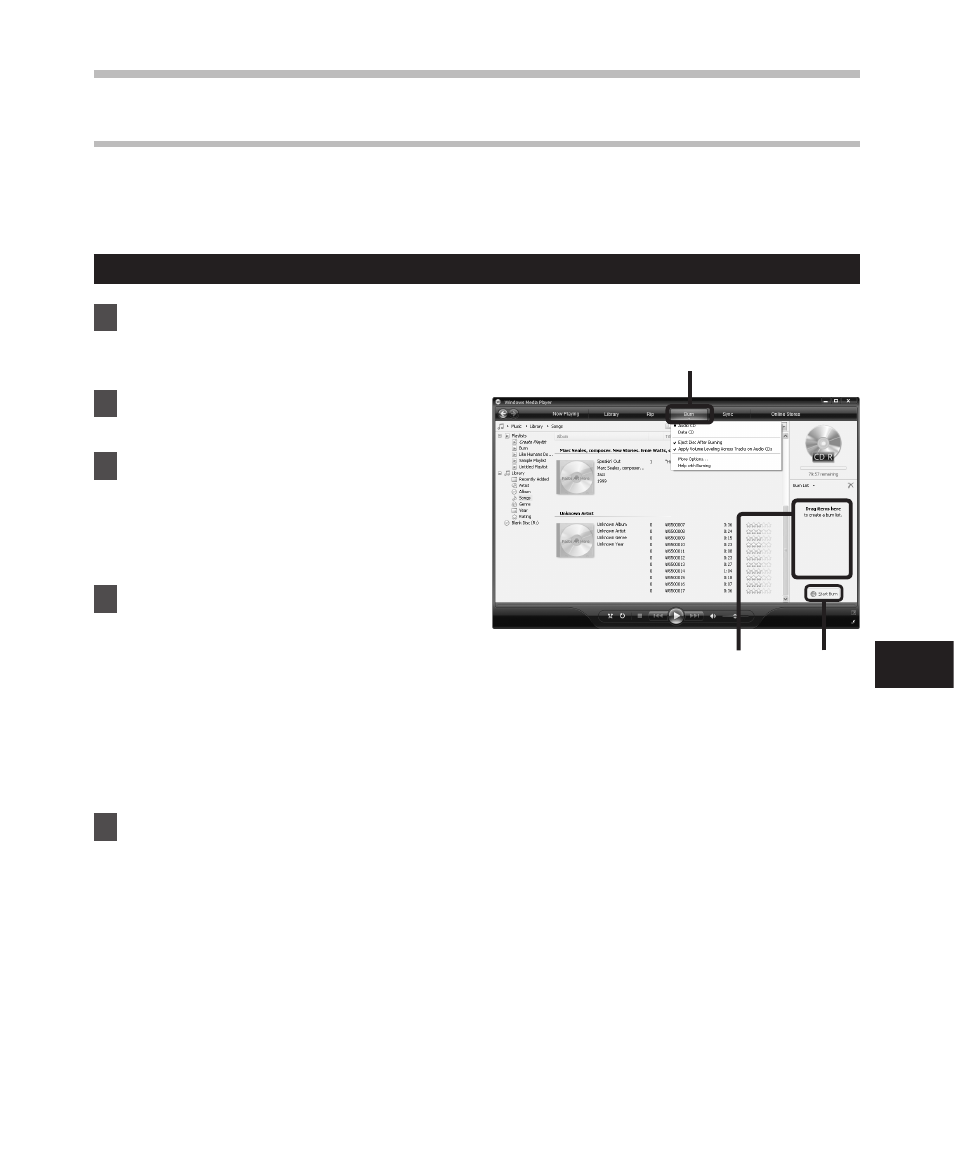
101
Using Windows Media Player
5
, 4
7
Us
in
g W
in
do
w
s M
ed
ia P
la
ye
r
1
Insert the blank CD-R/RW into
the CD-R/RW drive, and start
Windows Media Player.
2
From the Features taskbar, click
the [Burn] menu.
3
Select the desired category from
[Library] on the left, and select
voice files or albums to copy to
the CD-R/RW, and Drag & Drop
them in [Burn List] on the right.
4
Click [Burn] menu again, and
select [Audio CD] or [Data CD].
When [Audio CD] is selected:
• A file is converted and copied in
music CD in order to play it by the
audio equipment which can play
CD-R/RW.
When [Data CD] is selected:
• Copying files with the format to be
recorded.
5
Click [Start Burn].
Windows Media Player 11
Copying voice file to the CD
You can transfer the voice files in the recorder to your PC and copy them to CD. For how
to copy the voice files from the recorder to your PC, see “Download Voice Files from the
Recorder” (☞ P.85).
