Menu mode, Herase all files from a folder, Erase: cancel all erase! erase done – Olympus VN-5500PC User Manual
Page 7
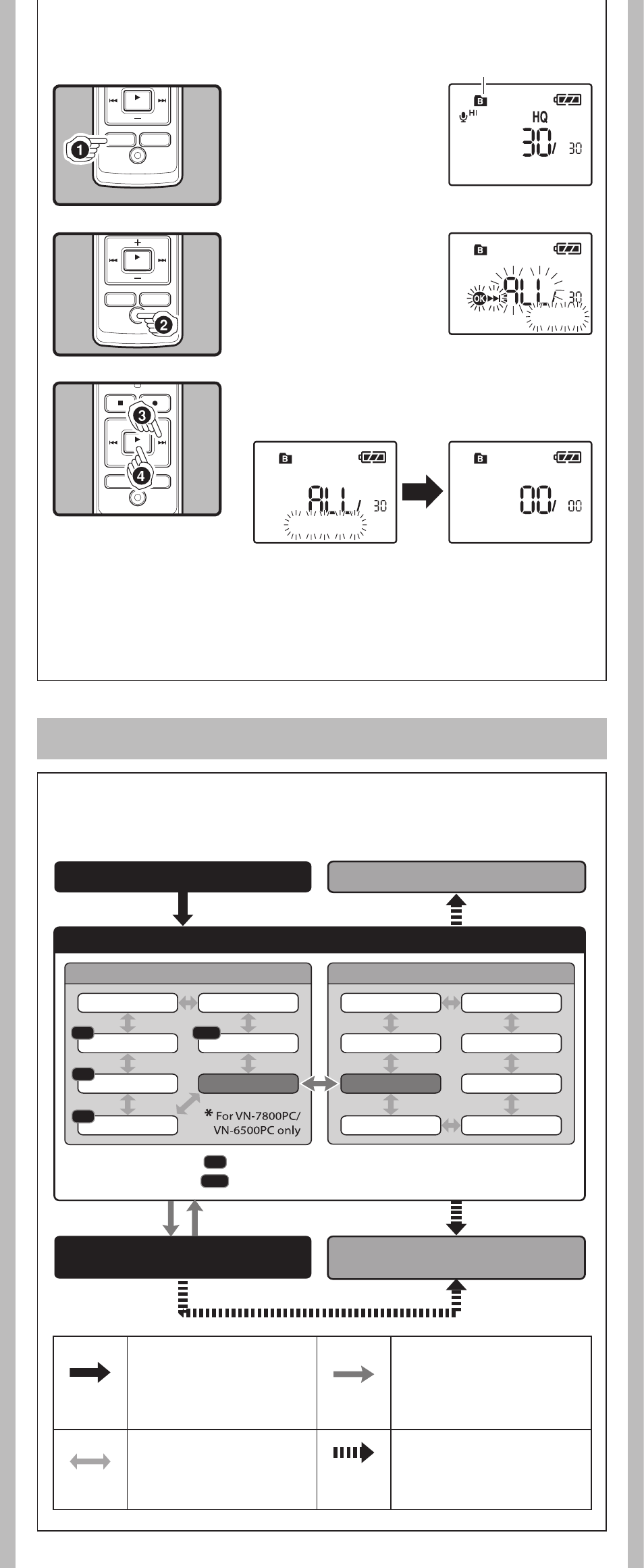
7
- -
Notes:
• An erased file cannot be restored.
• The file set to erase lock will not be erased.
• If operation is not executed for 8 seconds during the setting, it will return to the stop status.
• Completion of erasing may take several seconds. Do not attempt to remove, replace battery
or attempt any other functions on the voice recorder during this period because data may be
corrupted.
h
The levels of the menu screen and the operation
buttons [
Main Menu/Sub Menu]
The setting can be switched by putting the recorder in menu mode.
Menu mode
3
Press the 9 button to select [
Start].
4
Press the
PLAY/OK (`) button.
h
Erase All Files from a Folder
1
Press the
FO L D E R /
INDEX button to select
the folder to be erased.
a
Folder to be erased
2
Press the
ERASE (
s
)
button twice.
DISP/MENU
Press and hold the button for
1 second or longer to put the
recorder in menu mode.
PLAY/OK (`)
Go to the setting screen from the
main menu or sub menu screen.
Confirm the item selected in the
setting screen, and go back to the
main menu or sub menu screen.
0
or 9
Switch the items of the setting
screen in the main menu or sub
menu screen.
STOP (4) or
REC (s)
Complete the menu mode setting.
(If pressed while the setting screen
is displayed, the item being selected
will not be set.)
a
Erase:
Cancel
All Erase!
Erase Done
Main menu screen
Sub menu screen
Rec Mode
VCVA
Mic Sense
Lock
LowCut
Language
LED
Contrast
Beep
Format
Main Menu
System
Time & Date
*
Sub Menu
Voice
*
The menu item with mark can be set even during recording.
REC
REC
REC
REC
The menu item with mark can be set even during playback.
Step
Put the recorder in menu mode.
Step
Select the menu item in the main menu or sub menu screen.
Step 4
Complete the menu mode setting.
Step
Cancel the setting.
Select the setting item �
in the setting screen.
PLAY
PLAY
