Other functions, Hindex marks, Hformatting the recorder [ format – Olympus VN-5500PC User Manual
Page 10: Hviewing system information [ system
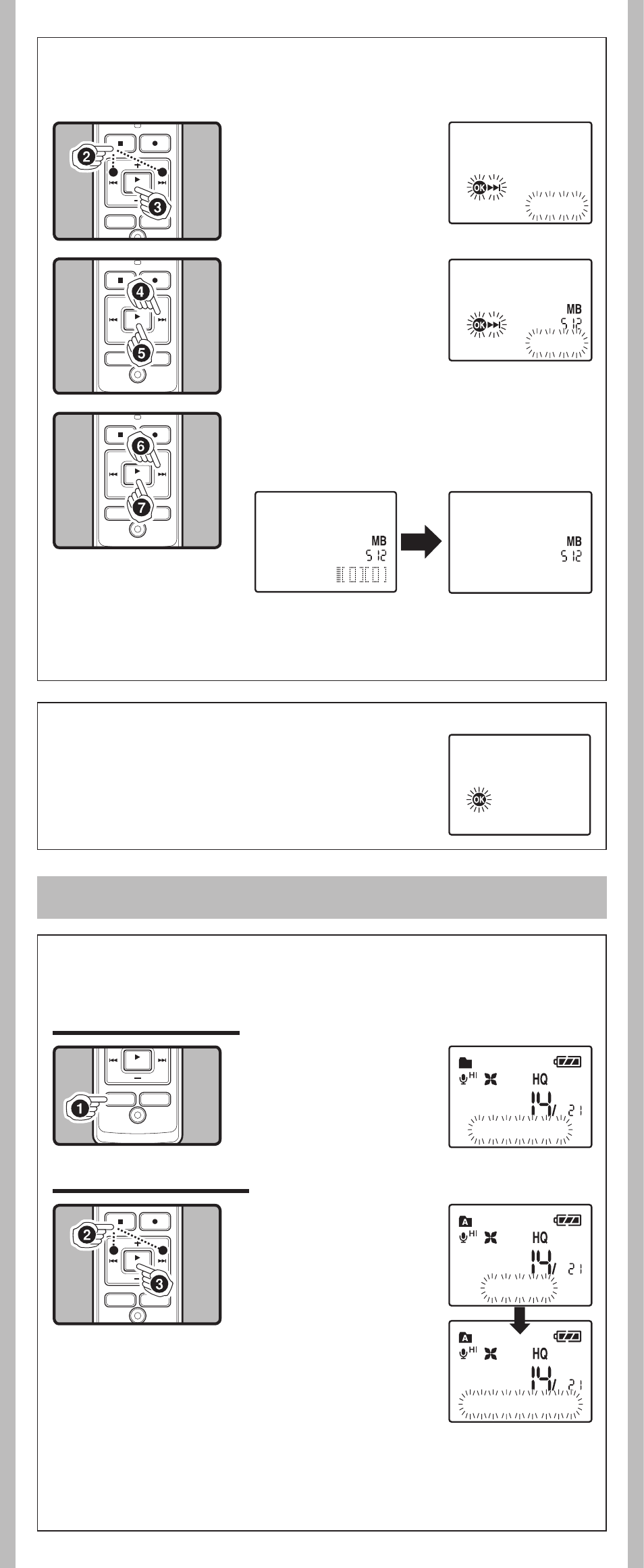
0
- -
Other Functions
h
Index Marks
If index marks are placed, you can quickly find a location you want to listen to in fast forward and
fast rewind and when cuing a file.
Clearing an Index Mark:
1
While the recorder is
during recording (pause
recording) or play-
back mode, press the
FOLDER/INDEX button
to set an index mark.
h
Formatting the Recorder [
Format]
If you format the recorder, all files will be removed and all function settings will return to defaults except
date and time settings. Transfer any important files to a computer before formatting the recorder.
Notes:
• It may take up to a minute to finish the initialization. Do not remove the battery or detach the
battery compartment from the recorder during that time. Otherwise data may be damaged.
• Never format the recorder from a PC.
• When the recorder is formatted, all the stored data, including locked files, are erased.
1
Locate the index you
want to clear.
2
Press the 9 or 0
button to select the
index mark to delete.
3
Press the
ERASE (
s
)
button.
Notes:
• Index marks cannot be placed on files created on machines other than Olympus IC recorders, but
temp marks can be placed instead to temporarily remember desired locations.
• Temp marks are temporary markings, so if you move to another file, or connect the recorder to a
computer, they will be automatically erased.
• Up to 16 index and temp marks can be set in a file.
• Index or temp marks cannot be set or erased in a locked file.
Recorder’s Version
h
Viewing System Information
[
System]
You can check the recorder's information on the menu screen.
Setting an Index Mark:
1
The Sub Menu opens.
2
Press the 9 or 0 to
select [
Format].
3
Press the
PLAY/OK (`)
button.
• [^ ]] and [Cancel] flashes
alternately.
4
Press the 9 button to
select [
Start].
5
Press the
PLAY/OK (`)
button.
• After the [Data All Cleared]
message is on for 2 seconds,
[Sure? Cancel] will turn on.
6
Press the 9 button again to select [
Start].
7
Press the
PLAY/OK (`) button.
• Formatting begins and [Format Done] displays when
formatting ends.
Format: Cancel
Format!
Format Done
Version : 1.00
Index 06 Set
Index 02
Index 02 Clear
Sure?:
Cancel
