English, Playing back music in mp3 format, Connection of external devices – AEG MC 4463 CD User Manual
Page 33: Cleaning and maintenance
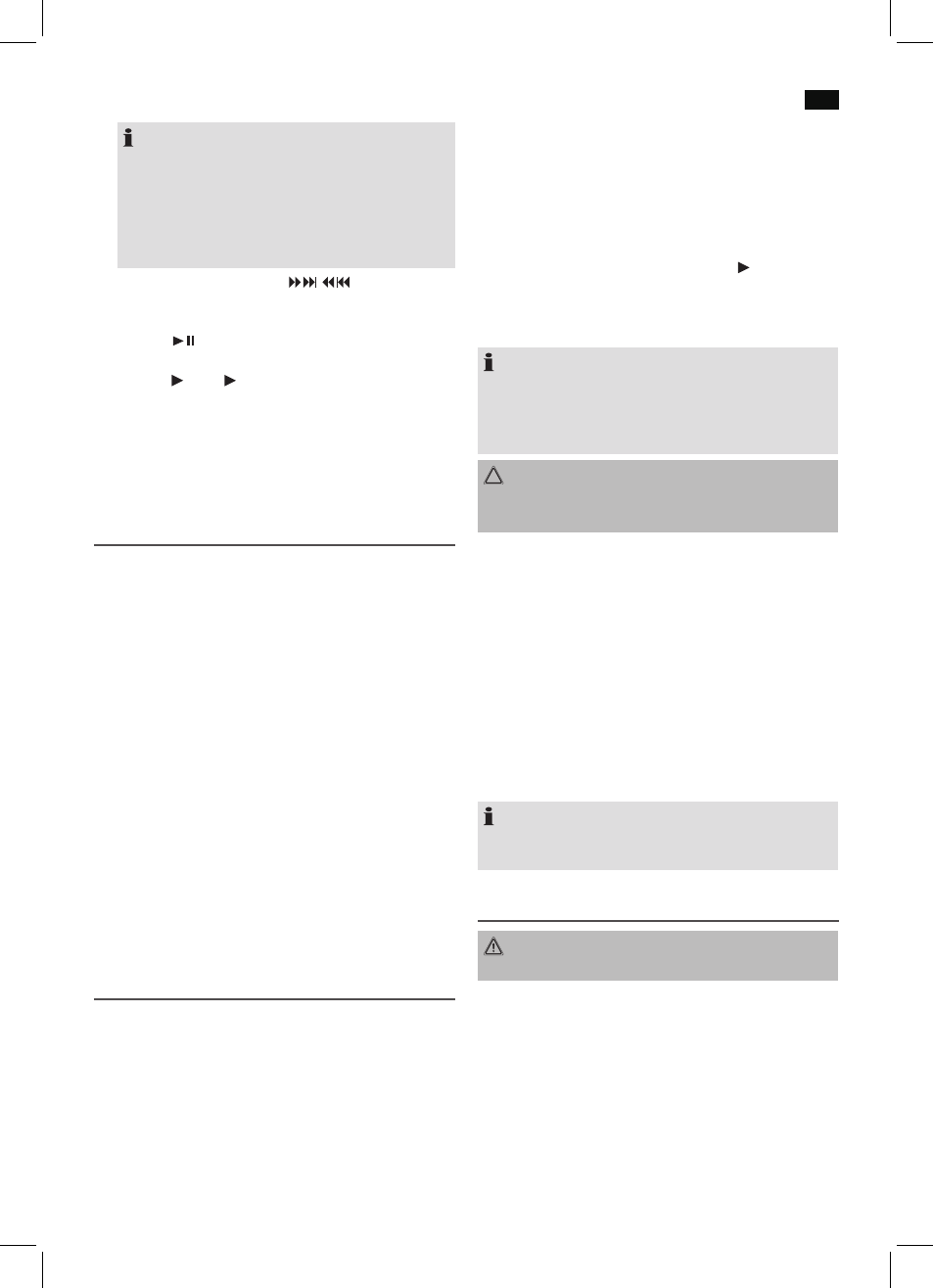
English
33
NOTE:
• You can also directly enter the titles. Enter the de-
sired title with the numeric buttons on the remote
control.
• When the storage capacity of the titles to be pro-
grammed has been reached, the message “FULL”
will appear on the display.
3. Select the next track with the / buttons and
press the PROG button again. Repeat the procedure until
all the desired tracks are selected.
4. Press the
button (20). The playback starts. The first
selected title number is shown on the display, and the
indicator CD or MP3 lights up.
5. Press the AUTO/STOP button (9), playback stops and the
programming is deleted.
The device stops automatically after all programmed titles
have been played back. The programmed sequence is
deleted from the memory.
Playing back Music in MP3 Format
With this device it is possible to play back pieces of music in
MP3 format. The device also supports all standard CD types:
CD, CD-RW, CD-R.
This machine of is able to play MP3 CDs. Up to 200 tracks
can be compressed and stored on these CDs. Your machine
detects an MP3 CD automatically (the total number of tracks
and MP3s appears in the display). If you would like to play
one of these CDs, proceed as described under “Playing
CDs/MP3”. Tracks can be programmed as described under
“Playing Back Programmed Tracks”.
Please note:
There are a number of different recording and compression
methods, as well as quality differences between CDs and
selfrecorded CDs.
Further more, the music industry does not adhere to fixed
standards (copy protection).
For these reasons it is possible that in rare cases there are
problems with the playback of CDs and MP3 CDs. This is
not
a malfunction of the device.
Connection of external devices
USB Connection (7)
This device has been developed in accordance with the
latest technical developments in the USB field. Unfortunately
the large number of different types of USB storage media on
offer today makes it impossible to guarantee full compatibil-
ity with all USB storage media. For this reason there may be
problems in rare cases with playing back from USB storage
media. This is
not a malfunction of the device.
1. Press the SOURCE button (8) until USB shows in the
display. Alternatively you can also press the USB button
(18) to select USB mode.
2. Insert a USB storage medium directly into the corre
sponding connection.
3. “USb” appears briefly on the display. The number of
folders and titles are then displayed.
4. Playback then begins. The current track, MP3 and the
elapsed playing time is shown on the display.
For operating instructions please see the section “Playing
CDs/MP3s”.
NOTE:
• Always
directly connect a USB storage medium to the
USB port to prevent any malfunctions.
• The USB port is
not designed for charging external
devices.
CAUTION:
Before you remove the USB storage medium, use the
SOURCE button to switch the unit to RADIO or CD.
AUX IN jack (6)
Connect analogue playback devices. When connecting to
this jack you may also listen to the audio of other devices,
such as MP3 or CD players etc., via the speakers.
1. Please connect the external device via 3.5 mm plug jack
to the AUX IN jack.
2. Now use SOURCE button (8) to select LINE IN mode.
3. You can hear the sound from the external device through
the loudspeakers. You can use the VOL+/VOL- buttons (5)
to adjust the volume. The CD buttons are not active.
4. For further functions please refer to the user manual of
the external audio device.
NOTE:
Set the volume of the external device to a proper audible
level.
Cleaning and Maintenance
WARNING:
Do not immerse the unit in water.
• Always remove the mains plug before cleaning the
machine.
• Any marks on the surface can be wiped off with a slightly
damp cloth without any additives.
