B&B Electronics 232PCC User Manual
Page 10
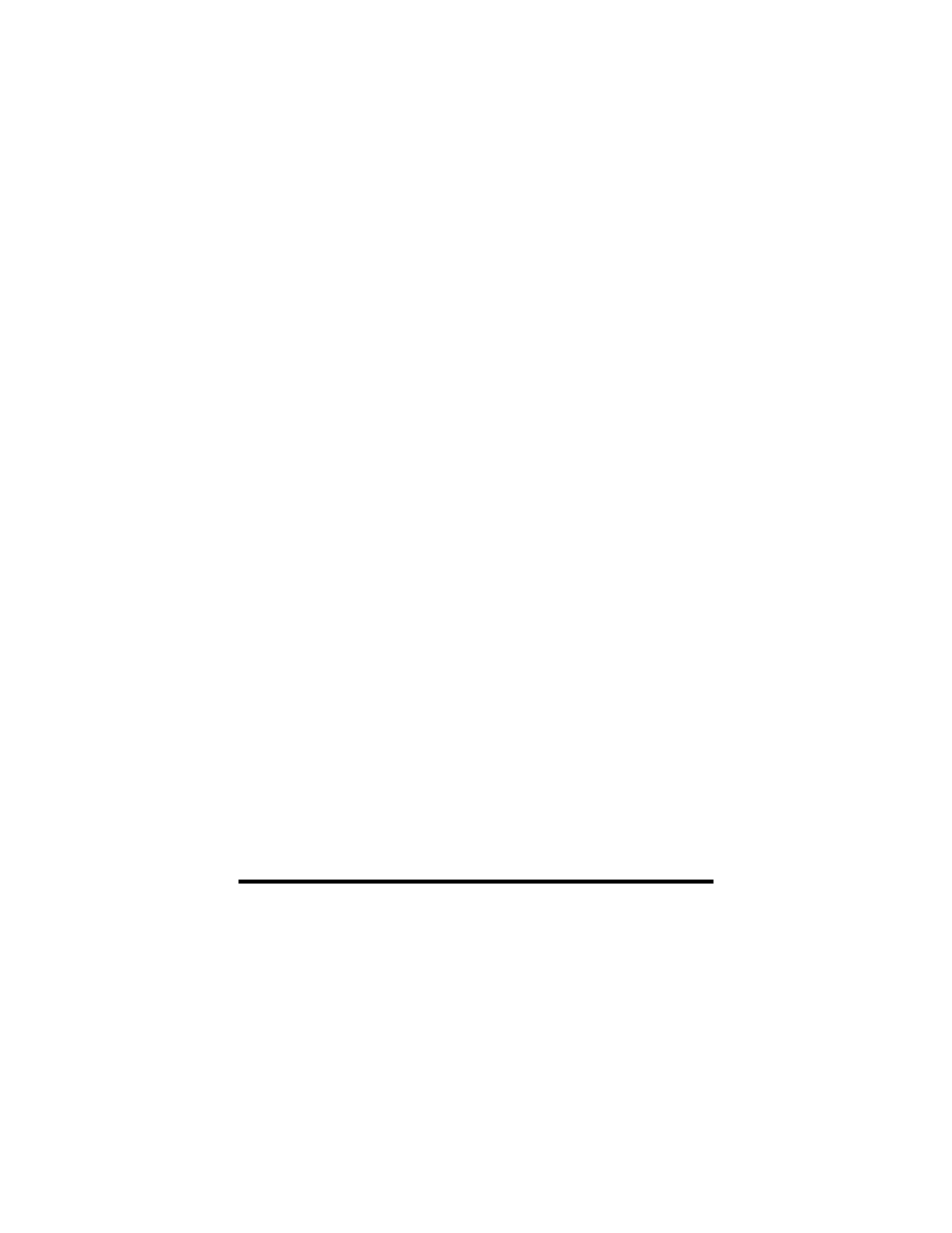
Documentation Number 232PCC0499 Manual
PCMCIA Card
7
B&B Electronics Mfg Co – 707 Dayton Rd - PO Box 1040 - Ottawa IL 61350 - Ph 815-433-5100 - Fax 815-433-5104
B&B Electronics Ltd – Westlink Comm. Pk – Oranmore, Galway, Ireland – Ph +353 91-792444 – Fax +353 91-792445
232PCC Resource Settings in Windows 95
To view and/or edit hardware devices in Windows 95, use the system Device
Manager. Consult Windows 95 on-line help for details on the use of the
Device Manager.
1. Open the Windows 95 System Properties window. To access the System
Properties window double click the
System
icon in the Windows 95
control panel, or click the
My Computer
icon on the Windows 95 desktop
with the right mouse button and select
Properties
from the pull down
menu.
2. Click
the
Device Manager
tab located along the top of the System
Properties box. This lists all hardware devices connected to your
computer. Configuration information is available on any of these devices
via the Properties command button.
3. Double click the device group
Ports (COM and LPT)
. The 232PCC
device name should appear in the list of adapters.
4. Click the 232PCC’s device name and then click the
Properties
button to
open a Port Properties box for this hardware adapter.
5. Click
the
Resources
tab located along the top of the properties box.
6. The current address and interrupt configuration assigned by Windows 95
is shown in this window. Several predefined Basic Configurations have
been included allowing easy selection of different configurations that
match standard serial port settings.
7. When selecting a different basic configuration from the "Setting based on
list" pay attention to the Conflicting device list information. Try to select
a configuration that displays "No conflicts". If resource conflicts can be
resolved by switching to one of the predefined basic configurations then
skip down to the last step.
8. To modify any of the system resources showing a conflict click the
resource name and click the
Change Setting
button. An Edit Resource
window will open up. Note that basic configuration 7 must be selected to
modify the I/O address resource.
9. Inside the Edit Resource window click on the up/down arrows to the right
of the resource value. This scrolls you through all of the allowable
resources for the 232PCC. Pay attention to the conflict information at the
bottom of the window. Select a resource value that reports "No devices
are conflicting". Click
OK
to save your changes, or
Cancel
to abort.
10. Repeat the above steps to resolve of resource conflicts. Once satisfied
with the settings make a note of the new settings and click the
OK
button
to accept. Clicking the
Cancel
button does not save your changes.
11. The 232PCC will automatically be reconfigured to the new resources
specified. Any time the 232PCC is inserted Windows 95 will attempt to
configure the card at these resource settings. Click the
Use Automatic
Settings
to reset the 232PCC for automatic configuration.
