English, Connection of external devices, Cleaning and maintenance – AEG MC 4459 BT User Manual
Page 38: Troubleshooting
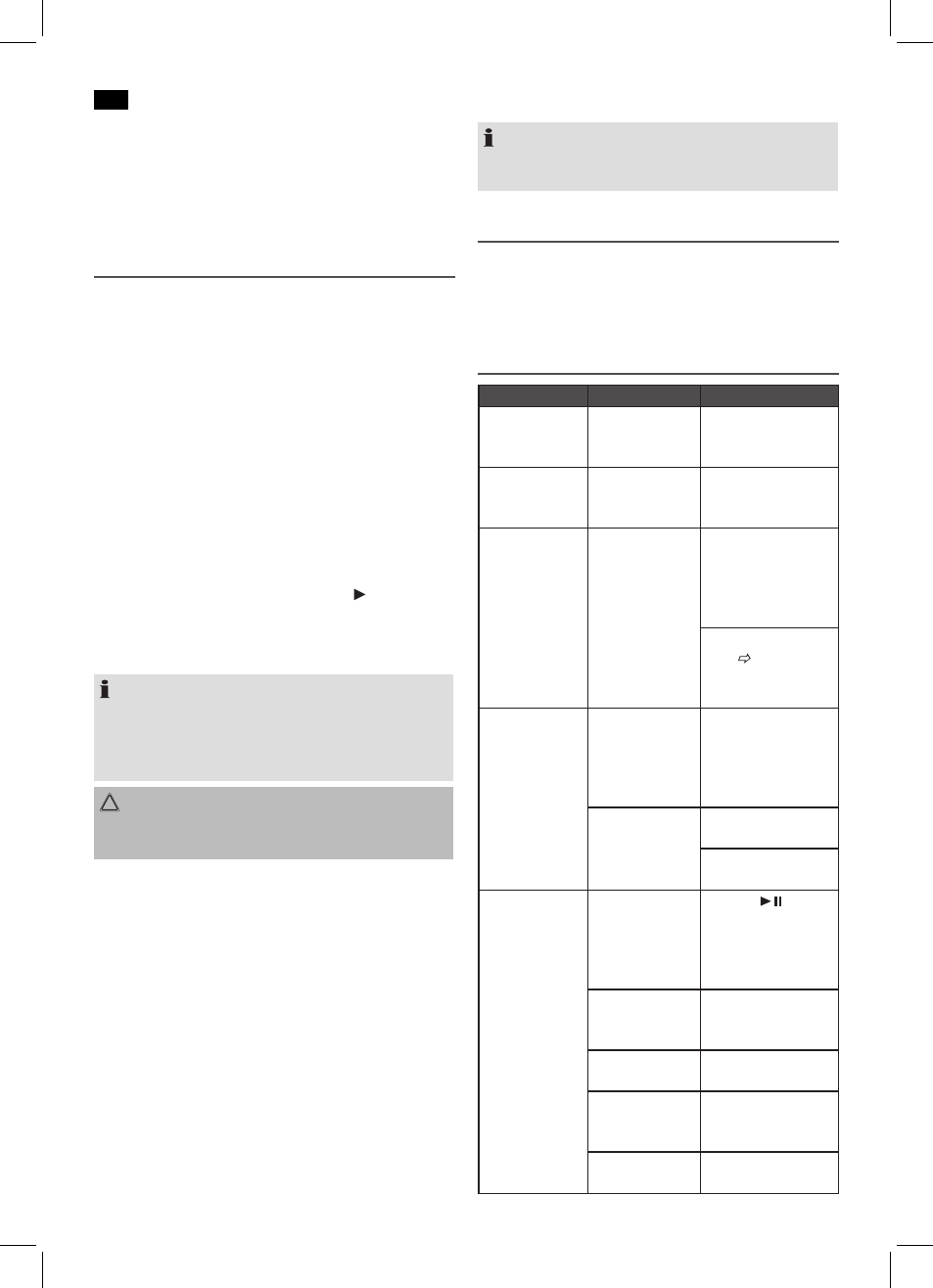
English
38
Further more, the music industry does not adhere to fixed
standards (copy protection).
For these reasons it is possible that in rare cases there are
problems with the playback of CDs and MP3 CDs. This is
not
a malfunction of the device.
Connection of external devices
USB Connection (7)
This device has been developed in accordance with the
latest technical developments in the USB field. Unfortunately
the large number of different types of USB storage media on
offer today makes it impossible to guarantee full compatibil-
ity with all USB storage media. For this reason there may be
problems in rare cases with playing back from USB storage
media. This is
not a malfunction of the device.
1. Press the SOURCE button (6/8) until USB shows in the
display. Alternatively you can also press the USB button
(18 on the remote control) to select USB mode.
2. Insert a USB storage medium directly into the corre
sponding connection.
3. “USb” appears briefly on the display. The number of
folders and titles are then displayed.
4. Playback then begins. The current track, MP3 and the
elapsed playing time is shown on the display.
For operating instructions please see the section “Playing
CDs/MP3s”.
NOTE:
• Always
directly connect a USB storage medium to the
USB port to prevent any malfunctions.
• The USB port is
not designed for charging external
devices.
CAUTION:
Before you remove the USB storage medium, use the
SOURCE button to switch the unit to RADIO or CD.
AUX IN jack (8)
Connect analogue playback devices. When connecting to
this jack you may also listen to the audio of other devices,
such as MP3 or CD players etc., via the speakers.
1. Please connect the external device via 3.5 mm plug jack
to the AUX jack.
2. Now use SOURCE button (6/8) to select LINE IN mode.
3. You can hear the sound from the external device through
the loudspeakers. You can use the VOL+/VOL- buttons
(10/5) to adjust the volume. The CD buttons are not ac-
tive.
4. For further functions please refer to the user manual of
the external audio device.
NOTE:
Set the volume of the external device to a proper audible
level.
Cleaning and Maintenance
• Always remove the mains plug before cleaning the
machine.
• Any marks on the surface can be wiped off with a slightly
damp cloth without any additives.
Troubleshooting
Symptoms
Course
Solution
CD can not be
played back.
CD is not inserted
or inserted incor-
rectly.
Ensure that the disc is
inserted with the label
facing upwards.
CD jumps during
playback.
Check the disc for
fingerprints, dirt
or scratches.
Check the disc for
fingerprints, dirt or
scratches.
The device can-
not be operated.
The device is
blocked, i.e.
“stuck”.
Remove the mains
plug for approxi-
mately 5 seconds.
Then turn the device
on again.
Restore factory set-
tings. See page
35 “Restore factory
settings”
No audio signal
during Bluetooth
connection
Device has not
been registered
with the audio
source.
Check whether there
is a connection.
Reregister the device
with the audio source,
if necessary.
Volume too low
Increase the volume
on the device.
Increase the volume
on the audio source.
Bluetooth con-
nection cannot
be established
Device is not in
PAIRING mode.
Keep the
button
pressed for approx.
4 seconds. Try to
reconnect the devices
with each other.
Registration
doesn’t work
Check, whether the
audio source supports
the A2DP protocol.
Audio source is
turned off
Turn the audio source
on
Bluetooth is
turned off on the
audio source.
Turn on the Bluetooth
function on the audio
source.
Bluetooth version
is not supported.
Use a different play-
back device.
