English, General operation, Listening to the radio – AEG MC 4459 BT User Manual
Page 35
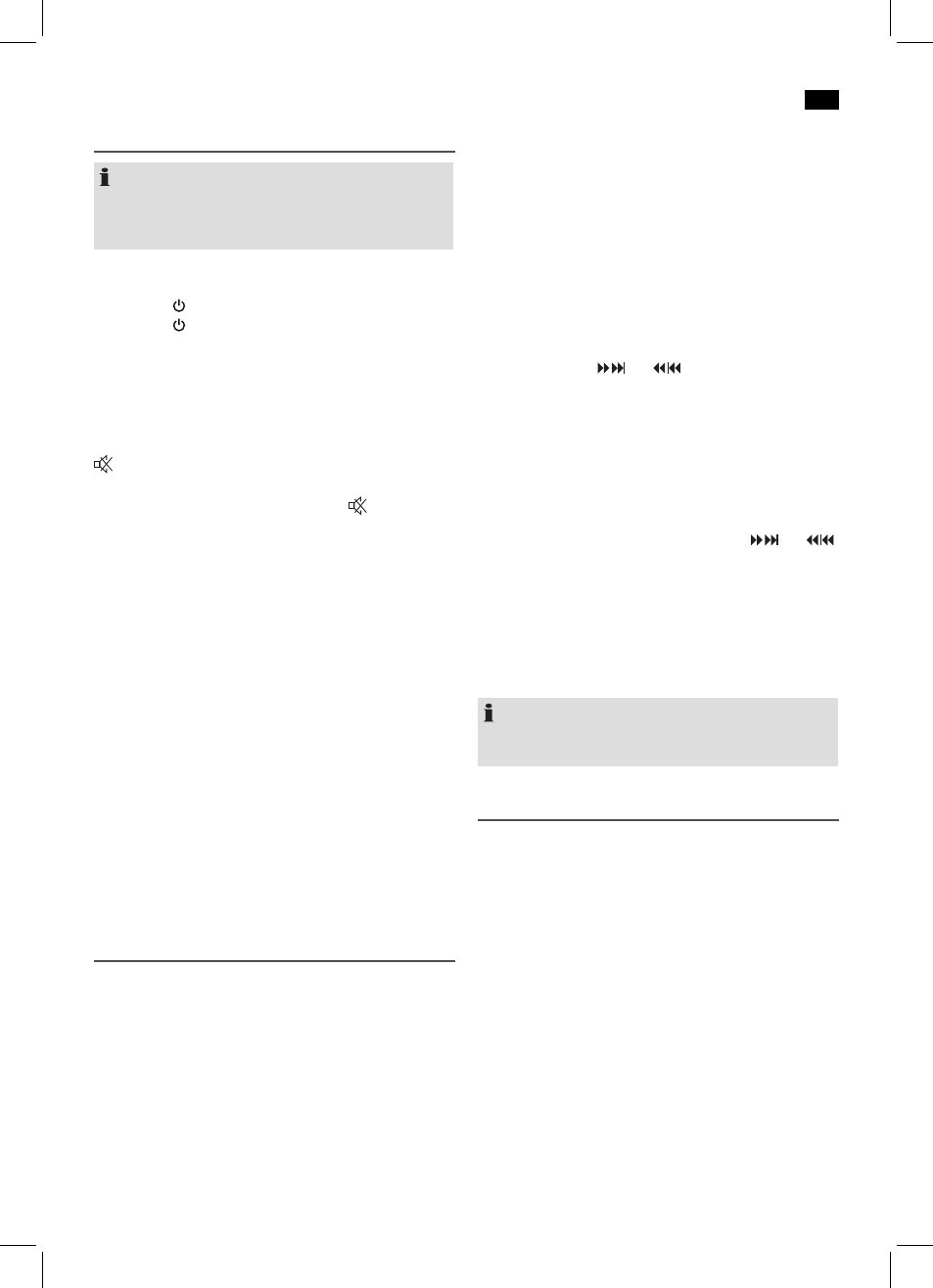
English
35
General Operation
NOTE:
Some buttons are to be found both on the device itself and
on the remote control. Buttons with the same designation
have the same function.
Turning the unit on/off
• Press the STANDBY button (9/23), to turn the unit on.
• Press the STANDBY button again to turn the unit off.
The power indicator lamp (11) lights up.
Volume
You can use the VOL+/VOL- buttons (10/5) to set the desired
volume.
MUTE (1 on the remote control)
Quickly turn off the sound. The indication “MUTE” appears
in the display. To cancel this function, press MUTE again.
EQ (13 on the remote control)
(Preset equalizer function). There are different sound modes
available (FLAT, JAZZ, CLASSIC, ROCK, POP).
Setting the sleep timer
When the sleep timer has been set, the unit is switched off
after a preset time. Press the SLEEP button (14 on the remote
control) to activate the sleep timer. By repeatedly pressing
the SLEEP button, the off time can be set as 90, 80, 70, 60, 50,
40, 30, 20, 10 minutes. To turn off the sleep timer, press the
SLEEP button until the symbol “SL” on the display goes out.
“S - 00” appears in the display for a short amount of time.
Restore factory settings (in the CD (without inserted CD),
USB or BT-Mode)
All settings that you performed will be lost in the process.
• Keep the AUTO/STOP button (9 on the remote control)
held down until “rESEt” is shown on the display. The
device will switch to operational readiness after the reset.
Listening to the Radio
Find stations
1. Press the SOURCE button (6/8), until FM shows in the
display. Alternatively you can also press the FM button
(7 on the remote control) to select radio mode.
2. Use the buttons TUN+ (6 on the remote control) and
TUN- (18 on the remote control) to tune to the desired
station. When you hold down either button, the unit
tunes to the next radio station. The display shows the
tuned frequency.
3. In case the reception is too weak and if the received
station has atmospheric noise, you will have the following
possibilities:
a) Switch the device to Mono operation. Press the ST/
MONO button (11 on the remote control) to do so.
The stereo indicator “ST” lights up on the display.
b) Try to improve the reception through a position
change or through coiling in and out of the antenna.
Save radio stations
The unit can store up to 30 radio stations. To store a station,
proceed as follows:
1. Find a station as described in “Find stations”.
2. Press the MEMORY button (12 on the remote control).
The display starts flashing.
3. Use the buttons and (5 on the remote control)
to select the memory where the station is to be stored.
4. Press the MEMORY button again. The station is stored
and the display stops flashing.
Call a stored radio station
• You can call the stored radio stations with the number
buttons (2 on the remote control). For stored radio sta-
tions above 10, first press the 10+ button.
• Alternatively, you can also use the buttons and
(5 on the remote control).
Automatic scanning
Briefly hold down the AUTO/STOP button (9 on the remote
control). With this, the entire frequency range is scanned
automatically for stations. The stations found by scanning are
stored in ascending order in the memory locations 1 to 30.
NOTE:
The sequence cannot be changed afterwards. The preset
radio stations will be lost.
To play back music via Bluetooth
Bluetooth involves a technology for wireless radio connec-
tion of devices over a short distance. Devices with Bluetooth
standard are transmitting between 2.402 and 2.480 GHz in
the ISM band (
Industrial, Scientific and Medical). Interference
can be caused for example by WLAN-networks, DAB radios,
cordless phones, or microwave ovens which work on the
same frequency band.
This device offers you the possibility to use a Bluetooth-
enabled device. The functional radius is limited to approx.
15 metres depending on the surroundings and the unit used.
If your playing device supports the A2DP profile (
Advanced
Audio Distribution Profile) and has a music-player function,
then you can also wirelessly transfer music to the device. The
A2DP profile involves a multi-vendor Bluetooth profile. By
streaming, stereo-audio signals are wirelessly transferred be-
tween the playing device (source) and the receiving device.
To be able to control the source remotely, the playback de-
vice must support the AVRCP profile (
Audio Video Remote
Control Profile).
