2 sided originals – Xerox WorkCentre M118i-6288 User Manual
Page 93
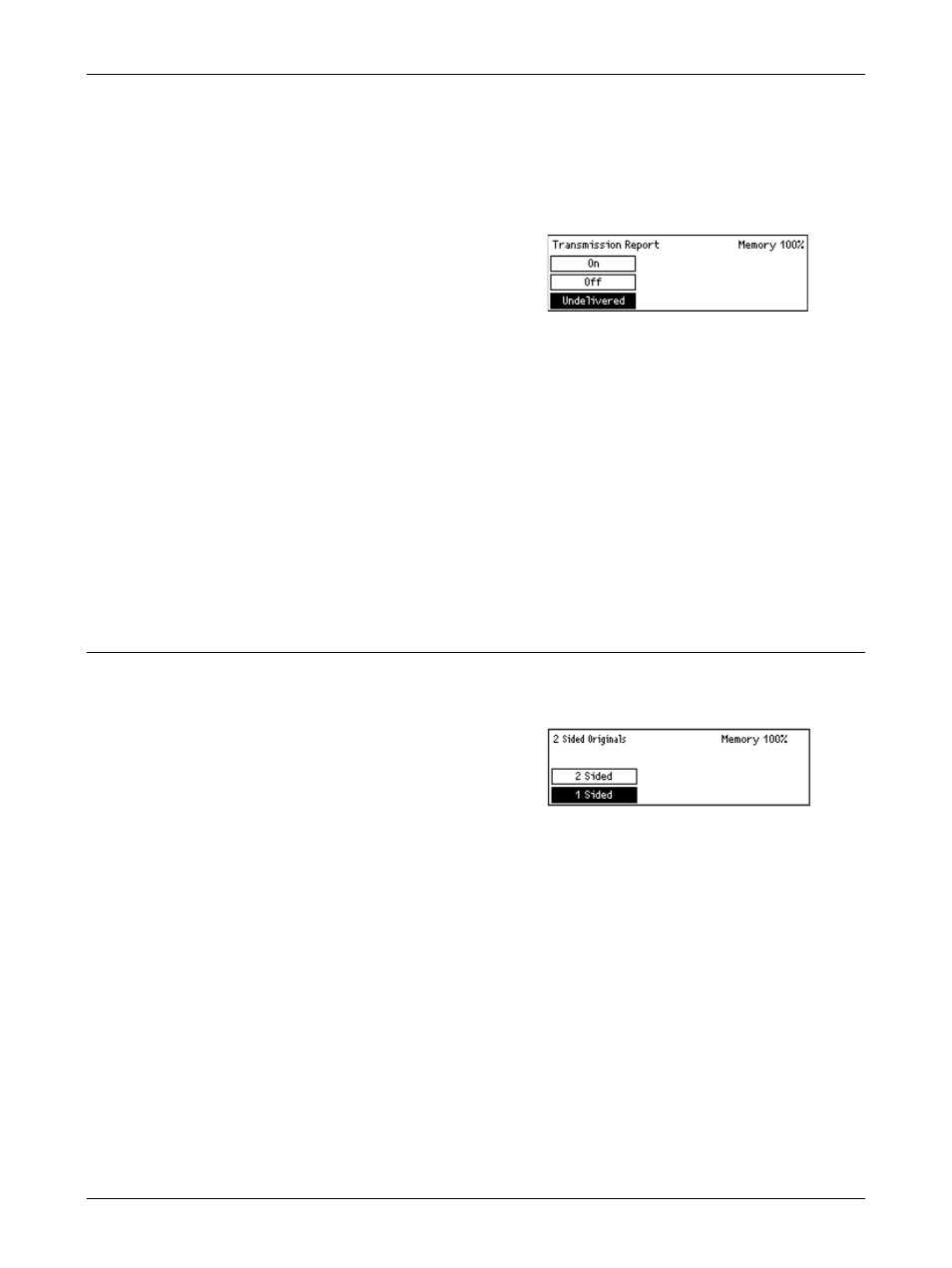
E-mail Features
Xerox CopyCentre/WorkCentre 118 User Guide
93
The Key Operator specifies whether to print out a report when sending e-mail to a
single destination, whether to print out a report when sending e-mail to multiple
destinations, and whether to print out the scanned documents with the report. For more
information about reports, refer to Transmission Report in the Setups chapter on
page 157.
1.
Press the or
[Trans. Report] on the E-mail screen.
2.
Select [Trans. Report] using the
3.
Select the required option.
4.
Press the
Undelivered
Prints a report only when transmission fails.
OFF
Never prints a report.
On
Always prints a report no matter how the transmission ends.
2 Sided Originals
When using the DADF, use this feature to specify whether the documents are single-
sided or double-sided, and the orientation of the documents.
1.
Press the or
[2 Sided Originals] on the E-mail
screen.
2.
Select [2 Sided] using the
3.
Select the required option.
4.
Press the
1 Sided
Scans single-sided documents.
2 Sided
Scans double-sided documents. When you select this option, the [Originals] screen
displays allowing you to select from the following options.
• Rotate Side 2 Off – Select to scan double-sided documents opened side by side.
• Rotate Side 2 On – Select to scan double-sided documents opened vertically.
- WorkCentre M118i-4254 WorkCentre M118-M118i-4181 WorkCentre M118-M118i-6215 WorkCentre M118-6147 WorkCentre M118-4113 WorkCentre M118-M118i-2912 WorkCentre M118i-2985 WorkCentre M118-2844 WorkCentre M118-4133 WorkCentre M118i-6308 WorkCentre M118i-4274 WorkCentre M118-M118i-6242 WorkCentre M118i-3005 WorkCentre M118-6167 WorkCentre M118-M118i-4208 WorkCentre M118-M118i-2939 WorkCentre M118-2864
