Machine status – Xerox WorkCentre M118i-6288 User Manual
Page 41
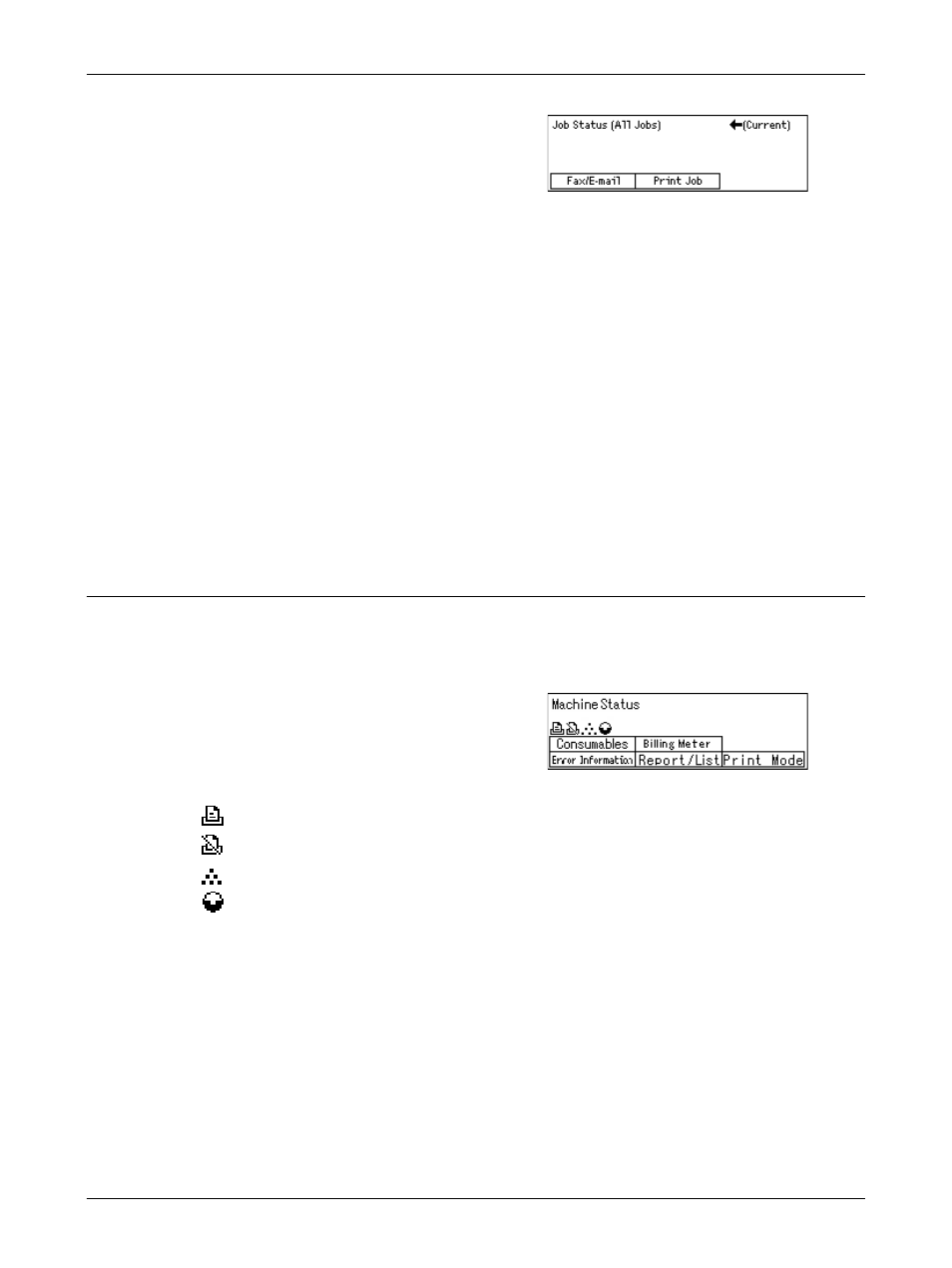
Modes
Xerox CopyCentre/WorkCentre 118 User Guide
41
1.
Press the
panel.
2.
Select the required option.
Fax/E-mail
You can select either [Send] or [Receive] for a fax job, and [Send] for an e-mail job.
• Send – Displays the fax and e-mail out-going jobs. Select a job from the list using
the
• Receive – Displays the fax in-coming jobs. Select a job from the list using the
Print Job
Displays the print jobs. The suspended and completed jobs are not displayed. Select a
job from the list using the
• Details – Displays the job attributes. You can cancel or eject the job from each
screen using the [Cancel] or [Eject] options.
Machine Status
Use this button to display information about the machine. This button allows you to view
the billing meter, print lists/reports, check the paper supply, and review the status of
faults.
1.
Press the
the control panel.
Press the
any time to exit.
The following icons show the status of print jobs or consumables.
– Shows the print job in progress.
– Shows the error in the print jobs.
– Shows the toner cartridge needs to be replaced soon.
– Shows the drum cartridge needs to be replaced soon.
For more information, refer to the following.
Error Information – page 42
Consumables – page 42
Report/List (Non-print Jobs) – page 42
Report/List (Print Jobs) – page 43
Billing Meter – page 45
Print Mode – page 45
- WorkCentre M118i-4254 WorkCentre M118-M118i-4181 WorkCentre M118-M118i-6215 WorkCentre M118-6147 WorkCentre M118-4113 WorkCentre M118-M118i-2912 WorkCentre M118i-2985 WorkCentre M118-2844 WorkCentre M118-4133 WorkCentre M118i-6308 WorkCentre M118i-4274 WorkCentre M118-M118i-6242 WorkCentre M118i-3005 WorkCentre M118-6167 WorkCentre M118-M118i-4208 WorkCentre M118-M118i-2939 WorkCentre M118-2864
