Paper jams in cover b, Paper jams in cover c, Paper jams in cover b paper jams in cover c – Xerox WorkCentre M118i-6288 User Manual
Page 175
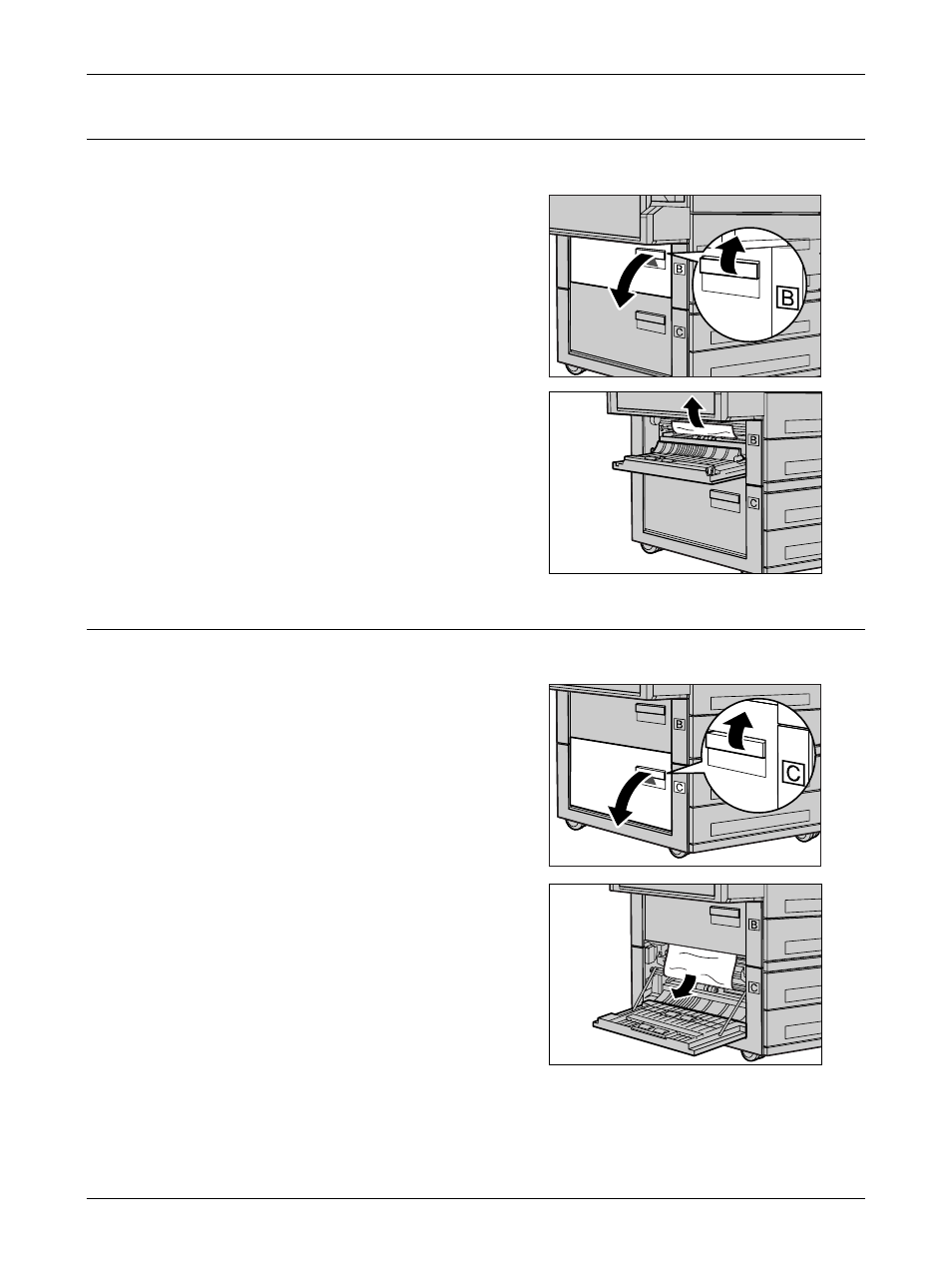
Paper Jams
Xerox CopyCentre/WorkCentre 118 User Guide
175
Paper Jams in Cover B
Follow the steps below to rectify paper jams in Cover B.
1.
Open Cover B while lifting up the
release lever.
2.
Remove the jammed paper.
3.
Close Cover B until it latches.
NOTE: Firmly press the center of the cover
when closing it.
Paper Jams in Cover C
Follow the steps below to clear paper jams in Cover C.
1.
Open Cover C while lifting up the
release lever.
2.
Remove the jammed paper.
3.
Close Cover C until it latches.
This manual is related to the following products:
- WorkCentre M118i-4254 WorkCentre M118-M118i-4181 WorkCentre M118-M118i-6215 WorkCentre M118-6147 WorkCentre M118-4113 WorkCentre M118-M118i-2912 WorkCentre M118i-2985 WorkCentre M118-2844 WorkCentre M118-4133 WorkCentre M118i-6308 WorkCentre M118i-4274 WorkCentre M118-M118i-6242 WorkCentre M118i-3005 WorkCentre M118-6167 WorkCentre M118-M118i-4208 WorkCentre M118-M118i-2939 WorkCentre M118-2864
