Printer settings – Xerox WorkCentre M118i-6288 User Manual
Page 143
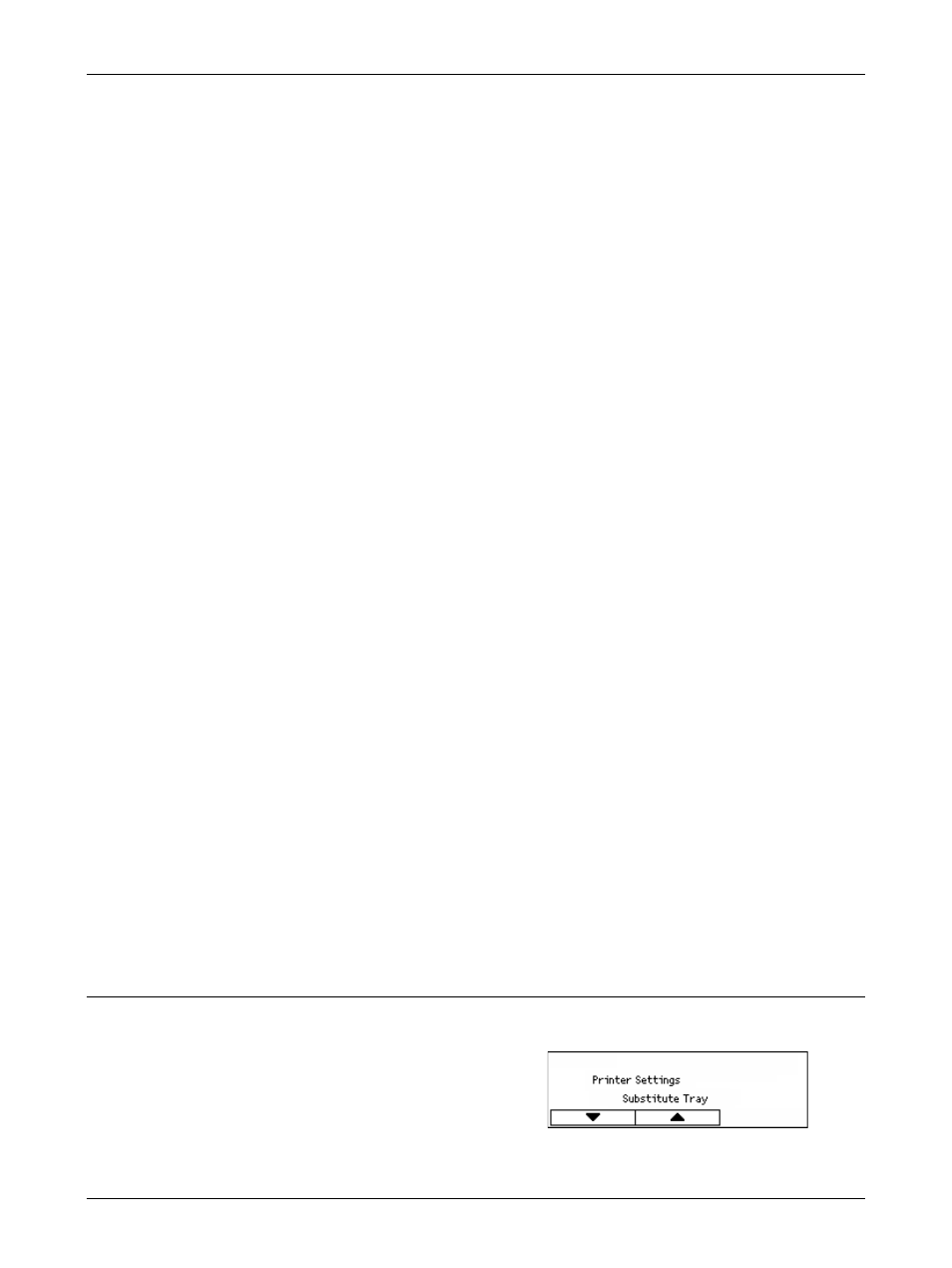
Print Settings
Xerox CopyCentre/WorkCentre 118 User Guide
143
Specify whether or not to cancel the offline mode automatically. When [On] is selected,
specify the period of time within the range of 1 to 30 minutes in 1 minute increments.
Auto Job History
Specify whether or not to automatically print information (Job History Report) about
processed print jobs. When [Print] is selected and the recorded print jobs exceed 50
jobs, the recorded print jobs are automatically printed, starting with the oldest job.
Currently executing or queued print jobs are not recorded.
2 Sided Report
Specify whether to print reports/lists single-sided or double-sided.
Print Area
Specify whether or not to extend the print area. This feature is enabled when printing
using the optional emulation (except for ESC/P) or PostScript.
Banner Sheet Settings
• Banner Sheet Output – Specify whether to output the banner sheet. If you want to
output it, specify whether to output it at the beginning of, at the end of, or at the
beginning and end of the document.
• Banner Sheet Tray - Specify which tray (Tray 1 to 4) outputs the banner sheet.
Machine Clock
Set the date (year/ month/ day) and the time (hours/minutes) of the machine clock for
the printer feature. The date and time to be set here is printed on the reports or lists.
NOTE: For information on the date and time settings, except for printer features, refer
to Date/Time on page 147 and Daylight Savings on page 147.
• Set Date – Specify the date for the printer feature.
• Set Time – Specify the time for the printer feature.
• Data Format – Select the date format of [yyyy/mm/dd](year/month/day), [mm/dd/
yyyy](month/day/year) or [dd/mm/yyyy](day/month/year).
• Time Format – Select the time format of [12 Hour Clock] or [24 Hour Clock].
• Time Zone – Specify the time zone, if necessary.
• Daylight Saving/Start Date/End Date – Specify a summer time period, if necessary.
Printer Settings
Use this feature to specify the default settings of the tray for printing.
1.
Select the required option by selecting
[T] or [S] using the
2.
Press the
3.
Perform the necessary operations.
- WorkCentre M118i-4254 WorkCentre M118-M118i-4181 WorkCentre M118-M118i-6215 WorkCentre M118-6147 WorkCentre M118-4113 WorkCentre M118-M118i-2912 WorkCentre M118i-2985 WorkCentre M118-2844 WorkCentre M118-4133 WorkCentre M118i-6308 WorkCentre M118i-4274 WorkCentre M118-M118i-6242 WorkCentre M118i-3005 WorkCentre M118-6167 WorkCentre M118-M118i-4208 WorkCentre M118-M118i-2939 WorkCentre M118-2864
