Konica Minolta PagePro 1400W User Manual
Page 5
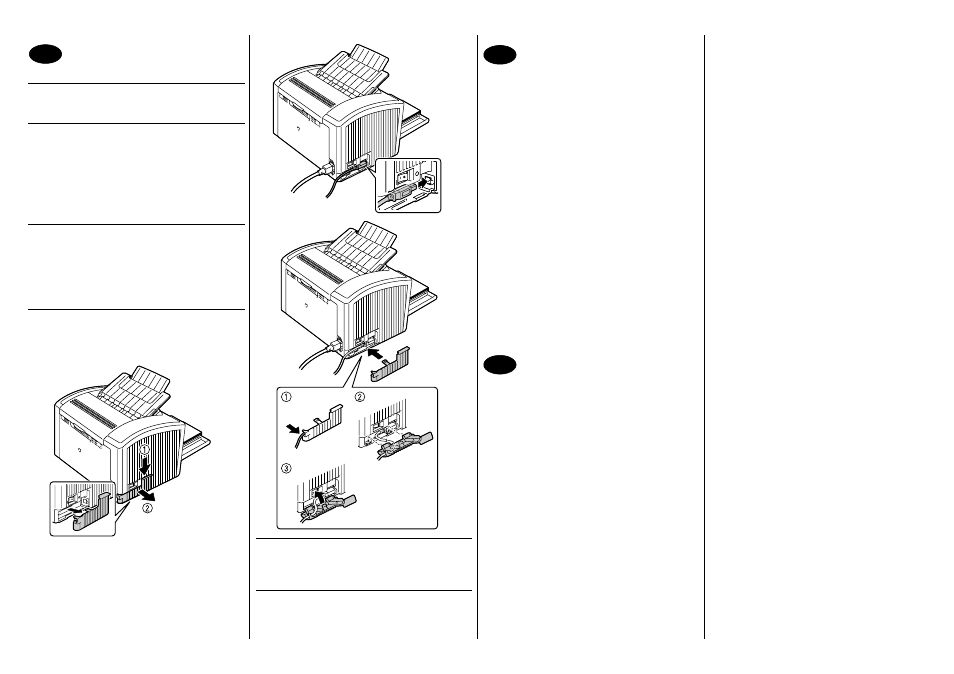
English
Install the printer driver.
CAUTION
Do not connect the USB cable to your PagePro
1400W until instructed to do so.
Note:
The USB cable is not included in shipment.
1. Insert the PagePro 1400W Utilities & Documenta-
tion CD-ROM in the CD-ROM/DVD drive of your
PC.
2. The CD-ROM Installer automatically starts.
CAUTION
If the Installer doesn’t automatically start, use Win-
dows Explorer to browse the CD-ROM and double-
click setup.exe.
Do not use the ‘Add Printer’ wizard and Plug &
Play to install the PagePro 1400W driver and utili-
ties.
3. Follow the instructions on the screen.
When instructed to do so, connect the USB cable
to your PagePro 1400W as shown below.
CAUTION
If the Found New Hardware Wizard (Window XP/
2000) or Add New Hardware Wizard (Windows
Me/98SE) appeared, cancel it immediately.
4. When the driver is installed, remove the CD-ROM,
and then store it in a safe place.
Check the Status Display.
Note:
After the installation of the printer driver, the Status
Display opens automatically. If it does not open auto-
matically, go to the next paragraph (Open the Status
Display).
1. Check that “Printer Ready” appears below “Printer
Status” in the Status Display window.
2.
Close the Status Display by clicking on the X-but-
ton in the upper-right corner (the Status Display
icon remains on the Windows menu bar).
Open the Status Display.
(Windows XP):
From the Windows menu bar, select start -
All Programs - KONICA MINOLTA PagePro 1400W
Utilities - KONICA MINOLTA PagePro 1400W
Status.
(Windows 2000/ Me/ 98SE):
From the Windows menu bar, select Start - Programs
- KONICA MINOLTA PagePro 1400W Utilities -
KONICA MINOLTA PagePro 1400W Status.
Configure the printer driver.
(Windows XP):
From the Windows menu bar, select start - Printers
and Faxes. Right-click the KONICA MINOLTA
PagePro 1400W printer icon. Select Printing Prefer-
ences - Basic tab.
(Windows 2000):
From the Windows menu bar, select Start - Settings -
Printers. Right-click the KONICA MINOLTA PagePro
1400W printer icon. Select Printing Preferences -
Basic tab.
(Windows Me/98SE):
From the Windows menu bar, select Start - Settings -
Printers. Right-click the KONICA MINOLTA PagePro
1400W printer icon. Select Properties - Printer Prop-
erties - Basic tab.
1. Select the printer defaults you use, such as the me-
dia size, the orientation of your media, etc.
2. Click Apply.
3. Click OK and close all subsequent windows.
Notes:
Examine the PagePro 1400W User’s Guide for
detailed information about, working with the driver, sta-
tus display, using media, replacing consumables,
maintaining the printer, troubleshooting, and printer
specifications. The General Information Guide lists
worldwide sources of service and support in addition
to safety precautions.
Note:
The User’s Guide is in PDF format on the PagePro
1400W Utilities & Documentation CD-ROM.
(9J03-7741-01A)
16
17
18
