English – Konica Minolta Magicolor 2450 User Manual
Page 5
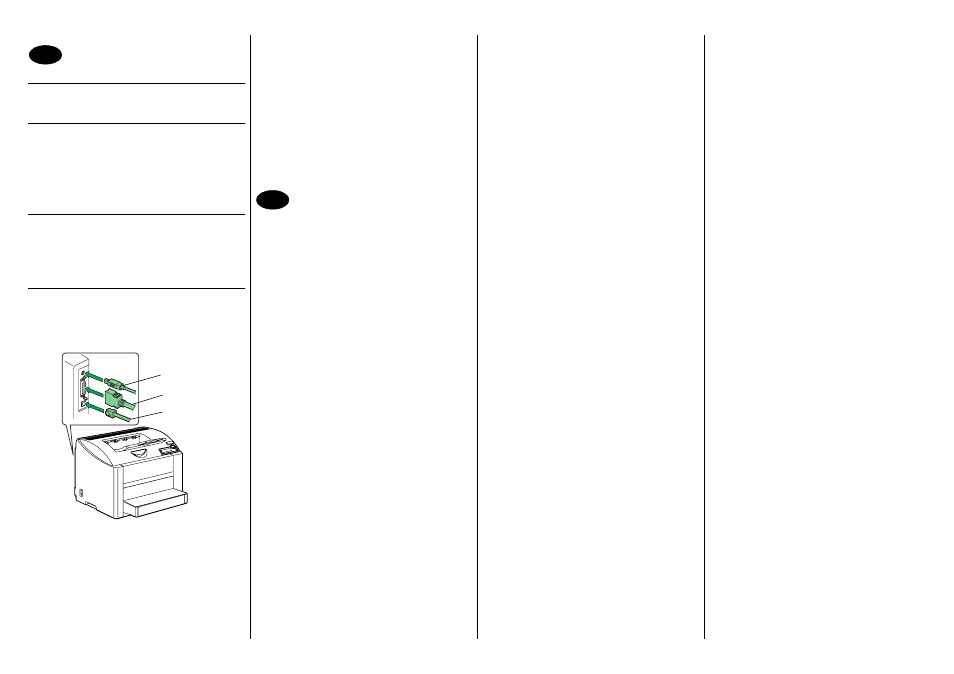
English
Install the printer driver.
CAUTION
Do not connect the Interface cable to your magi-
color 2450 until instructed to do so.
The instructions for the Windows operating system
are described below. For details on Macintosh and
Linux instructions, refer to the magicolor 2450 Refer-
ence Guide.
1. Insert the magicolor 2450 Software Utilities CD-
ROM in the CD-ROM/DVD drive of your PC.
2. The CD-ROM Installer automatically starts.
CAUTION
If the Installer doesn’t automatically start, use Win-
dows Explorer to browse the CD-ROM and double-
click setup.exe.
Do not use the ‘Add Printer’ wizard to install the
magicolor 2450 driver and utilities.
3. Follow the instructions on the screen.
When instructed to do so, connect your magicolor
2450 to your computer or to your network as shown
below.
• When connecting to your computer, plug the USB
cable, Parallel cable, or both cables into the printer's
port(s).
• When connecting to your network, plug the 10Base-
T/100Base-TX cable into the printer’s Ethernet port.
4. Install the following utilities, as required.
Follow the instructions on the screen.
• Download Manager
• Crown Print Monitor
• Status Monitor
• PageScope Net Care
• PageScope Network Setup
• PageScope Plug and Print
• PageScope NDPS Gateway
5. When the driver and utilities are installed, remove
the CD-ROM and store it in a safe place.
Configure the printer driver.
(Windows XP/Server 2003):
From the Windows menu bar, select start - Printers
and Faxes. Right- click the KONICA MINOLTA
mc2450 PCL6 or KONICA MINOLTA mc2450 PS
printer icon. Select Properties - Printer Properties -
Basic tab.
(Windows 2000):
From the Windows menu bar, select Start - Settings -
Printers. Right- click the KONICA MINOLTA mc2450
PCL6 or KONICA MINOLTA mc2450 PS printer icon.
Select Properties - Printer Properties - Basic tab.
(Windows Me/98SE):
From the Windows menu bar, select Start - Settings -
Printers. Right- click the KONICA MINOLTA mc2450
PCL6 or KONICA MINOLTA mc2450 PPD printer
icon. Select Properties - Basic tab for
KONICA MINOLTA mc2450 PCL6 or Paper tab for
KONICA MINOLTA mc2450 PPD.
(Windows NT4.0):
From the Windows menu bar, select Start - Settings -
Printers. Right- click the KONICA MINOLTA mc2450
PCL6 or KONICA MINOLTA mc2450 PS printer icon.
Select Properties - Printer Properties - Basic tab.
1. Select the printer defaults you use, like the media
size, the orientation of your media, etc.
2. Click Apply (Windows XP/Server 2003/2000/Me/
98SE only).
3. Click OK and close all subsequent windows.
Notes:
Examine the magicolor 2450 User’s Guide,
Reference Guide for detailed information about
installing the options, working with the driver, Status
Monitor and the other utilities, using media, replacing
consumables, maintaining the printer, troubleshooting,
and printer specifications. The General Information
Guide lists worldwide sources of service and support
in addition to safety precautions.
Notes:
The User’s Guide, Reference Guide are in PDF for-
mat on the magicolor 2450 Documentation CD-ROM.
(4139-7745-01A)
17
USB
Parallel
Ethernet
18
