Konica Minolta eCopy User Manual
Ecopy desktop v9 product activation faqs
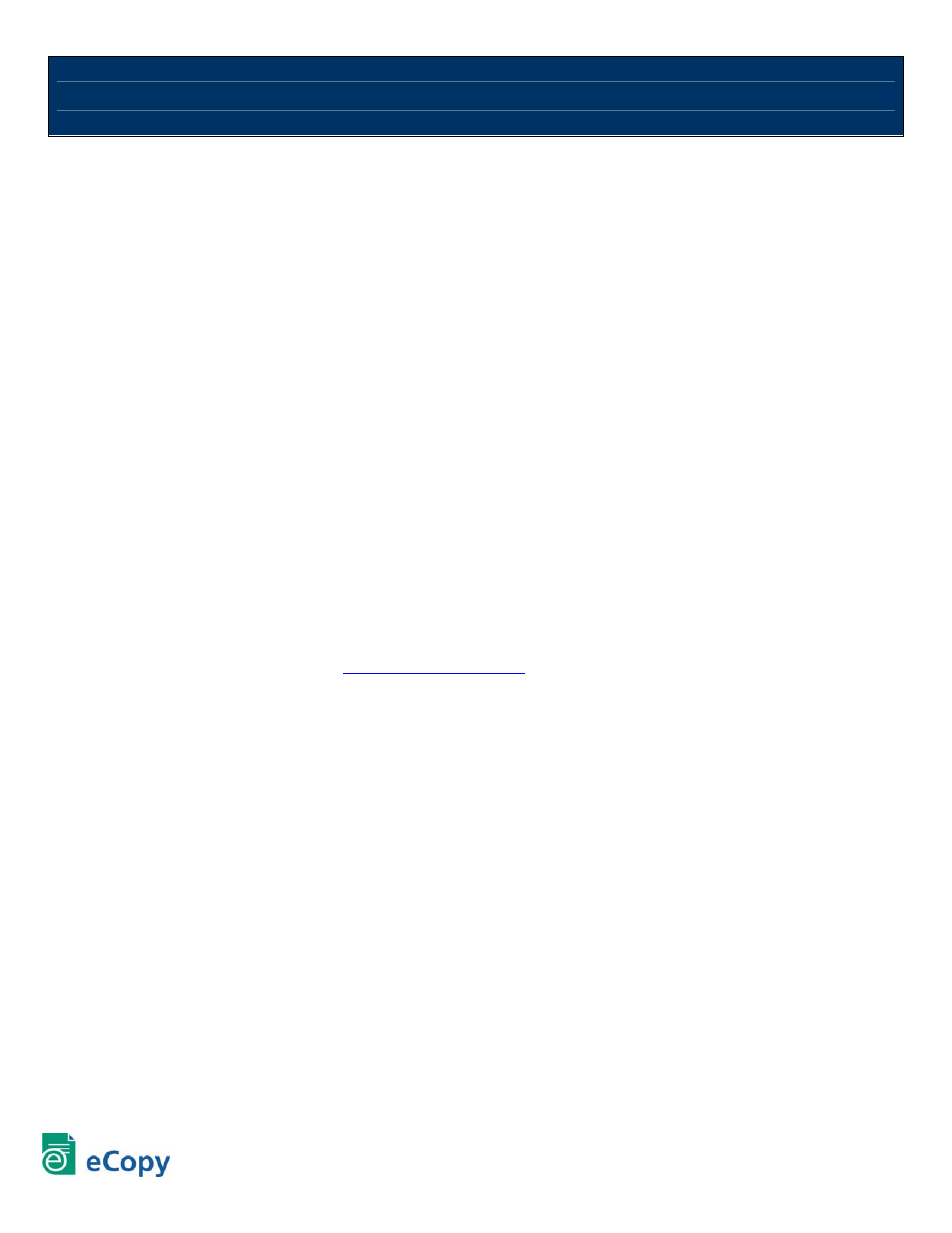
eCopy Desktop v9 Product Activation FAQs
Why was licensing added to eCopy Desktop?
Licensing was added to eCopy Desktop to help ensure that companies are compliant with the software license they have
purchased.
How will product keys be distributed?
You receive a product key when you purchase eCopy Desktop. The 21-digit product key is printed on a label that is affixed to
the CD case. If the software is downloaded, the product key will be sent to you via e-mail.
How many times can I use my product key?
You may use your product key on as many computers as authorized by the license purchased. For example, if you have a
20-user license of eCopy Desktop, you may use the product key on up to 20 computers.
What is activation?
Activation checks your product key to verify that you have a valid license to use eCopy Desktop. If you have an Internet
connection, your product key will be activated automatically upon entering the key. If you do not have an Internet connection,
or your Internet connection is via a proxy server, you must follow the steps to activate manually.
What happens during the activation process?
During activation, your product key and hardware ID are sent to eCopy’s activation server to make sure your key is valid and
has only been used on as many systems as are authorized by the software license package you have purchased. Once
validated, the activation server returns a unique license code so you can use the software. The license code is tied to both
your product key and your computer, so it cannot be used with a different product key or on a different computer.
I do not have access to the Internet, how can I activate?
Your computer does not have to be connected to the Internet in order to activate your product. In this case, you can do a
manual activation. You will need to provide your product key and your hardware ID in order to complete manual activation.
This information can be obtained by going to Options>Preferences>Licensing. On a different system, with an Internet
connection, open the eCopy activation site,
https://activation.ecopy.biz
and then follow the activation process.
How will I know that I have to activate?
The eCopy Desktop software will notify you if activation is required.
How do I know if my product is activated?
At the end of activation you will get a confirmation that the product key has been successfully activated. If you go to
Options>Preferences>Licensing, you will see a 24-digit license code. This indicates that your product was successfully
activated.
Do I have to manually enter the license code?
If you have an Internet connection that is not through a proxy server, the license code is automatically returned and populated
in the Licensing tab. If you activate manually, you will need to enter the license code in the Licensing tab.
What if I am unable to activate the product key when I first launch the application?
It is important that licensing does not interfere with product usage. Therefore, there is a grace period for users who are
unable to activate the product key immediately. The grace period starts on the day you launch eCopy Desktop for the first
time and ends 30 days after that.
What if I forget to activate the product key?
Don’t worry, the eCopy software will provide activation reminders on a regular basis throughout the 30-day grace period.
