Konica Minolta magicolor 8650 User Manual
8650 dn series
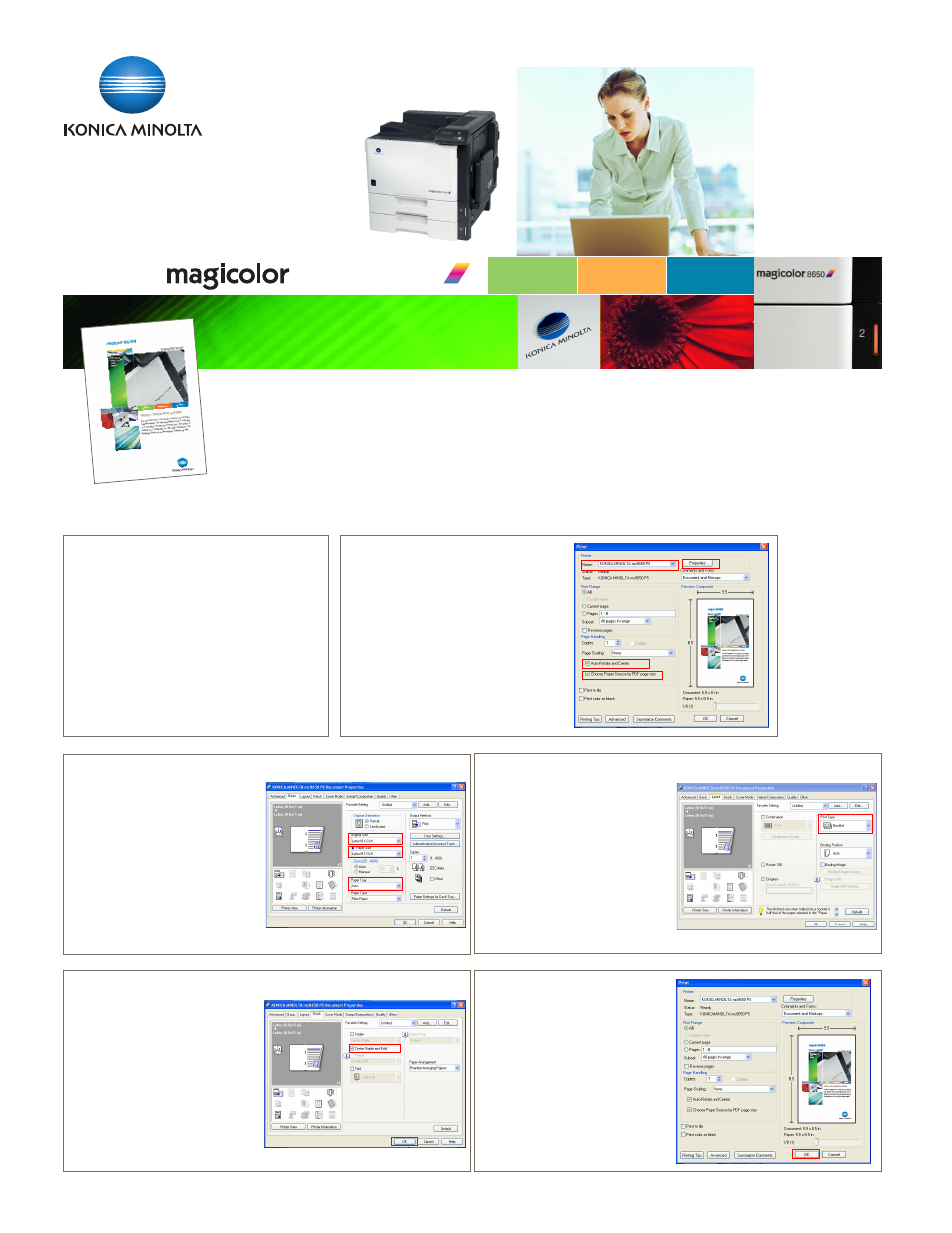
8650 DN Series
Printing your magicolor 8650DN Package Brochure Booklet
CONNECT_
COMMUNICATE_
CONTROL_
Showcase the finishing capabilities of the magicolor 8650DN and provide a detailed product
overview at the same time! Simply follow these instructions to print your magicolor 8650DN
package brochure booklet. Remember, you must have built-in Staple Finisher or Floor
Booklet Finisher installed.
STEP 1
1. Ensure your magicolor 8650DN has an
FS-519 Staple Finisher or FS-609 Floor
Booklet Finisher installed
2. Add letter-size paper in the cassette or MPT
from which you’ll be printing
3. Open the PDF file
STEP 2
1. Select File > Print > Select the
magicolor 8650 driver
2. Check A
Auuttoo--R
Roottaattee aanndd C
Ceenntteerr
3. Check C
Chhoooossee P
Paappeerr S
Soouurrccee bbyy
P
PD
DFF ppaaggee ssiizzee
4. Click the P
Prrooppeerrttiieess button
STEP 3
1. In the Basic Tab, check that the
Original Size is LLeetttteerr//8
8 1
1//2
2"" xx 1
11
1""
2. Check that the Paper Size is
LLeetttteerr//8
8 1
1//2
2"" xx 1
11
1""
3. Under Paper Tray, select the input
cassette from which your letter-
size paper will be pulled
STEP 4
1. In the Layout Tab, change
Print Type to B
Booookklleett
STEP 5
1. In the Finish Tab, check C
Ceenntteerr
S
Sttaappllee aanndd FFoolldd
2. Click O
OK
K at the bottom of the
printer driver
STEP 6
1. Click O
OK
K at the bottom of the
print dialog box
2. Retrieve your booklet and
showcase the capabilities of
the magicolor 8650DN
