Control panel, Control panel -4, Introduction 1-4 control panel – Konica Minolta bizhub C35 User Manual
Page 8
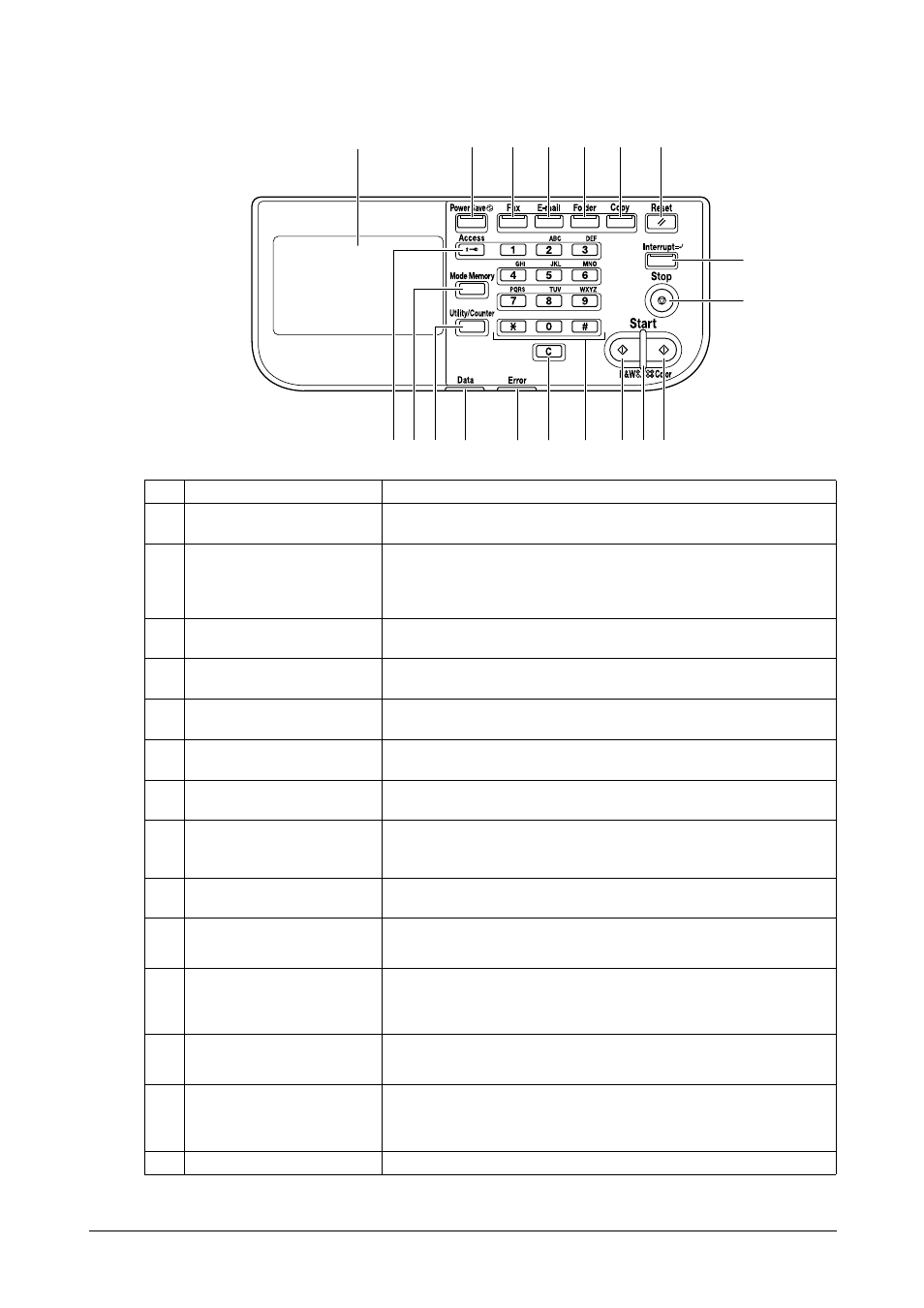
Introduction
1-4
Control panel
No.
Name
Function
1
Touch panel
Displays various screens and messages. Specify the various settings by
directly touching the panel.
2
[Power Save] key/indicator
Press to enter Power Save mode. While the machine is in Power Save
mode, the indicator on the [Power Save] key lights up in green and the
touch panel goes off. To cancel Power Save mode, press the [Power
Save] key again.
3
[Fax] key/indicator
Press to enter Fax mode. While the machine is in Fax mode, the indica-
tor on the [Fax] key lights up in green.
4
[E-mail] key/indicator
Press to enter Scan to E-mail mode. While the machine is in Scan to
E-mail mode, the indicator on the [E-mail] key lights up in green.
5
[Folder] key/indicator
Press to enter Scan to Folder mode. While the machine is in Scan to
Folder mode, the indicator on the [Folder] key lights up in green.
6
[Copy] key/indicator
Press to enter Copy mode. While the machine is in Copy mode, the indi-
cator on the [Copy] key lights up in green.
7
[Reset] key
Press to clear the settings (except programmed settings) of all displayed
functions.
8
[Interrupt] key/indicator
Press to enter Interrupt mode. While the machine is in Interrupt mode,
the indicator on the [Interrupt] key lights up in green. To cancel Interrupt
mode, press the [Interrupt] key again.
9
[Stop] key
Pressing the [Stop] key while copying, scanning or printing temporarily
stops the operation.
10
[Start (Color)] key
Press to start color copying, scanning or faxing.
Press to continue interrupted printing.
11
[Start] indicator
Lights up in blue when copying, scanning or faxing can be performed.
Lights up in orange when copying, scanning or faxing cannot be per-
formed.
12
[Start (B&W)] key
Press to start black-and-white copying, scanning or faxing.
Press to continue interrupted printing.
13
Keypad
Use to enter the number of copies, a fax number, an e-mail address or a
name.
Use to type in the various settings.
14
[C] (clear) key
Press to erase numbers or text.
1
2
3
4
5
6
7
8
9
11
12
10
18
19
17
15
16
14
13
