Manages black, Short guide 2/3, And white – Konica Minolta Konica Minolta 240f User Manual
Page 2
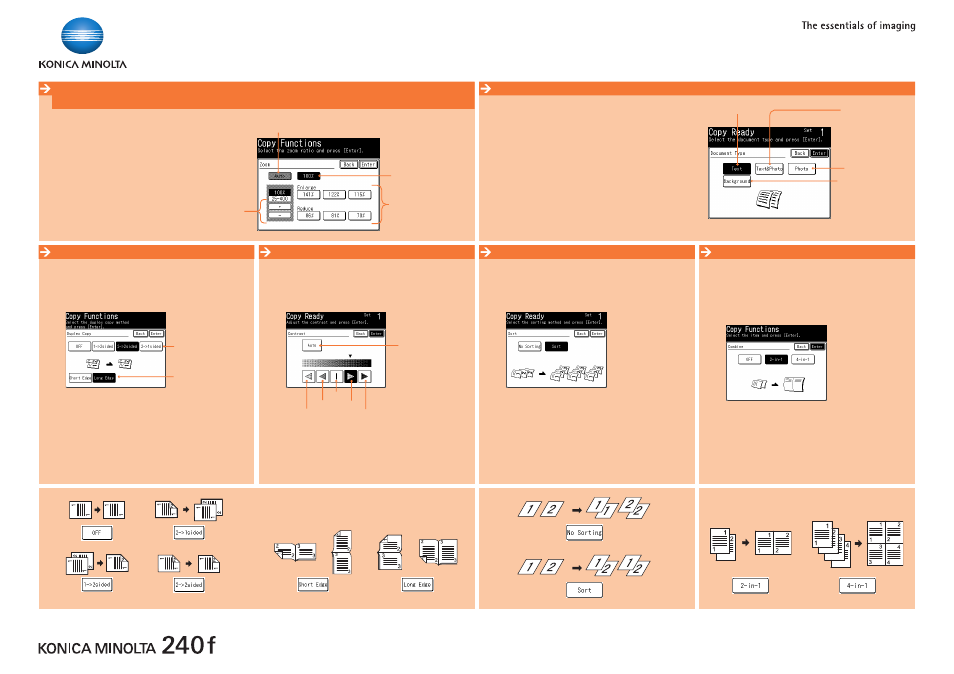
Short Guide 2/3
Manages black
and white
Copy functions
Zoom
Position the original(s)*.
1.
Press the
2.
COPy key on the panel.
Touch
3.
AdvANCed.
Touch
4.
ZOOM.
Select the zoom ratio, and touch
5.
eNTeR.
Touch
6.
ClOSe.
Press the
7.
START key
.
*When enlarging the copy,
you can only use the document glass to scan.
Duplex Copy (2 > 2 sided)
Position the originals in the ADF to scan the front side.
1.
Press the
2.
COPy key.
Touch
3.
dUPleX COPy.
Touch 2 > 2 sided.
4.
Select the desired binding position, and touch
5.
eNTeR.
Press the
6.
START key.
When the front side scan is over, the machine shows
the loading direction for the backside.
Pick up the originals and position them to scan the backside.
7.
Press the
8.
START key.
Change zoom
manually
Preset zoom values
Automatically reduce/enlarge
original size to paper size
Keep original size
Document Type
Position the original(s).
1.
Press the
2.
COPy key on the panel.
Touch
3.
AdvANCed.
Touch
4.
dOC. TyPe.
Select the desired document type, and touch
5.
eNTeR.
Touch
6.
ClOSe.
Press the
7.
START key.
Select to scan text
Select to scan photos
Select to scan both text
and photos
Erase the background color
of the document
Select duplex function
Select binding position
Sort
Position the originals.
1.
Press the
2.
COPy key on the panel.
Touch
3.
SORT.
Touch the desired function, and touch
4.
eNTeR.
Press the
5.
START key.
Combine
Position the originals.
1.
Press the
2.
COPy key on the panel.
Touch
3.
AdvANCed.
Touch
4.
COMBiNe.
Touch the desired function, and touch
5.
eNTeR.
Touch
6.
ClOSe.
Press the
7.
START key.
Contrast
Position the original(s).
1.
Press the
2.
COPy key on the panel.
Touch
3.
CONTRAST.
Set the desired contrast, and touch
4.
eNTeR.
Press the
5.
START key.
The contrast is set
automatically
Lightest
Normal
Lighter
Dark
Darker
