Main screen – Konica Minolta Printgroove POD User Manual
Page 14
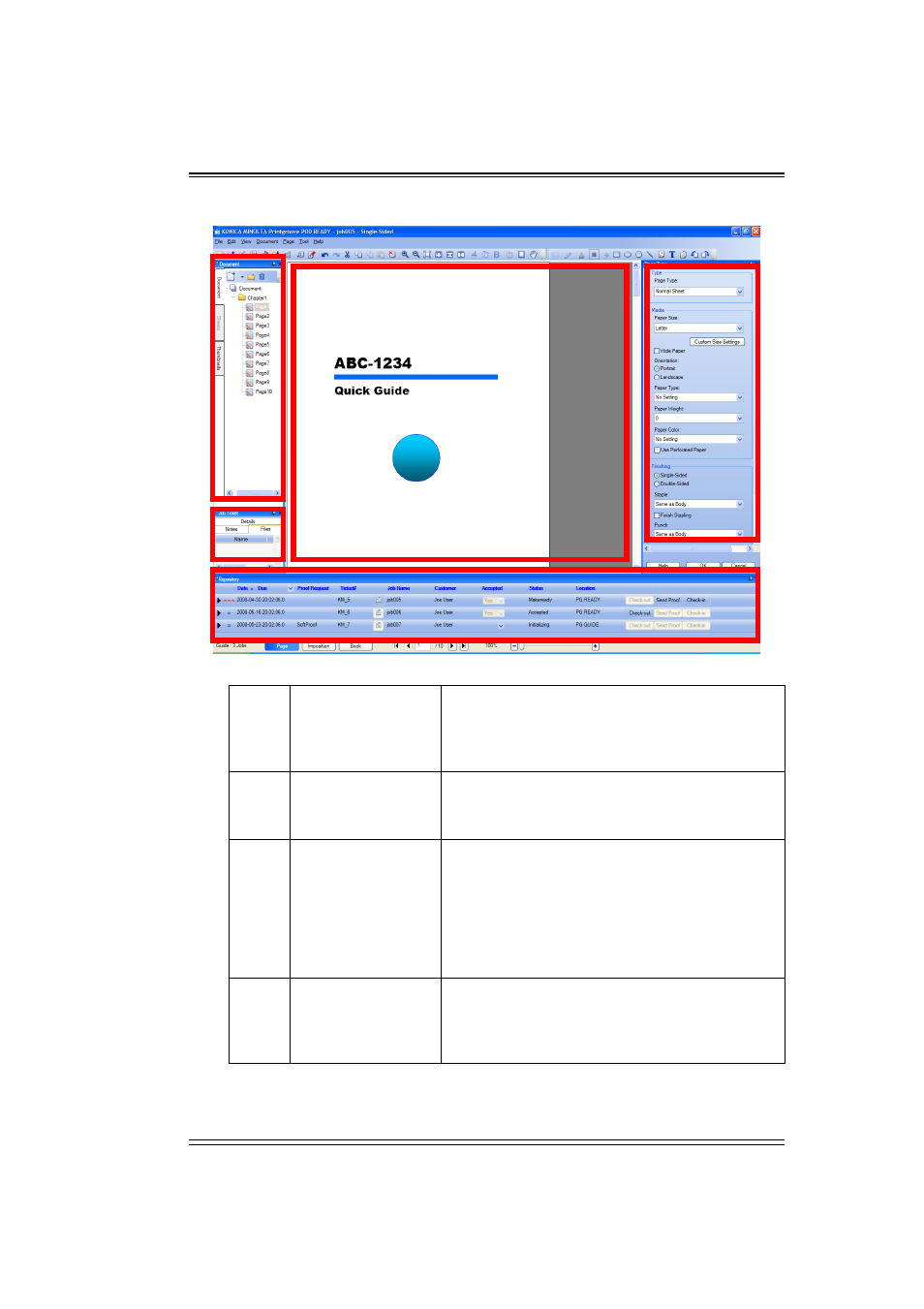
Basic Information
Printgroove POD Ready
11
Main Screen
1
Document Panel
Displays the contents of entire document.
You can add and remove page or chapter, copy/
paste page and change the order of page and
chapter.
2
Job Ticket Panel
Displays Job Ticket information. [Job Ticket Panel]
is a view window that will be present below the
[Document Panel].
3
Repository Panel
Displays the Job List of the Printgroove POD
Ready under the current running mode. When
Printgroove POD Ready is With Guide Mode, the
Jobs assigned for the user will be listed here. When
Printgroove POD Ready is Standalone Mode or
With Queue Mode, the previously created new
Jobs will be listed here.
4
Page Area
Displays the page of Printgroove POD Ready doc-
ument and allows editing the pages.
You can draw raster image and place Printgroove
POD Ready object in [Page Area].
1
2
3
4
5
