A4 black & white, Short guide 3/3, Multifunctional – Konica Minolta bizhub 36 User Manual
Page 3
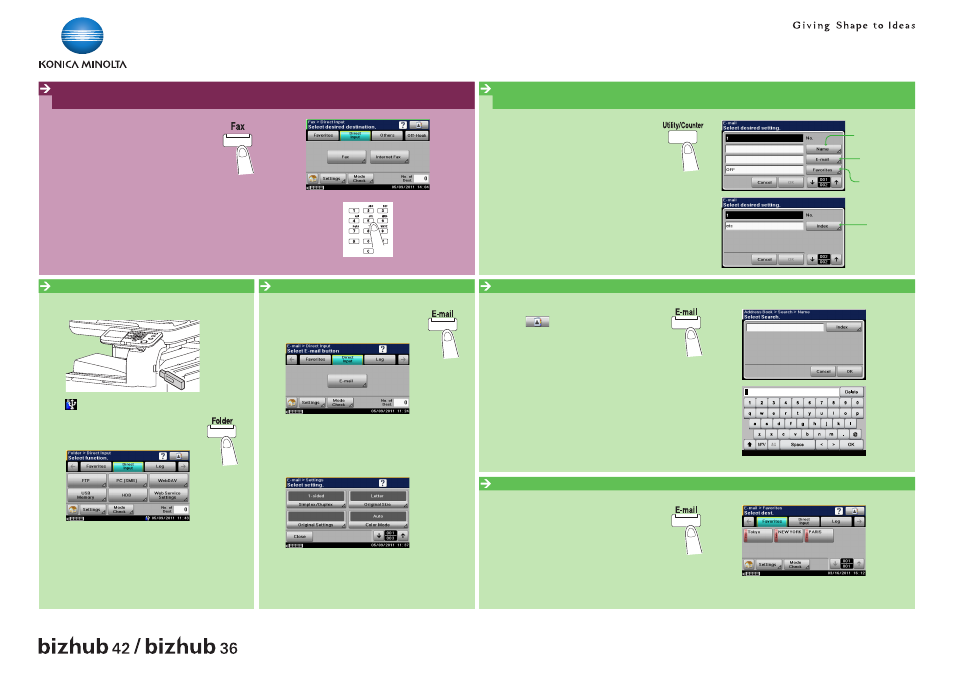
Short Guide 3/3
A4 black & white
multifunctional
Sending data to multiple destinations
1. Position the original(s).
2. Press the E-MAIL key on the panel.
3. Touch FAVORITES.
4. Specify two or more recipients.
5. Press the START key.
Scan to USB memory (Direct Input)
1. Plug the USB memory device into the USB HOST port.
appears at the bottom of the screen.
2. Position the original(s).
3. Press the FOLDER key on the panel.
4. Touch DIRECT INPUT.
5. Touch USB MEMORY.
6. Touch DOCUMENT NAME.
7. Enter a document name and touch OK.
8. Touch SETTINGS.
Make the desired settings and touch CLOSE.
9. Press the START key.
Scan to e-mail (Direct input)
1. Position the original(s).
2. Press the E-MAIL key on the panel.
3. Touch DIRECT INPUT.
4. Touch E-MAIL.
5. Touch ADDRESS.
6. Enter the destination address.
7. Touch OK (2x).
8. Touch SETTINGS.
Make the desired settings and touch CLOSE.
9. Press the START key.
Fax operations*
Send a fax
1. Position the original(s).
2. Press the FAX key on the panel.
3. Touch DIRECT INPUT.
4. Touch FAX.
5. Enter the fax number.
6. Touch OK.
7. Press the START key.
* Only available with Fax Option
Search for a destination (local address book)
1. Press the E-MAIL key on the panel.
2. Touch
.
3. Touch SEARCH.
4. Touch NAME.
5. Touch INDEX.
6. Enter a keyword.
7. Touch OK (2x).
Search results are displayed.
Scan operations
Address registration (local address book)
1. Press the UTILITY/COUNTER key on the panel.
2. Touch ADDRESS REGISTRATION.
3. Touch E-MAIL.
4. Touch NEW.
5. Enter the destination information and touch OK.
6. Touch OK.
Type in the E-mail
address
Type in the registration
name
Select index
characters to be
used to search for
the destination
Display as Favorite
ON/OFF
