For windows me/2000, For windows me/2000 -12 – Konica Minolta bizhub C352 User Manual
Page 35
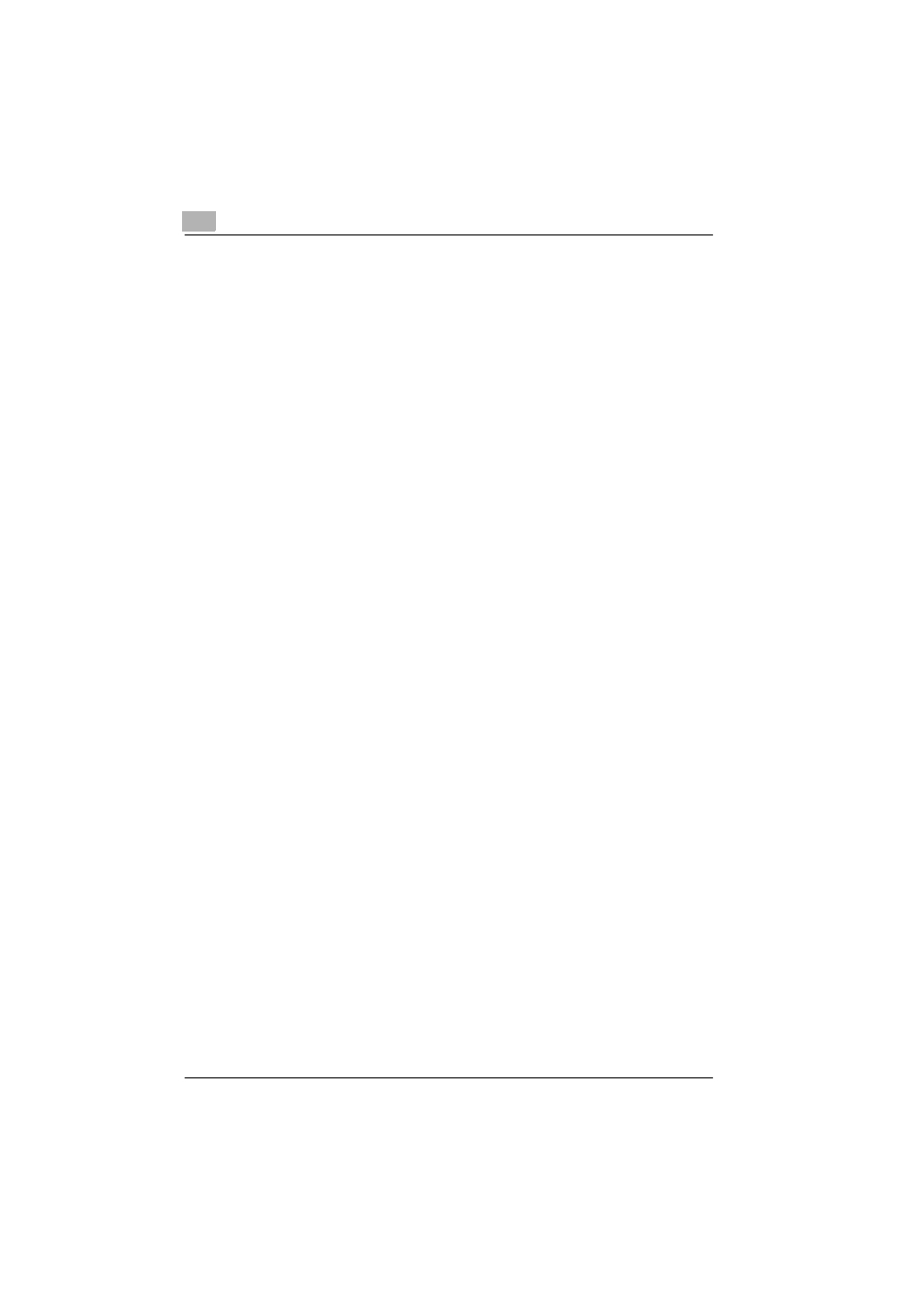
2
Installing the printer driver
2-12
C352
10
When installation is complete, make sure that the icon of the installed
printer appears in the Printers window.
11
Remove the CD-ROM from the CD-ROM drive.
This completes the printer driver installation.
For Windows Me/2000
1
After using a parallel cable or a USB cable to connect this machine to
a computer, turn on the computer.
–
Do not disconnect or connect the cable while the computer is start-
ing up.
2
Insert the Windows printer driver CD-ROM into the computer’s CD-
ROM drive.
–
Konica Minolta PCL Driver: User Software CD-ROM
–
Konica Minolta PostScript Driver: PostScript Printer Driver CD-
ROM
3
Turn the main power of this machine on.
–
For Windows Me
The Add New Hardware Wizard starts up.
–
For Windows 2000
The Found New Hardware Wizard starts up.
4
Select “Search for a suitable driver for my device (recommended)” (for
Windows Me, select “Automatic search for a better driver (Recom-
mended)”), and then click the [Next] button.
5
For Windows 2000, select “Specify a location”, and then click the
[Next] button.
For Windows Me, select “Specify a Location”, and then click the
[Browse] button.
6
Specify the folder on the CD-ROM that contains the printer driver for
the operating system that you are using, and then click the [OK] button.
Printer drivers that can be selected:
–
For Windows Me
Konica Minolta PCL driver: User Software CD-ROM
“Driver\bizhubC352” folder
Postscript PPD: PostScript Printer Driver CD-ROM
“Driver\PS-PPD” folder
