Multitasker – Altinex MT110-103 User Manual
Page 24
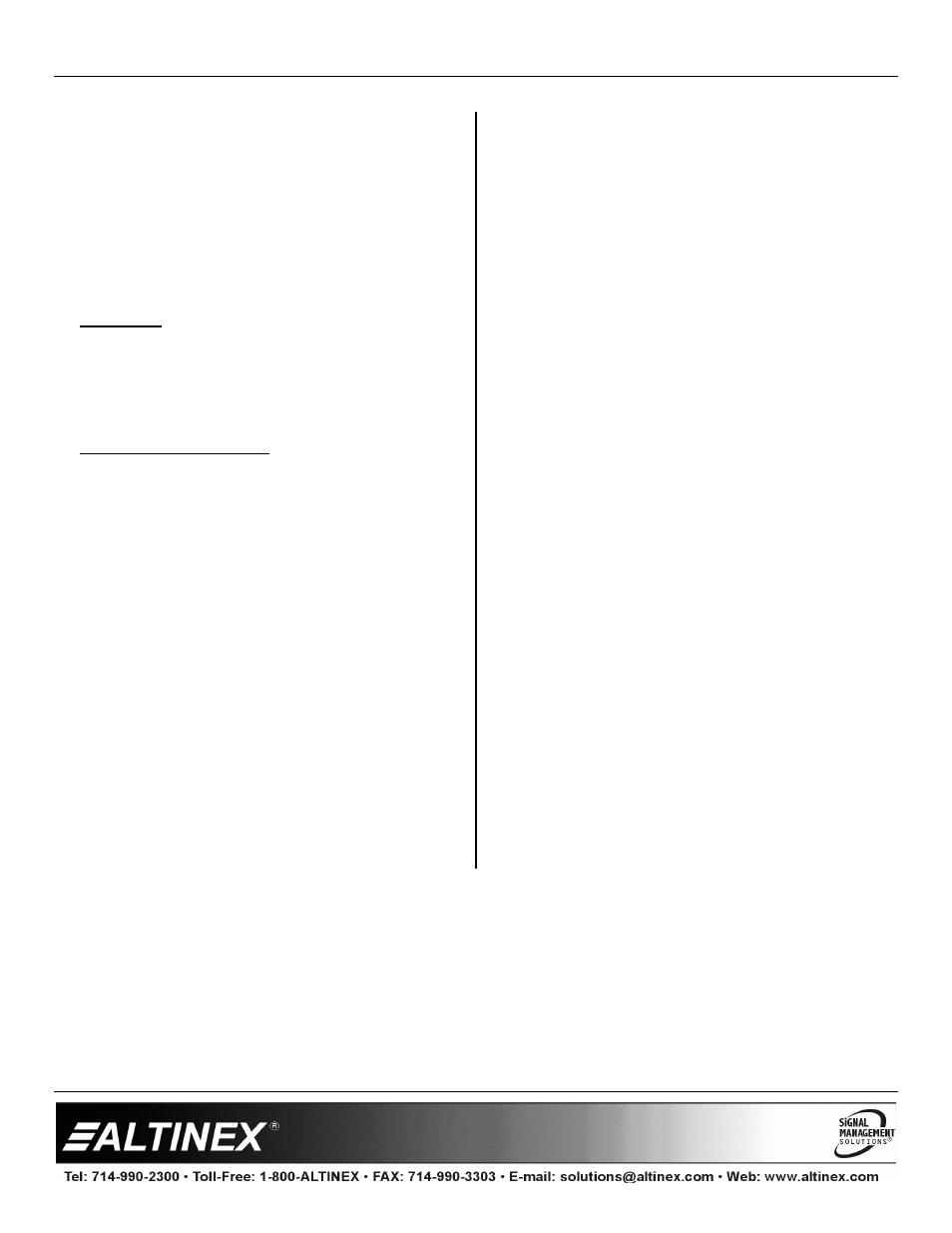
MULTITASKER
400-0197-006
23
7.4.4 MT110-103 MENUS
Following are the menu items available on the
MT110-103’s Main Menu. The expanded menu
contains values that indicate the current setting
or value of a parameter. The value is usually in
parentheses, or otherwise indicated at the top of
a sub-menu. In some cases, additional
comments are provided for clarification and are
not part of the menu feedback.
CAUTION:
Pay special attention to the top of
each menu. After selecting the CONTROL
menu, THIS CARD or a group will be identified
at the top of the sub-menu. Since group
functions may be modified from this menu, make
sure the desired card or group is selected.
MT110-103 MAIN MENU
PRESS KEY TO SELECT
1: CONTROL
2: SETUP
3: STATUS
4: HELP
ESC: GO BACK
KEY =
7.4.5 MENU MODE EXAMPLES
All Menu Mode examples assume an
MT110-103 is installed in slot 4 of unit ID 1.
NOTE: The communication software you use
may echo each character as it is typed
when entering numeric values (not
selecting menu items). For example,
entering a value of 03 may appear as
0033 on the screen.
1. Switch Input 2 to Output 1
Follow the keystrokes below to connect Input 2
to Output 1.
Enter
List available systems
1
Select unit ID 1
04
Select MT110-103 in slot 4
1
Select CONTROL Menu
5
Select IN-OUT control
02
Enter Input 02
01
Enter Output 01
S
Show new status
ESC
Return to CONTROL Menu
ESC
Return to the MAIN Menu
2. Set Ramp Time
Start from the Main Menu and set the ramp time
to 10 seconds. Follow the keystrokes below.
2
Select SETUP Menu
5
Select Set Ramp Time
4
Select Ramp Time = 10 seconds
ESC
Return to SETUP menu
ESC
Return to the MAIN Menu
3. Display Card Status
Start from the Main Menu and follow the
keystrokes below.
3
Displays card status
NOTE:
The status will be displayed, followed
by the Main Menu being redisplayed.
